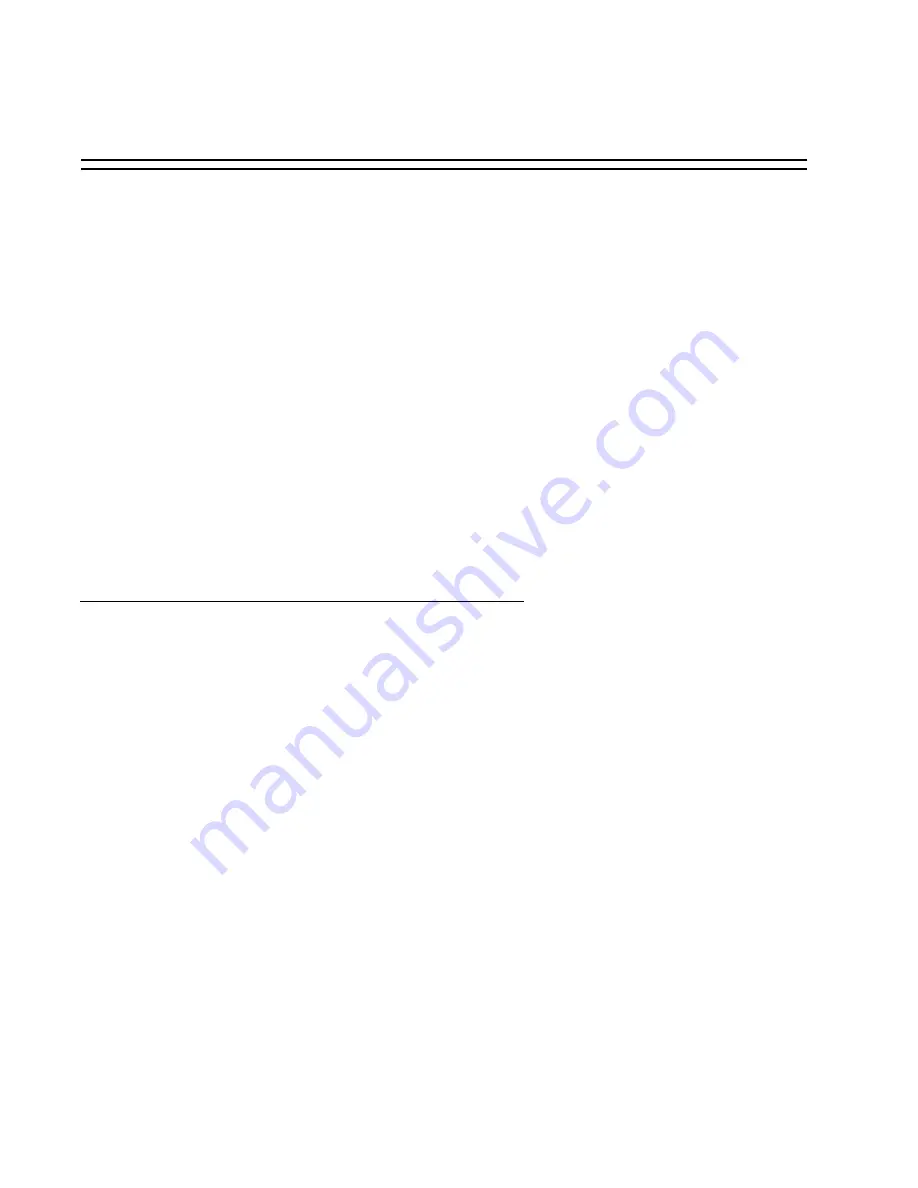
PCMCIA
210
BLACK BOX
®
Advanced Console Server
“mary” Properties, select the Callback tab and make sure the option “Do not allow
callback” is selected. After any change in the Incoming Connection Properties, it is
recommended that the Windows is rebooted to apply the changes.
The Windows side is done.
Now you can dial from Windows to the BLACK BOX
®
Advanced Console Server. Go to Start-
> Settings-> “Network and Dial-up Connections” and select the dial-up that you created. After
the “Dialing” message, you will see a window with a warning message:
Opening port....
Error 676: The phone line is busy.
Just click Cancel. In a few seconds, the BLACK BOX
®
Advanced Console Server will call you
back, and you will see the connection icon in the taskbar.
Establishing a Callback with your ISDN PC Card (2nd way)
The previous section explained how to do callback at D-Channel level. The advantages of hav-
ing callback at D-Channel level is that it works independent of the Operating System on the
client side. But a big disadvantage is that the callback call happens before the authentication
phase in PPP. The only security is by that only calls from predefined phone numbers are
accepted.
To fix that drawback, this section explains another way to have callback with the BLACK BOX
®
Advanced Console Server. The steps described here will work when the remote side is a
UNIX machine, not Windows. The callback call will happen after the PPP authentication is
successful.
BLACK BOX ® Advanced Console Server Setup (Callback Server)
Step 1: Change the parameters in /etc/pcmcia/isdn.opts to fit your environment.
Step 1.1: Set the callback number in DIALOUT_REMOTENUMBER.
DIALOUT_REMOTENUMBER="8358662" # Remote phone that you want to
# dial to






























