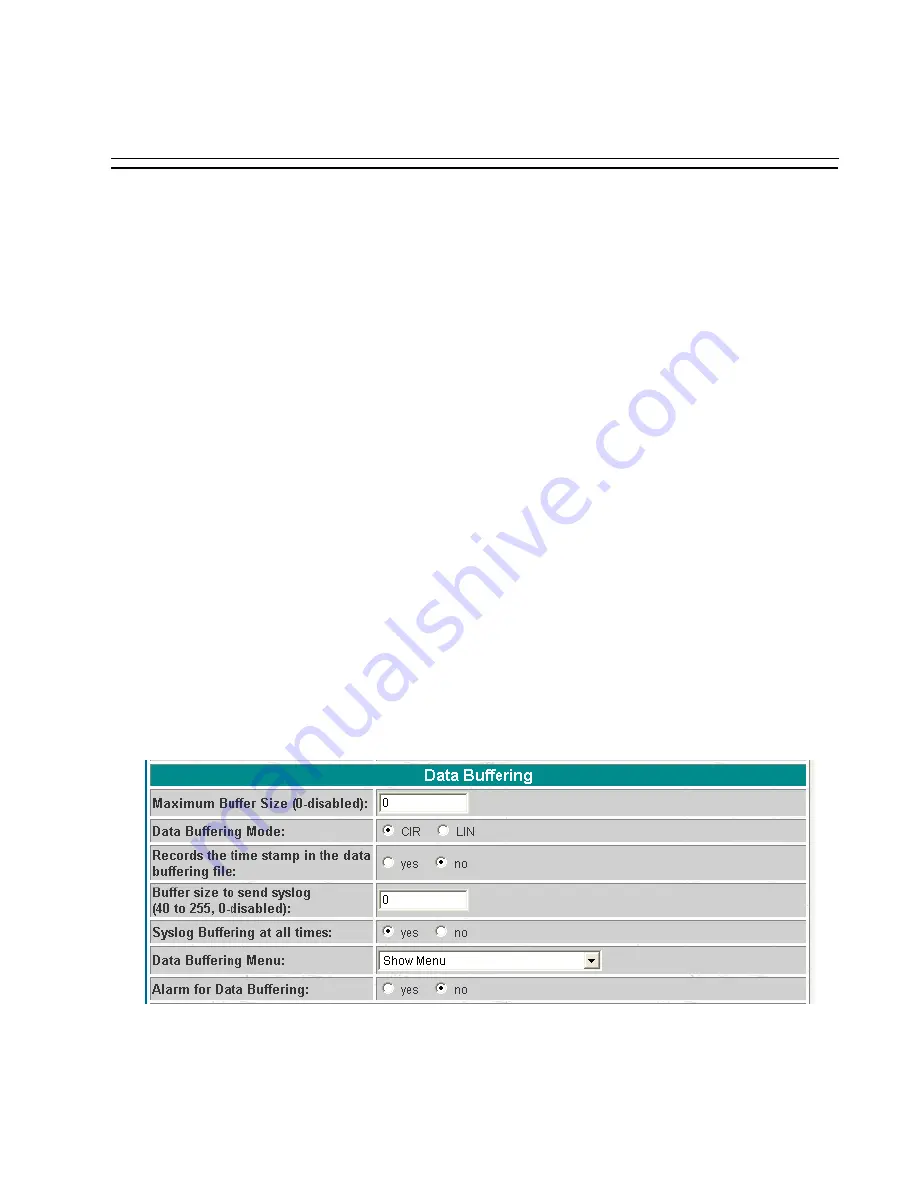
Chapter 3 - Additional Features
User Guide
141
Browser Method
To configure Data Buffering with your browser:
Step 1: Point your browser to the Console Server.
In the address or location field of your browser type the Console Access Server’s IP
address. For example:
http://10.0.0.0
Step 2: Log in as root and type the Web root password configured by the Web server.
This will take you to the Configuration and Administration page.
Step 3: Select the Serial Ports link.
Click on the Serial Ports link on the Link Panel to the left of the page or in the
Configuration section of the page. This will take you to the Port Selection page.
Step 4: Select port(s).
On the Port Selection page, choose all ports or an individual port to configure, from
the dropdown menu. Click the Submit button. This will take you to the Serial Port
Configuration page.
Step 5: Scroll down to the Data Buffering section.
You can change the settings in this section.
Figure 19: Data Buffering section of the Serial Port Configuration page






























