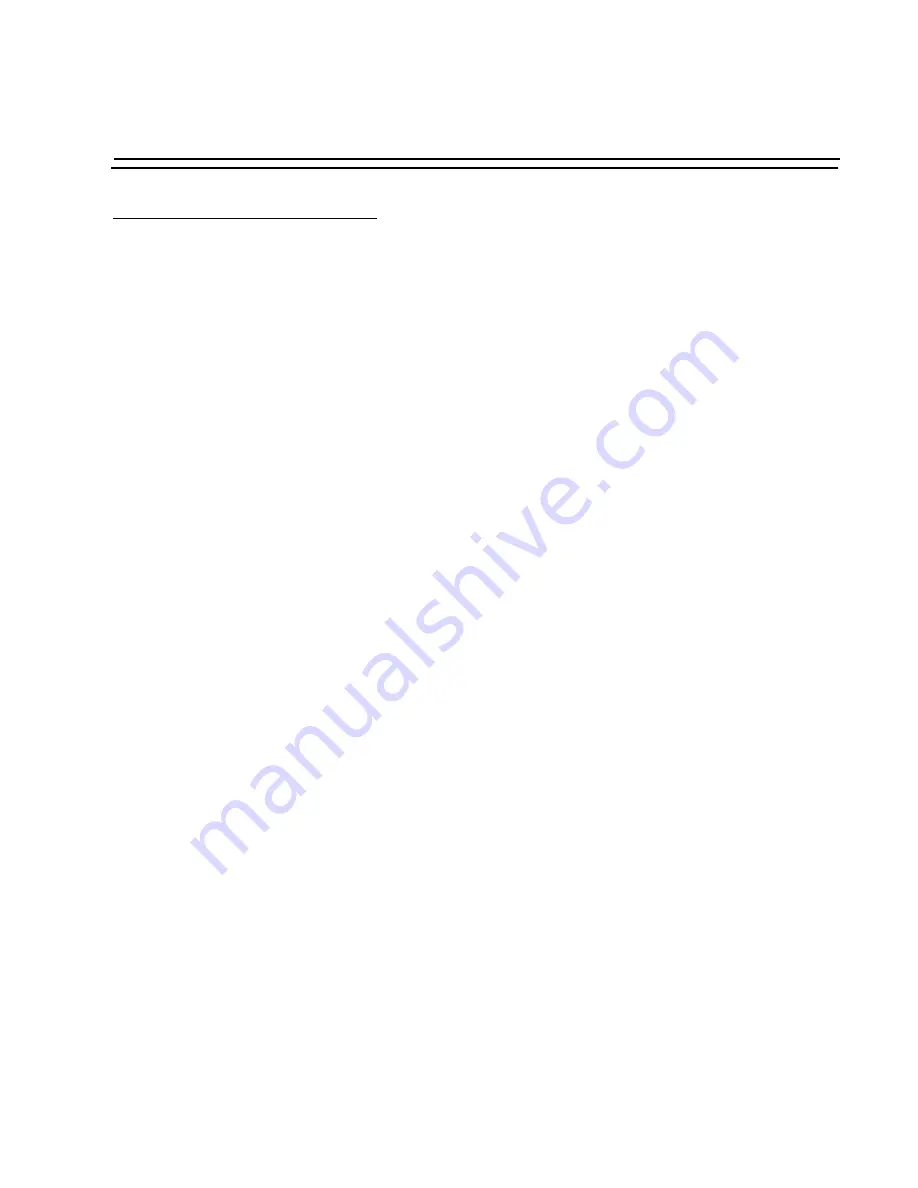
Chapter 2 - Installation, Configuration, Usage
User Guide
39
Configuration using a Web browser
The BLACK BOX
®
Advanced Console Server comes with DHCP client enabled. If you have a
DHCP Server installed on your LAN, you can skip Step 2 below. If not, the DHCP request will
fail and an IP address pre-configured on the Console server’s Ethernet interface
(192.168.160.10) will be used instead. To access the using your browser:
Step 1: Connect Hub to workstation and BLACK BOX ® Advanced Console Server.
Your workstation and your BLACK BOX
®
Advanced Console Server must be on the
same physical LAN. Connect one RJ-45 cable from the Ethernet port of the BLACK
BOX
®
Advanced Console Server to a spare port from a hub, and another cable from
another spare port of that same hub to the workstation used to manage the servers.
Step 2: If you do not have a DHCP Server in your LAN, add a route pointing to the BLACK
BOX ® Advanced Console Server IP.
From the workstation, issue a command to add a route pointing to the network IP
address of the BLACK BOX
®
Advanced Console Server (192.168.160.0) accessed
through the workstation’s Ethernet interface.
For Linux, the command would be:
route add -net 192.168.160.0/24 gw <IP address assigned to
the workstation’s Ethernet interface>
Example: if the workstation has IP address 200.246.93.150 the command would be:
route add -net 192.168.160.0/24 gw 200.246.93.150
For Windows, the command would be:
route add 192.168.160.0 mask 255.255.255.0 <IP address
assigned to the workstation’s Ethernet interface>
Example: if the workstation has IP address 200.246.93.150 the command would be:
route add 192.168.160.0 mask 255.255.255.0 200.246.93.150
Step 3: Point your browser to the IP address assigned by the DHCP Server (or to
192.168.160.10 if there is no DHCP Server in your LAN).
The login page shown in the following figure will appear.






























