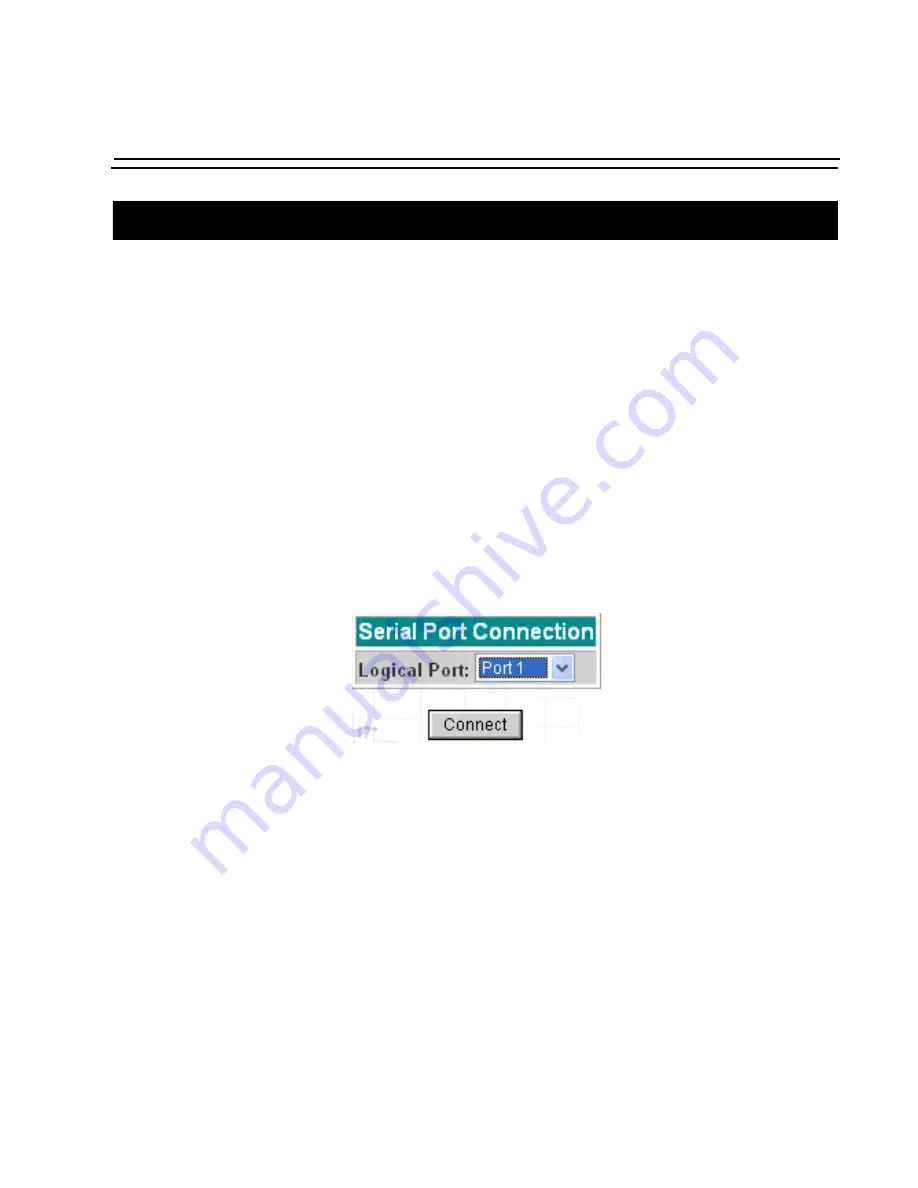
Appendix I - Connect to Serial Ports from Web
User Guide
417
Step-by-Step Process
Step 1: Point your browser to the Console Server.
In the address field of your browser type the Console Access Server’s IP address. For
example:
http://10.0.0.0
Step 2: Log in.
Log in with a user configured in the Web User Management section, and its
password. This will take you to the Configuration and Administration page.
Step 3: Select the Connect to Serial Ports link.
Click on the Connect to Serial Ports link on the Link Panel to the left of the page in
the Configuration section. This will take you to the Port Selection page. The ports
will be listed by their server farm name if it were configured.
Figure 44: Serial Port Connection page
Step 4: Select port.
On the Port Selection page, choose a port to connect to from the dropdown menu
and click the Connect button. This will open a new browser window that contains
the applet connecting to the server chosen.
Step 5: Log in.
If the port selected was configured as socket_server or raw_data, and depending on
how it is configured to be authenticated, log in by typing into the terminal.






























