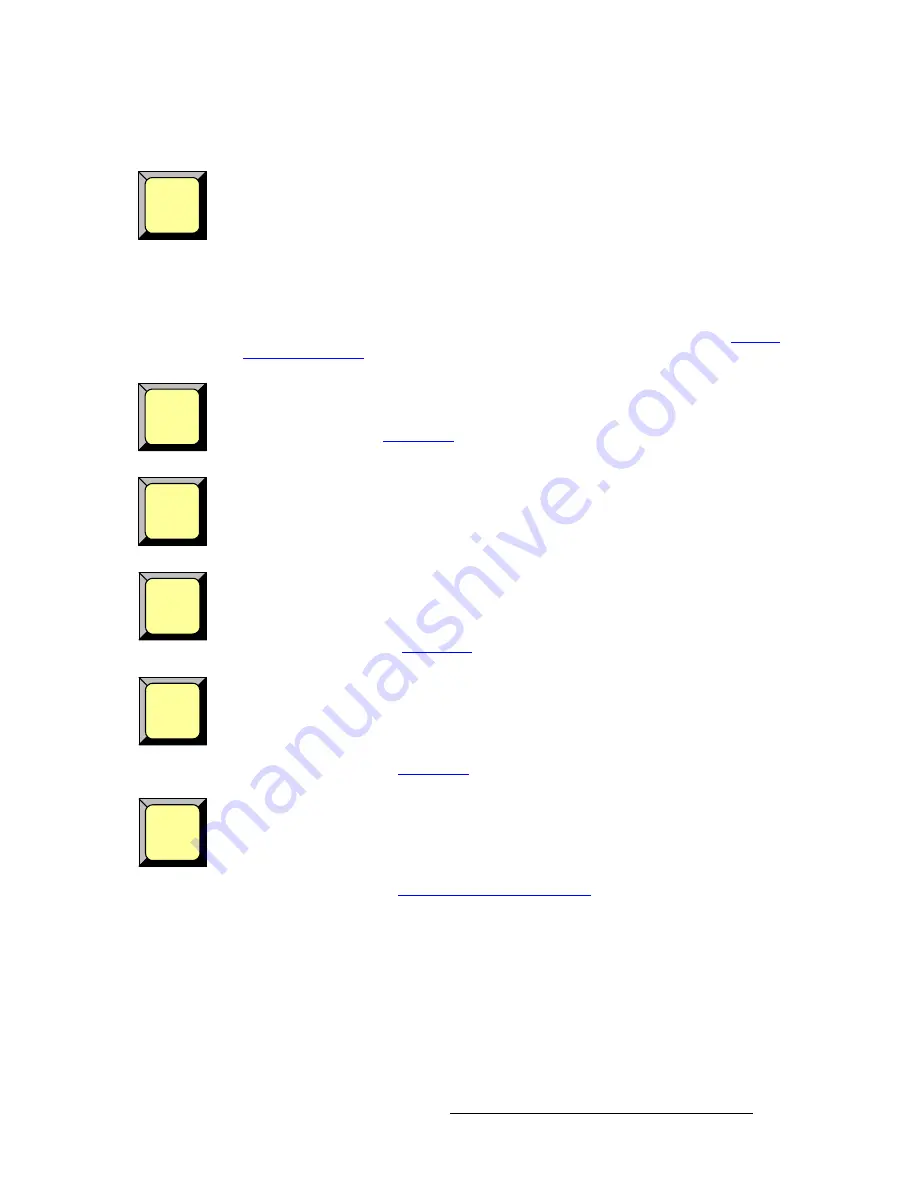
ScreenPRO-II Controller • User’s Guide
43
2. Hardware Orientation
Front Panel Sections
Descriptions of each button in the
Joystick Section
are listed below.
Source
— press to assign the Joystick to sizing and positioning the source image
within
the PIP or Key boundaries. Please note:
•
In Source mode, the PIP or Key’s placement on screen remains static, while the
image is adjusted within.
•
If a PIP is selected, the
Input Source Adjustment Menu
appears when
Source
is enabled.
•
If a Key is selected, the
Key Source Adjustment Menu
appears when
Source
is
enabled.
To return to normal PIP adjustment, turn the button off. In Chapter 4, refer to the “
Source
Adjustment Menus
” section on page 165 for additional details.
Crop
— press to re-assign the Joystick to cropping the boundaries of the PIP or Key.
When enabled, the
Top Left
and
Bottom Right
buttons are also enabled, and the
Crop
Adjustment Menu
appears. To return to normal PIP adjustment, toggle the button off. In
Chapter 4, refer to the “
Crop Menu
” section on page 164 for additional details.
Reset
— the
Reset
button is a
momentary
function. Press to reset the
current effect
(e.g.,
PIP, Key, crop, etc.) to a nominal default value. Think of this function as being “context
sensitive” — as it resets only the current effect, without affecting other modifications.
Top Left
— when the
Crop
button is lit, press to crop the PIP or Key’s top and left edges:
•
Move the Joystick left and right to crop the left edge.
•
Move the Joystick up and down to crop the top edge.
In Chapter 4, refer to the “
Crop Menu
” section on page 164 for additional details.
Bottom Right
— when the
Crop
button is lit, press to crop the PIP or Key’s bottom and
right edges:
•
Move the Joystick left and right to crop the right edge.
•
Move the Joystick up and down to crop the bottom edge.
In Chapter 4, refer to the “
Crop Menu
” section on page 164 for additional details.
Fine Adjust
— the
Fine Adjust
button is a
latching
function. In any PIP or Key adjustment
mode, press to increase the precision of the Joystick’s adjustment range.
In Chapter 6, refer to the “
Modifying Layers On Program
” section on page 234 for
additional details on Joystick usage.
Source
Crop
Reset
Top
Left
Bottom
Right
Fine
Adjust
Summary of Contents for ScreenPRO-II
Page 1: ...r d p molJff Manual 26 0505000 00 Revision A...
Page 14: ...14 ScreenPRO II Controller User s Guide Table of Contents...
Page 52: ...52 ScreenPRO II Controller User s Guide 2 Hardware Orientation Front Panel Sections...
Page 214: ...214 ScreenPRO II Controller User s Guide 5 System Setup Backup to Flash Memory Card...
Page 266: ...266 ScreenPRO II Controller User s Guide K p ScreenPRO II Input and Output Resolutions...
















































