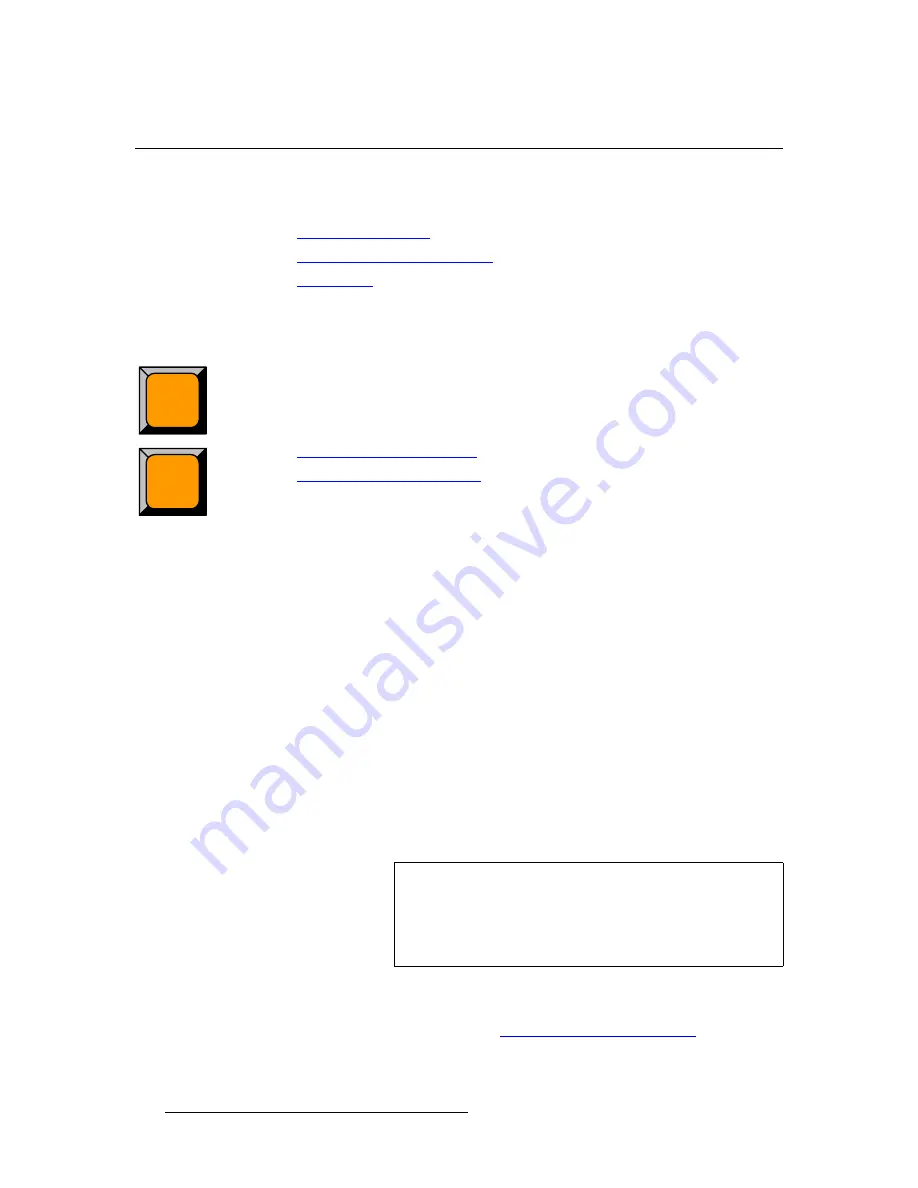
238
ScreenPRO-II Controller • User’s Guide
6. Operations
Using Move
rëáåÖ=jçîÉ
The following topics are discussed in this section:
•
Programming Moves
•
Pending and Triggering Moves
•
Move Notes
mêçÖê~ããáåÖ=jçîÉë
The ScreenPRO-II Controller enables you to move a PIP or a Key (or both) smoothly from
one screen location to another at a predefined rate, while the layer(s) are on-air. All moves
are two-keyframe effects, with a starting location and an ending (destination) location.
There are two ways to program a move — on
Preview
or on
Program
.
•
Program a Move on Preview
•
Program a Move on Program
mêçÖê~ã=~=jçîÉ=çå=mêÉîáÉï
This mode enables you to program a move with the layer on Preview only — before it has
transitioned to Program.
Use the following steps to program a move on Preview:
1.
In the
Layer Control Section
, select the layer that you want to move (
LAYER
A
or
LAYER B
). The button blinks to indicate that it is active for modification.
2.
In the
Layer Functions Section
, select
Key
or
PIP
as desired.
3.
Size and position the PIP or Key in its “starting” location on Preview. Adjust all
border, shadow and source parameters in the normal way.
4.
In the
Layer Functions Section
, press
Move Setup
. The button blinks to
indicate that you are now actively defining the properties of the move.
5.
Move the PIP or Key to its “ending” size and location (on or off screen).
6.
To define the rate at which the PIP or Key moves, adjust the
Move Rate
parameter. The rate can be adjusted in 0.1 second increments.
7.
Press
Move Setup
again to complete the programming. The button remains lit,
and the PIP or Key returns to its starting location on Preview.
8.
To set up an additional move on the other layer (provided that you are in
Split
Layer
mode), repeat the procedure from step
1
.
To pend and trigger the move, refer to the "
Pending and Triggering Moves
" section on
page 239.
Move
Move
Setup
Note
The lit
Move Setup
button indicates an association between
the selected layer and a programmed “move.” If you select a
different layer that does not have an associated move, the
button turns off. If you return to the “associated” layer, the
button lights again.
Summary of Contents for ScreenPRO-II
Page 1: ...r d p molJff Manual 26 0505000 00 Revision A...
Page 14: ...14 ScreenPRO II Controller User s Guide Table of Contents...
Page 52: ...52 ScreenPRO II Controller User s Guide 2 Hardware Orientation Front Panel Sections...
Page 214: ...214 ScreenPRO II Controller User s Guide 5 System Setup Backup to Flash Memory Card...
Page 266: ...266 ScreenPRO II Controller User s Guide K p ScreenPRO II Input and Output Resolutions...






























