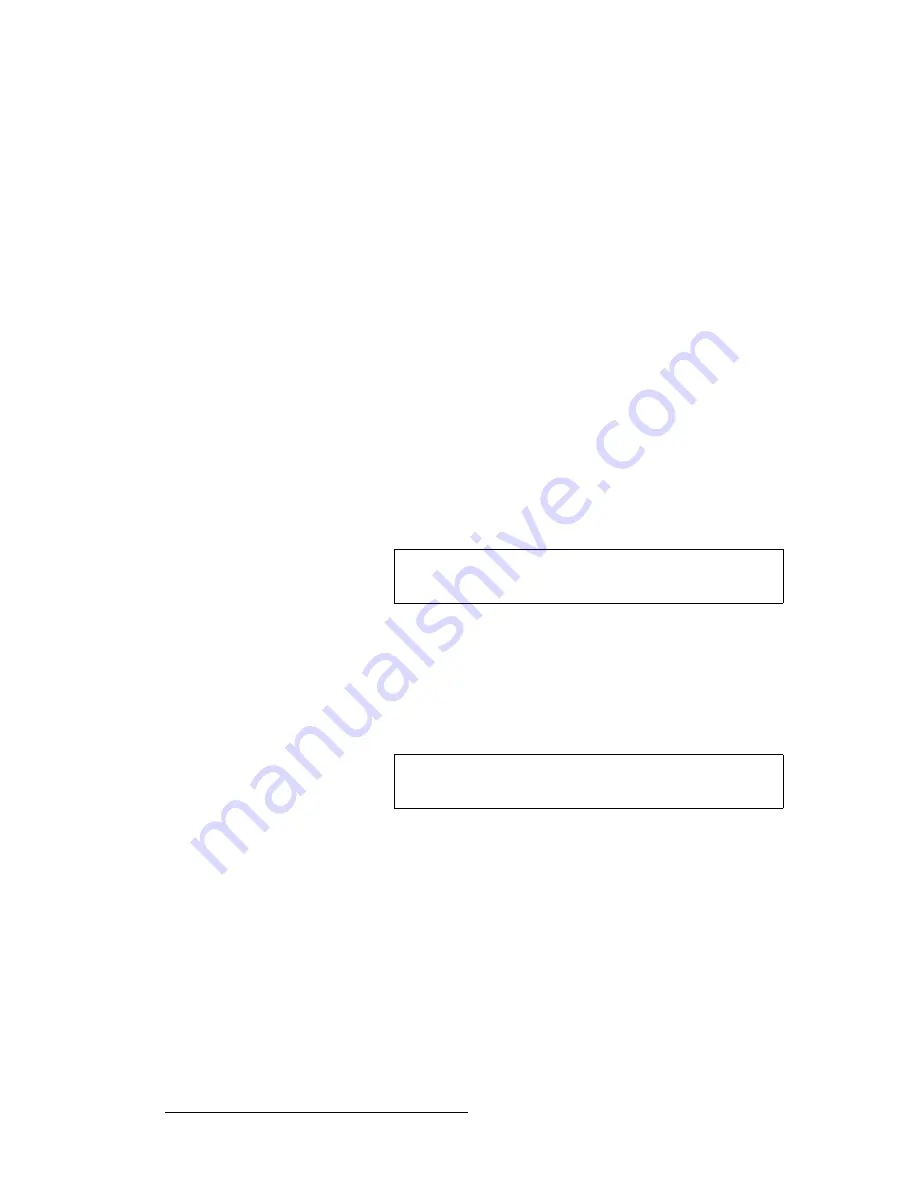
204
ScreenPRO-II Controller • User’s Guide
5. System Setup
Projector Setup
14.
Scroll to the
Overlap Width
line and enter the desired overlap (in pixels) between
projectors.
15.
Scroll to the
Data Doubling
line and enable or disable data doubling as required
for your configuration.
16.
Scroll to the
Justification
line and set the desired wide screen justification, either
Center
or
Left
.
17.
In the
Feathering
section, scroll to the
Mode
line and enable or disable edge
feathering as required for your configuration.
18.
Scroll to the
Gamma
line and set the gamma for the feathered regions as desired.
The default value is
2.2
.
19.
At each projector, perform the following adjustments to ensure that the output data
is properly displayed:
~
Adjust the images for a minimum amount of noise.
~
Adjust the pixel clocks for proper image position, such that the entire
Raster Box is visible.
20.
Press
{
BACK
}
to return to the
Output Menu
.
21.
Press
{
TEST PATTERN
}
to display the
Test Pattern Menu
.
22.
On the
Type
line, select one of the many
Gray Scale
test patterns, as desired.
23.
At each projector, adjust color balance, brightness and contrast.
24.
Once each projector is properly set, scroll to the
Alignment Test Pattern
line and
enable the function. This special test pattern allows you to perform projector lens
shift and registration adjustments.
a.
At each projector, perform lens shift and registration adjustments.
b.
If required, adjust the horizontal and vertical “totals” to match those
entered on the
Wide Screen Settings Menu
.
c.
When adjustments are complete, turn off the
Alignment Test Pattern
.
25.
Press {
BACK
} to return to the Output Menu.
26.
Press
{
HOME
}
to return to the
Home Menu
.
27.
Press
{
SAVE
}
to save the new system configuration in memory.
Important
Refer to your projector’s technical manual for information on
all projector setup and adjustment procedures.
Note
Refer to your projector’s technical manual for information on
all lens shift and registration procedures.
Summary of Contents for ScreenPRO-II
Page 1: ...r d p molJff Manual 26 0505000 00 Revision A...
Page 14: ...14 ScreenPRO II Controller User s Guide Table of Contents...
Page 52: ...52 ScreenPRO II Controller User s Guide 2 Hardware Orientation Front Panel Sections...
Page 214: ...214 ScreenPRO II Controller User s Guide 5 System Setup Backup to Flash Memory Card...
Page 266: ...266 ScreenPRO II Controller User s Guide K p ScreenPRO II Input and Output Resolutions...






























