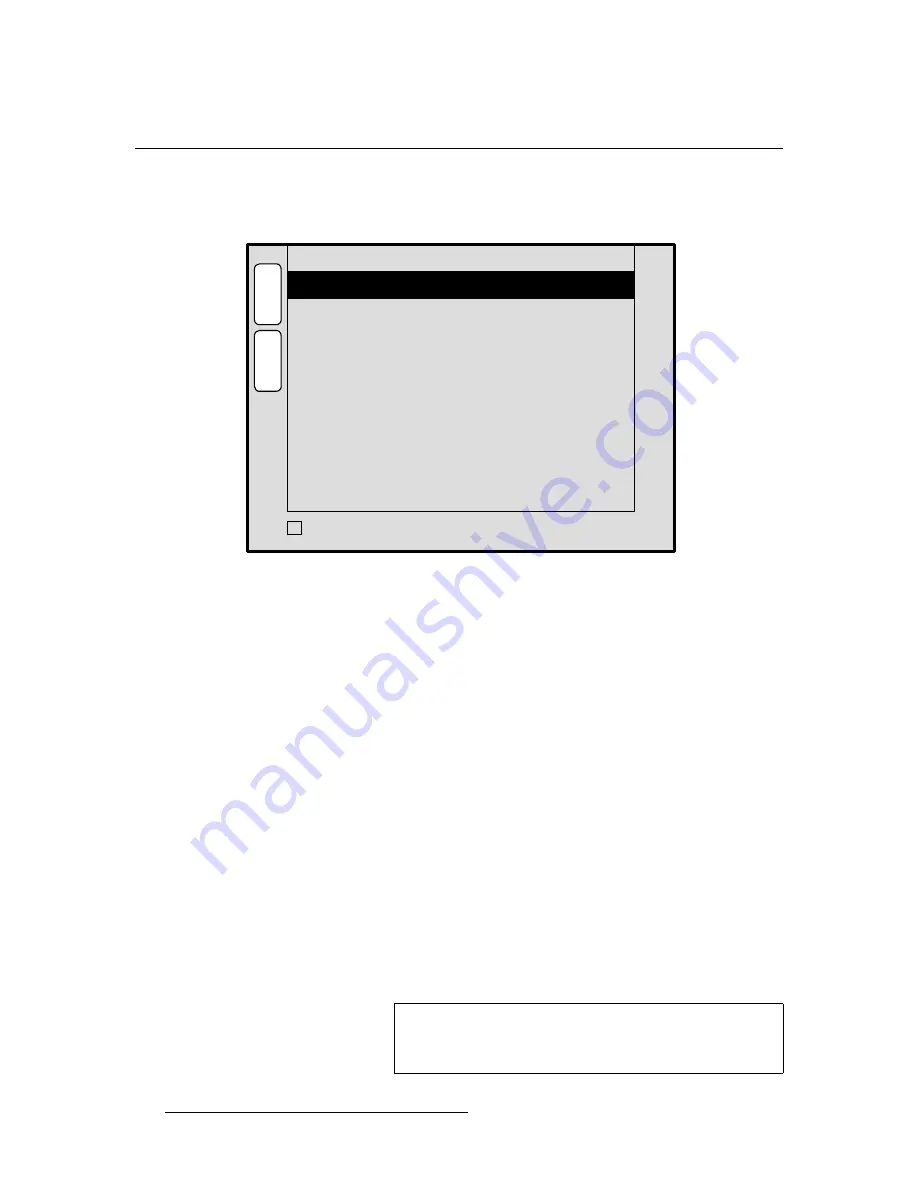
164
ScreenPRO-II Controller • User’s Guide
4. Menu Orientation
Crop Menu
`êçé=jÉåì
With
a
PIP
or
Key
selected, press
Crop
(in the
Joystick Section
) to display the
Crop
Menu
, as shown in the sample below.
Figure 4-62.
Crop Menu (sample)
The
Crop Menu
enables you crop the sides of a PIP or a Key without affecting the size of
the source image. The menu works with the
Top Left
and
Bottom Right
buttons:
•
When
Top Left
is enabled, the menu adjustments only affect the top and left sides
of the PIP or Key. The legend on the menu’s top line reads
TOP-LEFT
.
•
When
Bottom Right
is enabled, menu adjustments only affect the bottom and
right sides of the PIP or Key. The legend on the top line reads
BOTTOM-RIGHT
.
•
When the
Top Left
and
Bottom Right
buttons are off, menu adjustments affect all
sides of the PIP or Key. The legend on the top line reads
ALL-SIDES
.
The following functions are provided:
•
H Size
— adjusts the PIP or Key’s horizontal size. The “
%
” indicates size as a
percentage of the screen’s horizontal resolution. The value is the width in pixels.
•
V Size
— adjusts the PIP or Key’s vertical size. The “
%
” indicates size as a
percentage of the screen’s vertical resolution. The value is the height in pixels.
•
Mode
— in the
Aspect Ratio
section, this function selects one of several
standard aspect ratios:
16:9
,
5:4
,
4:3
,
3:2
and
1:1
.
•
Ratio
— displays the corresponding ratio based on the selected
Mode
(
1.777
,
1.25
,
1.333
,
1.500
,
1.000
) and enables you to select custom aspect ratios.
•
Enable the
{
TRACK SIZE
} check box to proportionally crop
H Size
and
V Size
.
Disable the function for individual parameter adjustments.
- - - - Aspect Ratio - - - -
Mode
V Size < 50.0% >
Ratio
512
1.333
H
O
M
E
N
A
V
OPERATION:
JOY Z TO CROP SIZE
4:3
A
D
J
CROP ADJUSTMENT
ALL-SIDES
H Size < 53.3% >
682
S
T
A
T
S
TRACK SIZE
3
Note
To remove any crop effects from the PIP or Key, press the
RESET
button in the
Joystick Section
— while the
Crop
Menu
is active. No other parameters will be affected.
Summary of Contents for ScreenPRO-II
Page 1: ...r d p molJff Manual 26 0505000 00 Revision A...
Page 14: ...14 ScreenPRO II Controller User s Guide Table of Contents...
Page 52: ...52 ScreenPRO II Controller User s Guide 2 Hardware Orientation Front Panel Sections...
Page 214: ...214 ScreenPRO II Controller User s Guide 5 System Setup Backup to Flash Memory Card...
Page 266: ...266 ScreenPRO II Controller User s Guide K p ScreenPRO II Input and Output Resolutions...






























