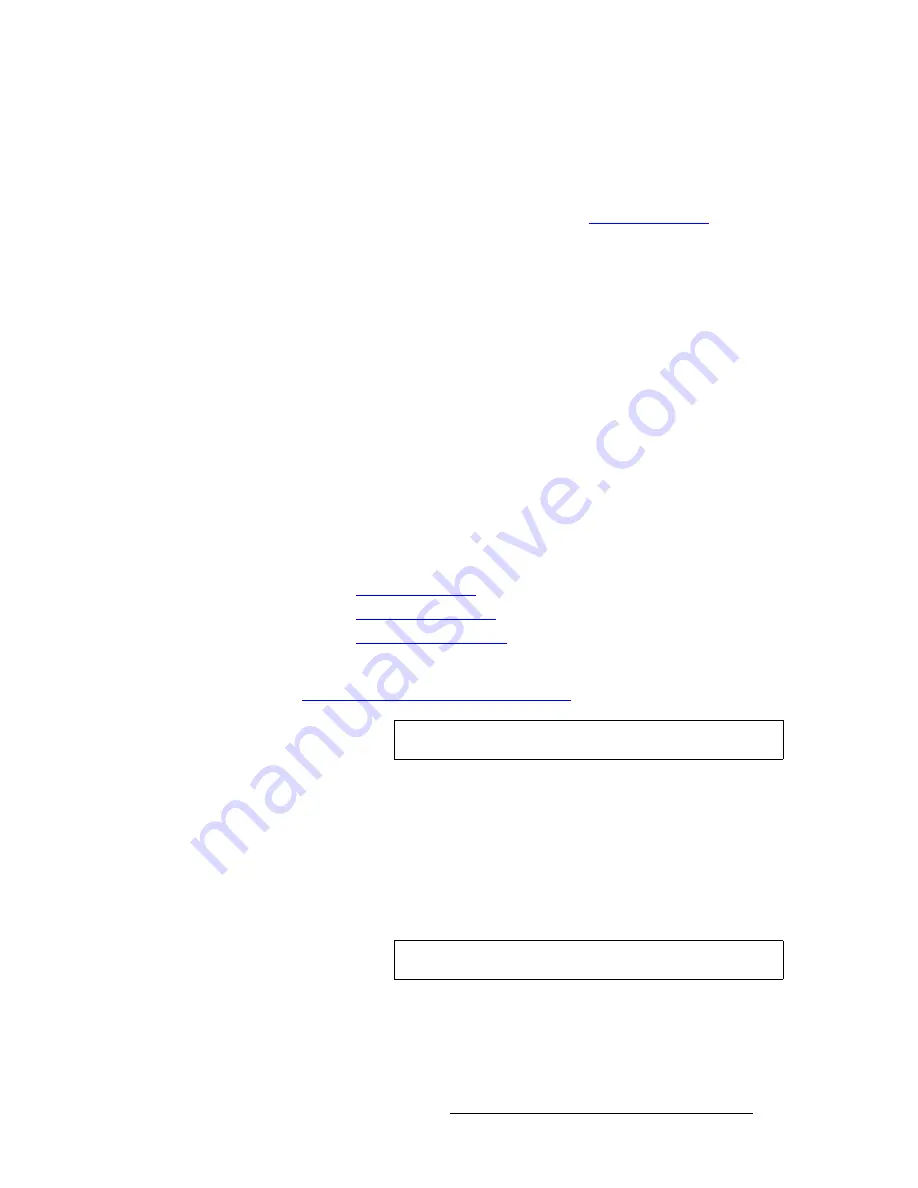
ScreenPRO-II Controller • User’s Guide
247
6. Operations
Working with Still Frames
`~éíìêáåÖ=píáää=cê~ãÉë=Ñêçã=~=_~ÅâÖêçìåÇ=fåéìí
Use the following steps to capture a still frame from a background input:
1.
Ensure that the background input from which you want to capture a still is properly
set up as a DVI input. In Chapter 5, refer to the "
Background Setup
" section on
page 205 for instructions.
2.
Ensure that
BG A
,
BG B
or the
DSK
are not on Program. If they are, you will get
a pop-up prompt. Transition these layers off Program in the normal manner.
3.
If you want to capture from
BG B
, ensure that the
DSK
is not in use.
4.
In the
Layer Control Section
, select the background from which you want to
capture a still. The button blinks, the source appears on Preview, and the
selected
Background Input Setup Menu
appears.
5.
Press {
HOME
}
>
{
FRAME GRAB
} to display the
Frame Grab Menu
.
6.
On the
Frame Number
line, select the temporary frame store into which the still
will be captured (
FG_1
,
FG_2
or
FG_3
).
7.
Press {
CAPTURE
}. Once pressed, the screen will indicate that the frame is being
captured. A pop-up message confirms the procedure.
8.
Repeat the procedure from step
4
to capture additional stills from a background
input. Remember that you can always overwrite
FG_1
,
FG_2
or
FG_3
.
Please note:
•
The captured still(s) can now be assigned as the input “type” for
BG A
,
BG B
, the
DSK
or the
LOGO
. In Chapter 5, refer to the following sections for instructions:
~
"
Background Setup
," page 205.
~
"
DSK Setup Procedure
," page 211.
~
"
LOGO Setup Procedure
," page 212.
•
Captured stills reside in temporary memory. If the system is powered down or
reset, the stills will be lost. To save stills in permanent memory, refer to the
"
Saving Still Frames in Permanent Memory
" section on page 248.
`~éíìêáåÖ=píáää=cê~ãÉë=Ñêçã=~=i~óÉê
Use the following steps to capture a still frame from a layer.
1.
Ensure that
BG A
,
BG B
or the
DSK
are not on Program. If they are, you will get
a pop-up prompt. Transition these layers off Program in the normal manner.
2.
In the
Layer Control Section
, select the layer from which you want to capture a
still. The button blinks indicating that it is "selected."
3.
Select
PIP
or
Key
in the normal manner. The selected
PIP
or
Key
Adjustment
Menu
appears.
4.
Adjust the PIP or Key’s size and position. Remember that:
Note
Only "saved" still frames can be named.
Note
The layer can be on Program or Preview.
Summary of Contents for ScreenPRO-II
Page 1: ...r d p molJff Manual 26 0505000 00 Revision A...
Page 14: ...14 ScreenPRO II Controller User s Guide Table of Contents...
Page 52: ...52 ScreenPRO II Controller User s Guide 2 Hardware Orientation Front Panel Sections...
Page 214: ...214 ScreenPRO II Controller User s Guide 5 System Setup Backup to Flash Memory Card...
Page 266: ...266 ScreenPRO II Controller User s Guide K p ScreenPRO II Input and Output Resolutions...
















































