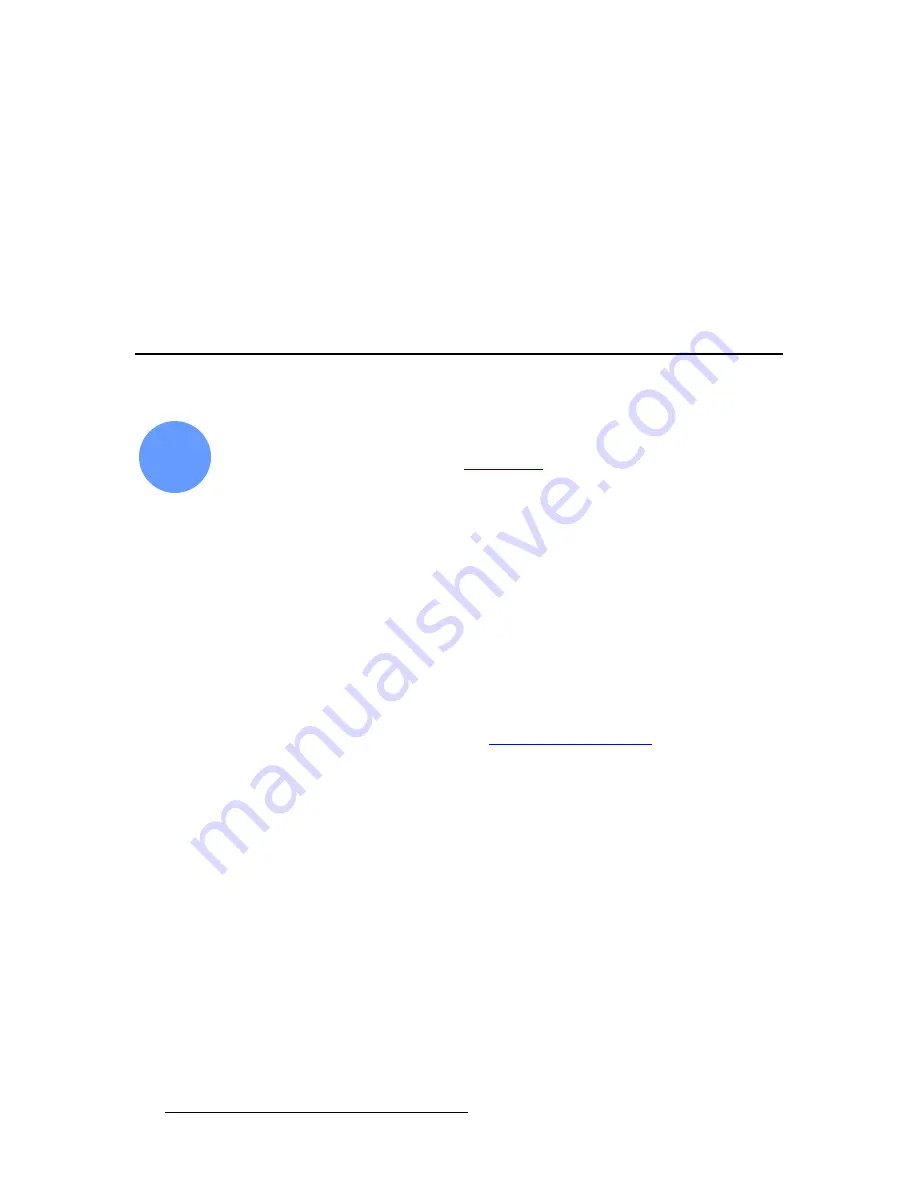
212
ScreenPRO-II Controller • User’s Guide
5. System Setup
LOGO Setup Procedure
8.
On the
Key Type
line, select the type of key desired (
Luma
or
Color
).
9.
Adjust key parameters as required:
~
For a
Luma Key
, adjust
Invert Mode
,
Clip
,
Gain
,
Opacity
and
Fill
Source
for the optimum visual key.
~
For a color key, pick the desired color, then adjust
Red
,
Green
and
Blue
Color
,
Threshold
,
Mask
and
Opacity
.
10.
When your DSK is fully adjusted, press
{
HOME
}
to return to the
Home Menu
.
11.
Press
{
SAVE
}
to save the new system configuration in memory.
ildl=pÉíìé=mêçÅÉÇìêÉ
ScreenPRO-II Controller system setup:
Step 18
S
Prerequisites
— Ensure that you are familiar with the
LOGO Menu
. In
Chapter 4, refer to the “
LOGO Menu
” section on page 182.
In this procedures, you will set up the system’s LOGO. Remember that the LOGO can be
configured as black or as a frame grab.
Use the following steps to set up the LOGO:
1.
On the
Destination
Bus
, select the destination whose LOGO you want to
configure.
2.
On the ScreenPRO-II Controller console, press
LOGO
to display the
LOGO
Menu
.
3.
To configure a black LOGO:
a.
Scroll to the
Type
line and select
Black
.
4.
To configure a frame grab LOGO:
a.
Ensure that you have captured a still frame, either from a live DVI
background or from one of the two layers (
LAYER A
or
LAYER B
). In
Chapter 6, refer to the “
Working with Still Frames
” section on page 246
for instructions.
b.
Scroll to the
Type
line and select
FG_1
,
FG_2
or
FG_3
.
18
Summary of Contents for ScreenPRO-II
Page 1: ...r d p molJff Manual 26 0505000 00 Revision A...
Page 14: ...14 ScreenPRO II Controller User s Guide Table of Contents...
Page 52: ...52 ScreenPRO II Controller User s Guide 2 Hardware Orientation Front Panel Sections...
Page 214: ...214 ScreenPRO II Controller User s Guide 5 System Setup Backup to Flash Memory Card...
Page 266: ...266 ScreenPRO II Controller User s Guide K p ScreenPRO II Input and Output Resolutions...
















































