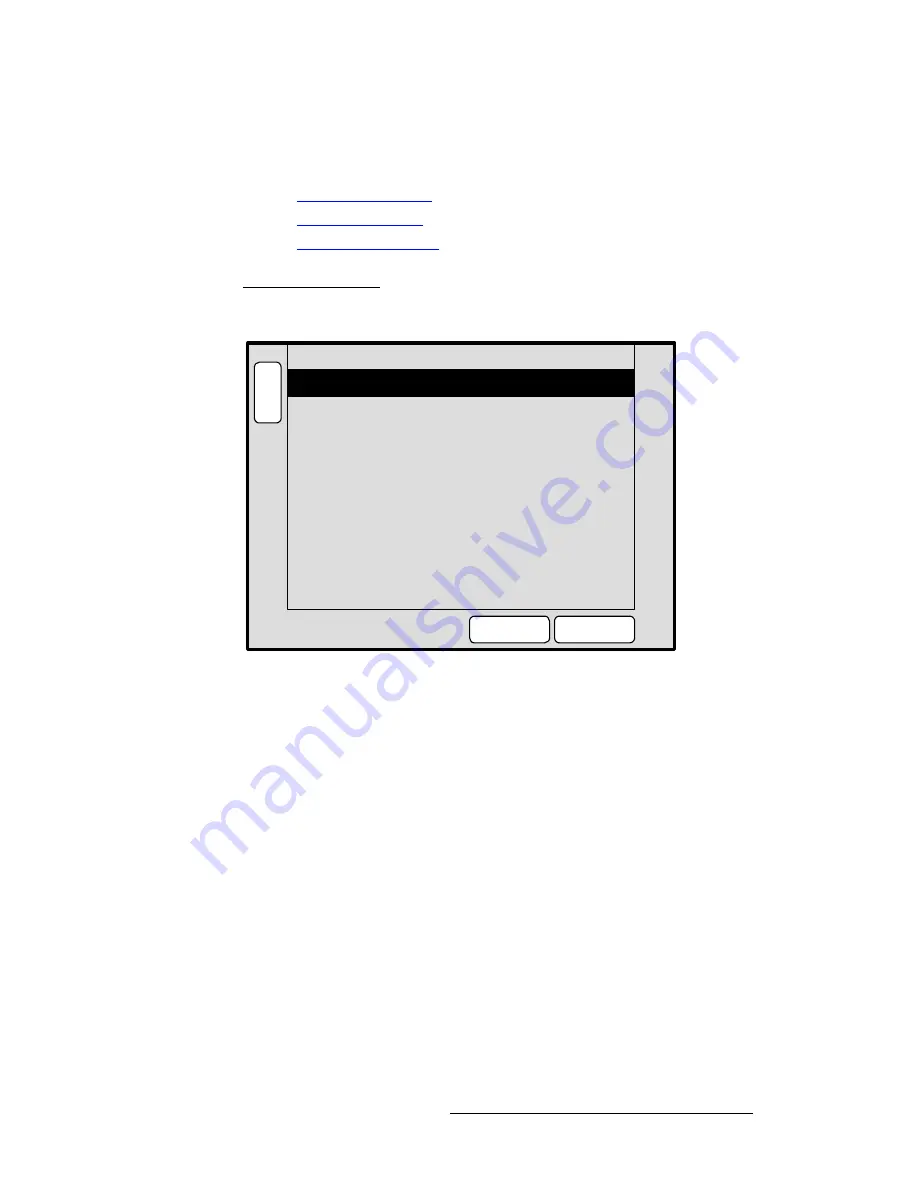
ScreenPRO-II Controller • User’s Guide
129
4. Menu Orientation
System Menu
`çãã=pÉíìé=jÉåìë
Information is provided for three different Comm Setup Menus:
•
Ethernet Setup Menu
•
RS-232 Setup Menu
•
Lantronix Setup Menu
bíÜÉêåÉí=pÉíìé=jÉåì
On the
Router Specification Menu
, when
the
Communication Type
is set to
ETHERNET
, press
{
COMM SETUP
}
to display the
Ethernet Setup Menu
:
Figure 4-31.
Ethernet Setup Menu (sample)
The
Ethernet Setup Menu
enables you to set the selected router’s IP address and port
number.
•
IP Address
— sets the router’s IP address.
•
IP Port Number
— sets the router’s IP port number, if applicable.
•
Press
{
NEXT IP QUAD
}
to advance to the next 3-digit set of numbers in the
address. Use the
ADJ
knob in the normal manner to change the digits.
•
Press
{
TEST COMM
}
to test communications with the defined router:
~
If the test is successful, a “
ROUTER CONNECTED
” message will
appear that includes the Router name and version.
~
If the test is unsuccessful, a “
ROUTER FAILED
” message will appear. In
this condition, re-check all connections and settings, and repeat the test.
B
A
C
K
N
A
V
A
D
J
ETHERNET SETUP
IP Address
192.168.0.241
NEXT
IP QUAD
23
IP Port Number
TEST
COMM
Summary of Contents for ScreenPRO-II
Page 1: ...r d p molJff Manual 26 0505000 00 Revision A...
Page 14: ...14 ScreenPRO II Controller User s Guide Table of Contents...
Page 52: ...52 ScreenPRO II Controller User s Guide 2 Hardware Orientation Front Panel Sections...
Page 214: ...214 ScreenPRO II Controller User s Guide 5 System Setup Backup to Flash Memory Card...
Page 266: ...266 ScreenPRO II Controller User s Guide K p ScreenPRO II Input and Output Resolutions...






























