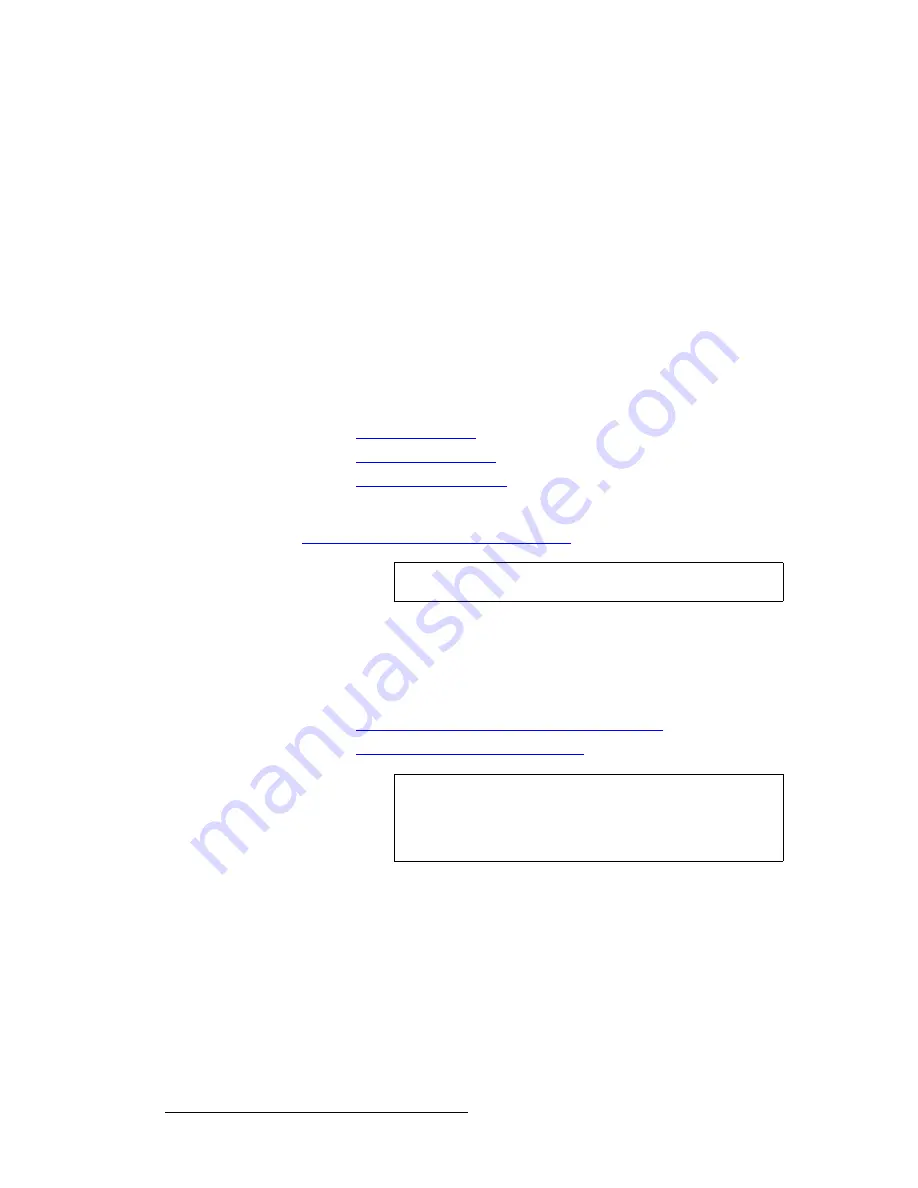
248
ScreenPRO-II Controller • User’s Guide
6. Operations
Working with Still Frames
~
The system will capture the "selected" layer in its
current size and
position
, with no borders, and with black as the background.
~
If you have two layers on Preview, only the active (selected) layer will be
captured, regardless of image priority.
5.
Press {
HOME
}
>
{
FRAME GRAB
} to display the
Frame Grab Menu
.
6.
On the
Frame Number
line, select the temporary frame store into which the still
will be captured (
FG_1
,
FG_2
or
FG_3
).
7.
Press {
CAPTURE
}. Once pressed, the screen will indicate that the frame is being
captured. A pop-up message confirms the procedure.
8.
Repeat the procedure from step
1
to capture additional stills from a layer.
Remember that you can always overwrite
FG_1
,
FG_2
or
FG_3
.
Please note:
•
The captured still(s) can now be assigned as the input “type” for
BG A
,
BG B
, the
DSK
or the
LOGO
. In Chapter 5, refer to the following sections for instructions:
~
"
Background Setup
," page 205.
~
"
DSK Setup Procedure
," page 211.
~
"
LOGO Setup Procedure
," page 212.
•
Captured stills reside in temporary memory. If the system is powered down or
reset, the stills will be lost. To save stills in permanent memory, refer to the
"
Saving Still Frames in Permanent Memory
" section on page 248.
p~îáåÖ=píáää=cê~ãÉë=áå=mÉêã~åÉåí=jÉãçêó
Use the following steps to save a captured still into permanent memory.
1.
Capture a still as outlined in the previous two sections.
~
"
Capturing Still Frames from a Background Input
" on page 247.
~
"
Capturing Still Frames from a Layer
" on page 247.
2.
On the
Frame Grab Menu
, use the
Frame Number
line to select the frame that
you wish to save.
3.
Press {
SAVE
} to save the captured frame into the selected storage register
(
FG_1
,
FG_2
or
FG_3
). Once pressed, the screen displays an important warning:
~
Press
YES
to save the frame. All front panel controls will be locked for
up to three minutes.
~
Press
NO
to cancel the procedure.
4.
If required, press {
DELETE
} to delete the selected frame from permanent storage.
This button only appears when frames are stored in permanent memory.
Note
Only "saved" still frames can be named.
Warning
Do not execute the next step during live production. All
controls will be locked during the "save" process. It is
recommended that you save your stills during pre-production
as a "setup" procedure.
Summary of Contents for ScreenPRO-II
Page 1: ...r d p molJff Manual 26 0505000 00 Revision A...
Page 14: ...14 ScreenPRO II Controller User s Guide Table of Contents...
Page 52: ...52 ScreenPRO II Controller User s Guide 2 Hardware Orientation Front Panel Sections...
Page 214: ...214 ScreenPRO II Controller User s Guide 5 System Setup Backup to Flash Memory Card...
Page 266: ...266 ScreenPRO II Controller User s Guide K p ScreenPRO II Input and Output Resolutions...
















































