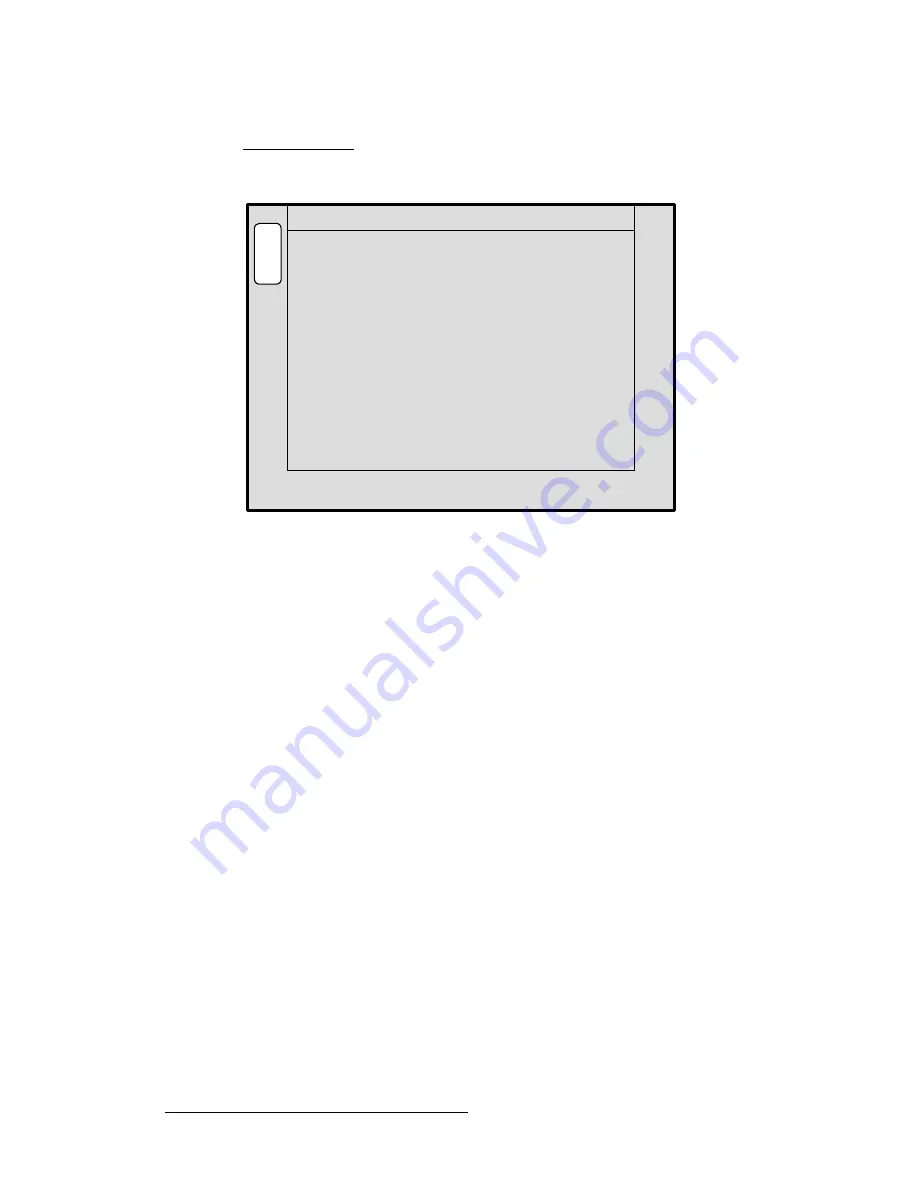
116
ScreenPRO-II Controller • User’s Guide
4. Menu Orientation
System Menu
hÉó=aÉíÉÅí=jÉåì
From the
Diagnostics Setup Menu
, press
{
KEY DETECT
}
to display the
Key Detect
Menu
.
Figure 4-23.
Key Detect Menu (sample)
The
Key Detect Menu
shows you the key that is pressed, its status (pressed or released)
its scan code and its location in the row and column matrix.
•
Press
{
EXIT
}
to return to the
Diagnostics Setup Menu
.
E
X
I
T
KEY DETECTION DIAGNOSTICS
Key Label:
Released
0xC0
row=0 col=8
Key Status:
Key Scan Code:
SOURCE 1
Summary of Contents for ScreenPRO-II
Page 1: ...r d p molJff Manual 26 0505000 00 Revision A...
Page 14: ...14 ScreenPRO II Controller User s Guide Table of Contents...
Page 52: ...52 ScreenPRO II Controller User s Guide 2 Hardware Orientation Front Panel Sections...
Page 214: ...214 ScreenPRO II Controller User s Guide 5 System Setup Backup to Flash Memory Card...
Page 266: ...266 ScreenPRO II Controller User s Guide K p ScreenPRO II Input and Output Resolutions...






























