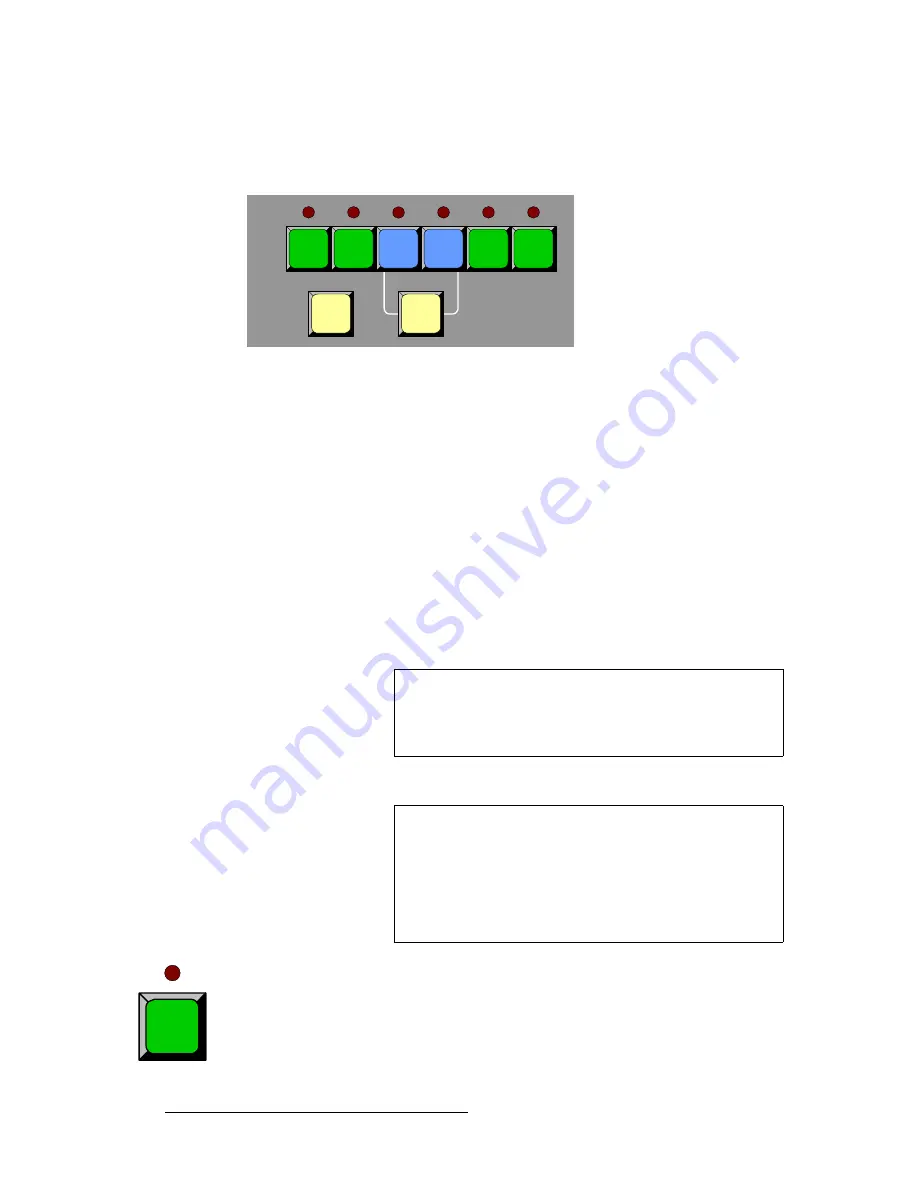
48
ScreenPRO-II Controller • User’s Guide
2. Hardware Orientation
Front Panel Sections
i~óÉê=`çåíêçä=pÉÅíáçå
The figure below illustrates the
Layer Control Section
.
Figure 2-8.
Layer Control Section
The buttons in the
Layer Control Section
enable you to select (on Preview) the sources
that will transition to or from
Program — including backgrounds, layers, the DSK and the
full screen LOGO.
When you select a blue “layer” button, you are electronically selecting a scaler that you
want to assign as a PIP or key, or modify in some manner. In this way, you control the
overall look on Preview before you transition that look to Program.
Please note the following important points:
•
Two background sources, two layers (in the mixer), one DSK and one full screen
LOGO are provided — identical to the layers on an individual ScreenPRO-II.
•
The buttons are arranged left-to-right in order of visual priority — from the
backgrounds (at the lowest priority) to the LOGO (at the highest visual priority).
•
Any combination of backgrounds, layers, DSK and LOGO can be selected on
Preview for transition to or from Program.
Following are descriptions of each button’s function.
Background Buttons
— press to select an unscaled background on Preview
for transition
to or from Program. The button lights when selected. Please note:
•
If the
Red LED
is lit, the background is on Program.
•
If
BG A
is on Program and
BG A
is selected in Preview, there will be no change of
backgrounds on the next transition.
Program
BG
A
BG
B
DSK
LOGO
Clear
Layer
Split
LAYER
A
LAYER
B
Note
In both single and widescreen modes, the only restriction is
that
BG B
and the
DSK
are mutually exclusive. This occurs
because the
BG/DSK Input B
is
shared
between the
DSK
and
BG B
on all individual ScreenPRO-II units.
Important
Each ScreenPRO-II unit uses a “lookahead” Preview monitor
that fully represents how the
Program output will appear
next
.
By selecting combinations of PIPs, keys, backgrounds and
the DSK, you are composing a Preview
image that will appear
on Program — after the next transition. A “lit” button does not
necessarily mean that the source will transition on or off — it
simply means that it is part of the “look” on Preview.
BG
A
Summary of Contents for ScreenPRO-II
Page 1: ...r d p molJff Manual 26 0505000 00 Revision A...
Page 14: ...14 ScreenPRO II Controller User s Guide Table of Contents...
Page 52: ...52 ScreenPRO II Controller User s Guide 2 Hardware Orientation Front Panel Sections...
Page 214: ...214 ScreenPRO II Controller User s Guide 5 System Setup Backup to Flash Memory Card...
Page 266: ...266 ScreenPRO II Controller User s Guide K p ScreenPRO II Input and Output Resolutions...






























