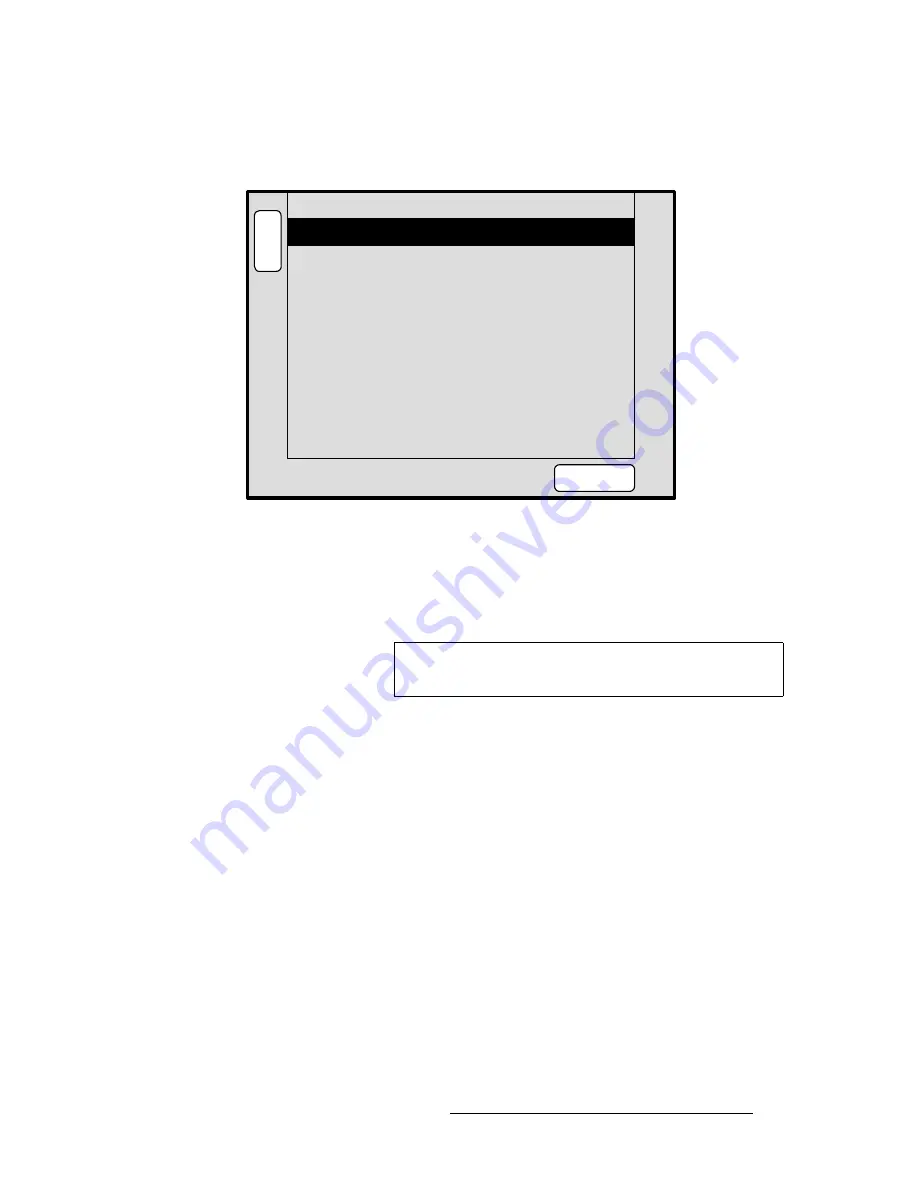
ScreenPRO-II Controller • User’s Guide
111
4. Menu Orientation
System Menu
póëíÉã=oÉëÉí=jÉåì
From the
System Menu
, press
{
RESET
}
to display the
System Reset Menu
:
Figure 4-18.
System Reset Menu (sample)
The
System Reset Menu
enables you to perform various system reset functions. The
following functions are provided:
•
Device
— selects which device(s) to reset. Choose between
ALL
,
CONTROLLER
,
SP
, or
BP
.
•
Reset Option
— for the selected device(s), chooses the specific subset that you
wish to reset. Choose between
All Detected SPs
or
Active Dests
.
•
Reset Type
— selects the type of reset that you wish to perform. Choose between
SOFT
or
FACTORY
. Note that selecting
SOFT
will not delete any user defined
configurations, while
FACTORY
deletes all user configurations.
•
Press
{
RESET
}
to perform the selected reset operation. When the confirmation
screen appears:
~
Press
{
YES
}
to start the reset procedure. An “
In Progress
” message will
be displayed.
~
Press
{
NO
} to cancel the procedure.
B
A
C
K
N
A
V
A
D
J
SYSTEM RESET
RESET
ALL
Device
All Detected SPs
Reset Option
SOFT
Reset Type
Note
BP
= BlendPRO-II
SP
= ScreenPRO-II
Summary of Contents for ScreenPRO-II
Page 1: ...r d p molJff Manual 26 0505000 00 Revision A...
Page 14: ...14 ScreenPRO II Controller User s Guide Table of Contents...
Page 52: ...52 ScreenPRO II Controller User s Guide 2 Hardware Orientation Front Panel Sections...
Page 214: ...214 ScreenPRO II Controller User s Guide 5 System Setup Backup to Flash Memory Card...
Page 266: ...266 ScreenPRO II Controller User s Guide K p ScreenPRO II Input and Output Resolutions...






























