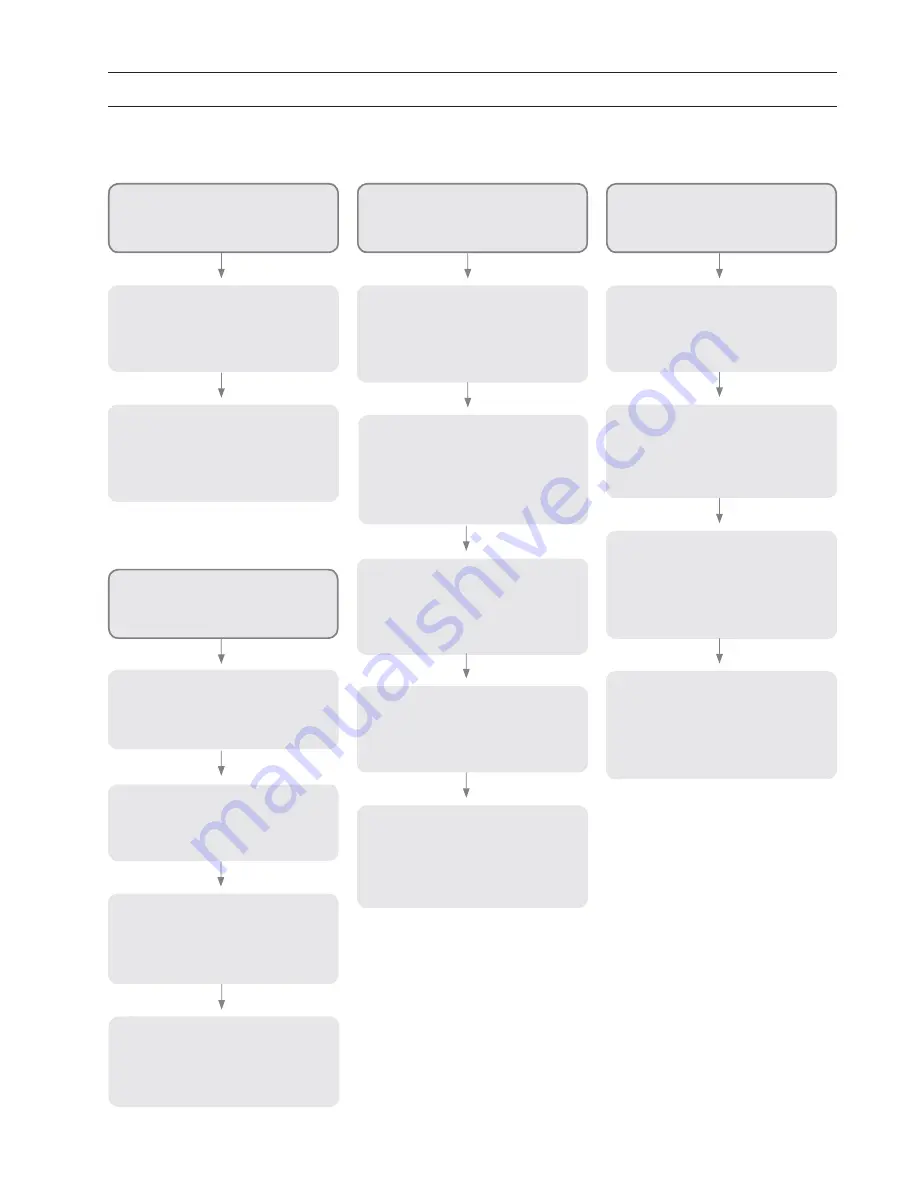
Page 55
Diagnostic:
No-Code Errors and Other Symptoms
Observed Symptom:
Printer does not print job reports
Interpretation:
Attached ticket printer does not print
a job report after completion of each
dispense.
Step 1:
Be sure ticket printer power is ON
whenever the console is in use.
Press the printer “Print Test” key
to observe that the printer is not
blocked or out of tape.
Error Message and Code:
“No Code”
“Station not Available”
Interpretation:
Console cannot communicate with
the designated Smart Controller.
Step 1:
Use procedure RP12, “Troubleshoot-
ing Smart Controller Problems”
[Procedure RP12, page 62]
Error Message and Code:
Cannot magnetically poll SC’s
Interpretation:
Inappropriate magnetic fi eld or com-
munication problem between the SC
and the console.
Step 1:
Be sure the magnet size is correct. Be
sure it is passed across the correct
location on the SC per
[Figure 26,
page 20].
Step 2:
Complete the procedure: “Verifi-
cation of Communication/Power
Wiring”
[Procedure RP8, page 60].
Error Message and Code:
“No Code”
“Param Checksum Error”
Interpretation:
Usually caused when power is lost
to the console while one or more
dispense jobs are active.
Step 1:
Cycle the console power OFF/ON.
If a printer error (code 14) appears,
turn the printer ON.
Step 2:
A prompt will appear to “Restart
Dispenses Yes/No”. Choose yes to
resume dispenses, no to cancel all
jobs that were active.
Step 3:
Display will show “Spectrum 100
busy” until jobs are dispensed, then
“Spectrum 100 Idle”
Step 2:
Be sure the console is confi gured to
use the printer. Complete the proce-
dure “Comm Port Select” [Procedure
SP4, page 41].
Step 3:
Check to assure that the printer com-
munication cable is properly seated
in the correct console socket.
Step 4:
Restore console operation. If prob-
lem continues, replace printer per
“Replace model 3120-035 Ticket
Printer” [Procedure RP6, page 59]
Step 3:
If error continues, replace the SC
using procedure “Replace model
3120-030 Smart Controller” [Proce-
dure RP5, page 59]. Then restart the
system.




























