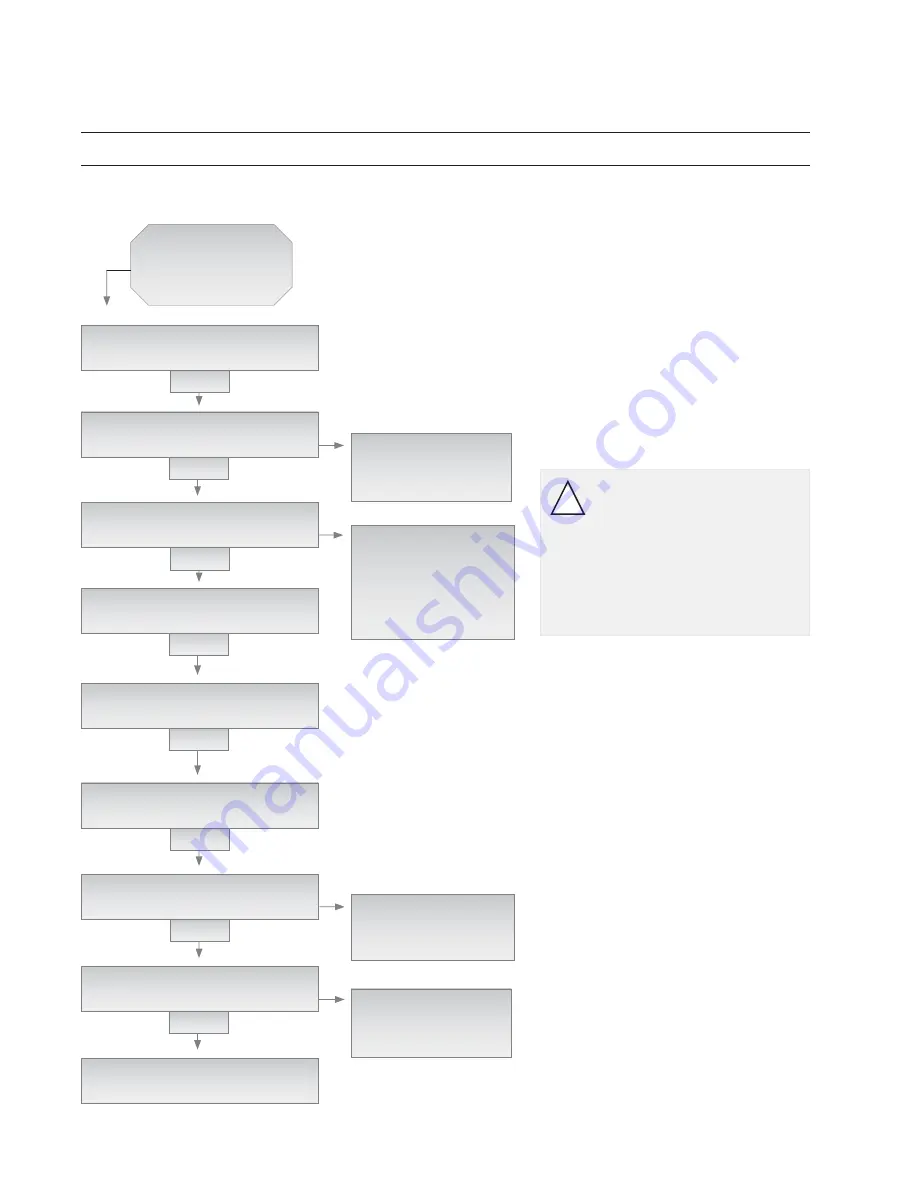
Page 44
Special Procedure
SP7: System Log
SPECTRUM 100
IDLE
3 KEYS
REQUIRED ACTIVITY: ?
>> SYSTEM TEST
ENTER
SCROLL
...
SYSTEM TEST
EXIT
SYSTEM TEST MENU: ?
>> REVIEW HIST LOG
ENTER
SCROLL
LOAD FACTORY SETT..
...
REVIEW HIST LOG
PRINT SYSTEM DATA
...
EXIT
H4C JOB10032 ST34 STA03
06.0QT FL2 03:07PM 12-17
NEW
H0A JOB10032 ST04 STA03
03.7QT FL1 09:15AM 12-17
SCROLL
SET-UP FUNCTION: ?
>> EXIT
ENTER
SCROLL
LOAD FACTORY SETT..
...
EXIT
REQUIRED ACTIVITY: ?
>> EXIT
ENTER
SCROLL
...
SYSTEM TEST
EXIT
SPECTRUM 100
IDLE
CAUTION: Proceed carefully
with the next step. Always
“SCROLL” right, do not press
“ENTER” until the “REVIEW
LOG HISTORY” choice appears.
An incorrect key sequence can
disrupt Spectrum programming,
requiring a lengthy re-setup.
!
SP7:
System
Log
1
Begin with the program at home position:
“SPECTRUM 100, IDLE”. Press the three-
key simultaneous entry for management routines
(“NEW”+”ENTER”+”STATUS”)
2
The next prompt will ask you to choose the
required management activity: “SCROLL”
to highlight “SET-UP”, then press “ENTER”.
3
The next prompt will ask you to select a
type of set-up activity: “SCROLL” to high-
light “SYSTEM TEST”, then press “ENTER”.
4
The next prompt will ask you to select a
type of system test: “SCROLL” to high-
light “REVIEW LOG HISTORY”, then press
“ENTER”.
5
The next display job will show data for the
fi rst job history record in console memory.
Refer to of page 45 for explanation of screen
information. Right-scroll to see successive
records. There are 255 records, after which
the screen will scroll back to record 1. When
inspection of job records is completed, press
“NEW” to escape from the subroutine.
6
The next prompt will ask you to choose
the required set-up function: “SCROLL”
to highlight “EXIT”, then press “ENTER”
7
The next prompt will ask you to choose the
required management activity: “SCROLL”
to highlight “EXIT”, then press “ENTER”
8
Next, the system will display “SPECTRUM
100 IDLE”. The console is now ready for
other operations.
REVIEW HIST LOG ?
YES
ENTER






























