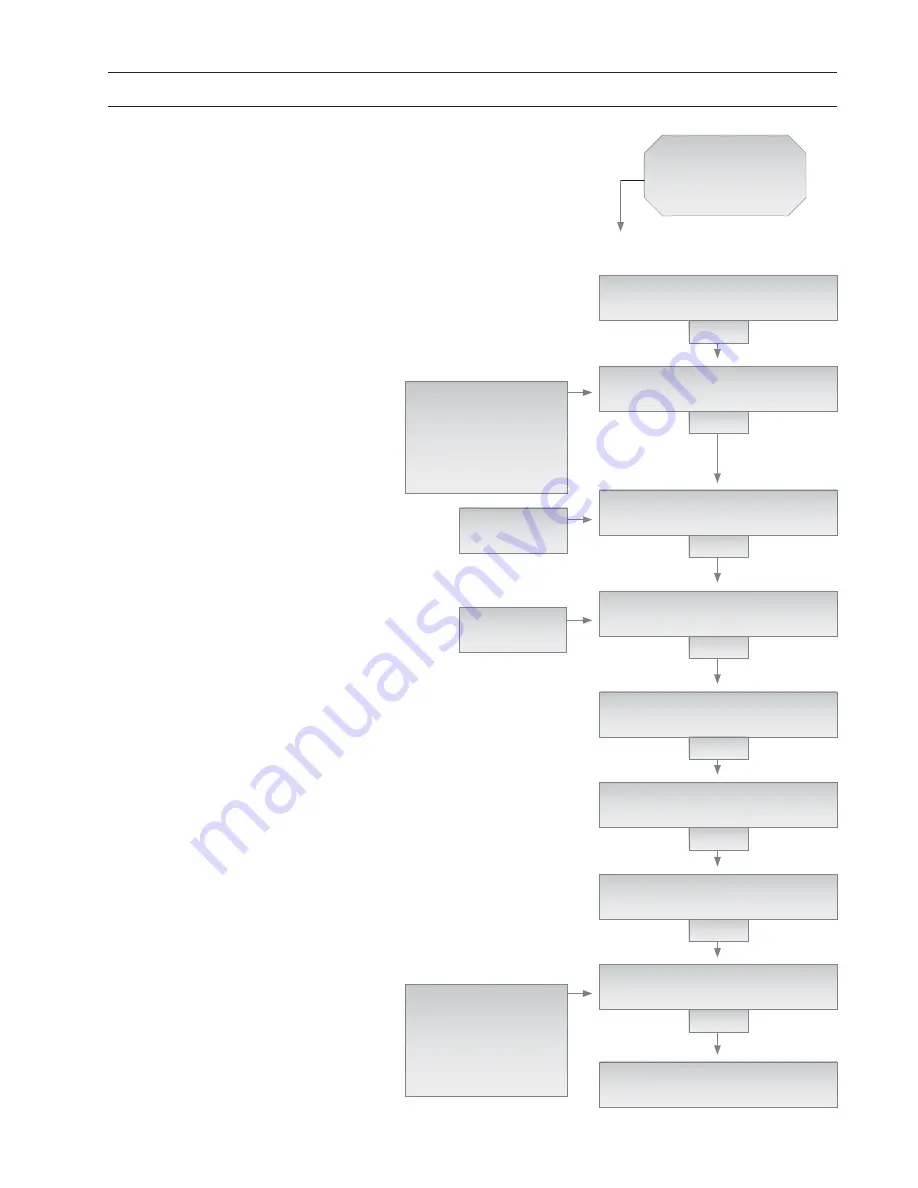
Page 33
BP7: Inventory
Status
SPECTRUM 100
IDLE
3 KEYS
INVENTORY STATUS FLUID ?
SELECT USING FLUID KEYS
ENTER
REQUIRED ACTIVITY: ?
>> INVENTORY STATUS
ENTER
INVENTORY STATUS FLUID ?
5W20
ENTER
INVENTORY STATUS: 5W20
TANK SIZE: 1000 GA
ENTER
INVENTORY STATUS: 5W20
AMT IN TANK: 0537 GA
ENTER
INVENTORY STATUS: 5W20
ALARM AMT: 0100 GA
ENTER
REQUIRED ACTIVITY: ?
INVENTORY STATUS >> EXIT
ENTER
SPECTRUM 100
IDLE
FLUID KEY:
FLUID 1
, 2,3,4
FLUID KEY:
FLUID 1
, 2,3,4
Basic Procedure
BP7: Inventory Status
SCROLL
TANK REFILL
SET-UP
INVENTORY STATUS
DISPENSE LOG
SYSTEM TEST
EXIT
SCROLL
TANK REFILL
SET-UP
INVENTORY STATUS
DISPENSE LOG
SYSTEM TEST
EXIT
2
The next prompt will ask you to choose
the required management activity: Use
the scroll-arrow keys to select “INVENTORY
STATUS”, then press “ENTER”.
During these steps, if you make an entry mis-
take, press “NEW” to return to “SPECTRUM
100, IDLE” .
3
The display will then prompt “INVEN-
TORY STATUS FLUID?”.
Select the fl uid
to be checked by using one of the four fl uid
selector keys on the console. After selection,
the fl uid type (such as 5W20) will appear on
line 2. You can still edit the selection by press-
ing another fl uid key. Then press “ENTER” to
continue.
1
Begin with the program at home position:
“SPECTRUM 100, IDLE”. Press the three-
key simultaneous entry for management rou-
tines (“NEW”+”ENTER”+”STATUS”)
4
After selecting the fl
uid, the display
shows the tank size in gallons (or liters).
Press “ENTER” to continue.
5
Next, the display shows the amount of
fl uid in the tank, in gallons (or liters).
Press “ENTER” to continue.
6
Next, the display shows the low level
amount of fl uid in the tank which will
trigger a low level alert message. Press
“ENTER” to continue.
7
The next prompt will ask you to choose
the required management activity: If you
wish to check the data for another tank,
select “INVENTORY STATUS”, then press
“ENTER”.
Or select “EXIT” and then press “ENTER” to
return to the “SPECTRUM 100, IDLE” dis-
play.






























