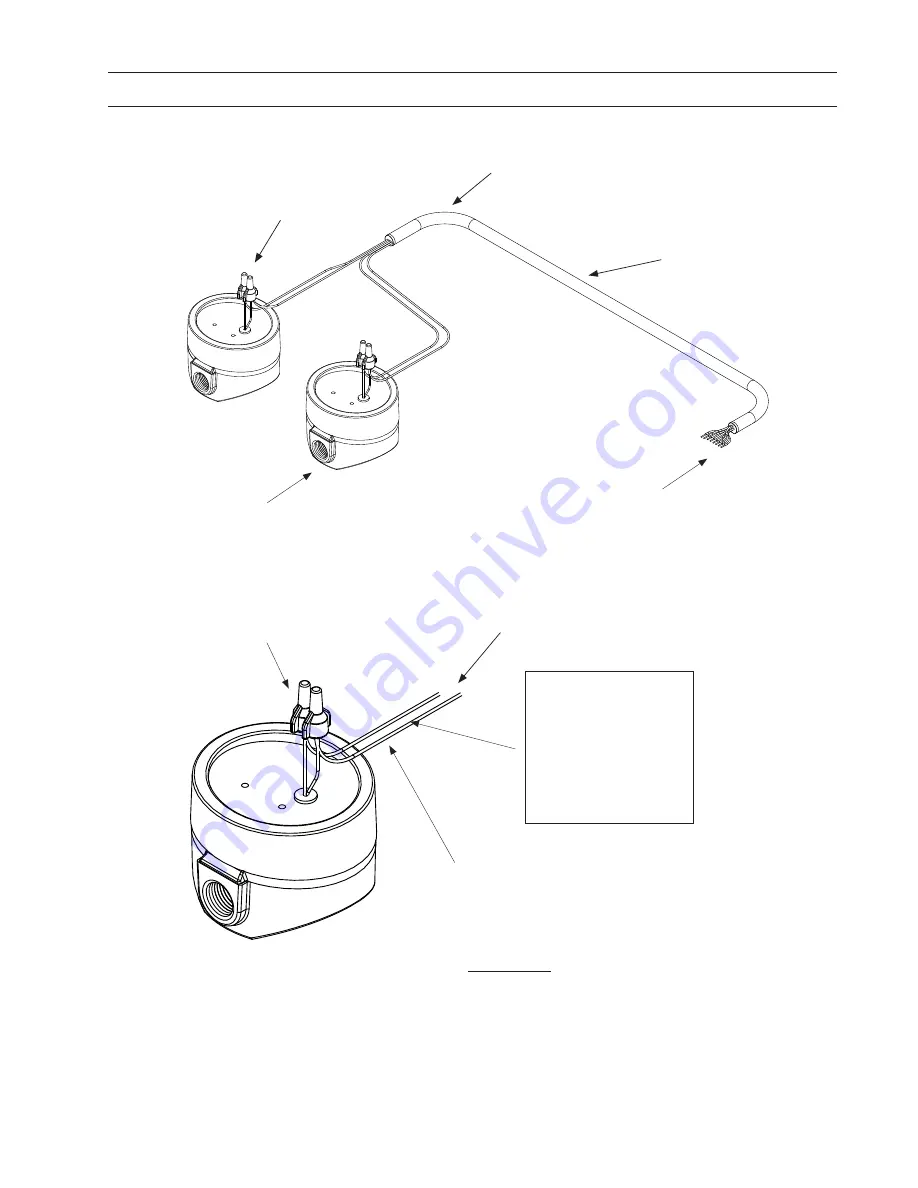
Page 23
Installation:
Impulse Meter Wiring
Figure 31:
Wiring Detail
Impulse Meters
Wire Nut
or Crimp Connector
Connect White meter wire to black
cable wire.
Note: Cable black and colored
wires are wound in pairs. Maintain
pair correspondence when select-
ing the correct black wire for each
meter.
Note:
Connect Brown meter
wire to colored cable
wire:
Fluid 1... red
Fluid 2... white
Fluid 3... green
Fluid 4... blue
Close-up view
Digital Impulse Meter
Model 3120-103
Two wires from
Impulse Meter Cable
One to Two
Impulse Meters
(two shown)
Model 3120-103
Wire Nut
or Crimp Connector
Impulse Meter Cable
Model 3122-xxx
Note: Wiring a system for two meters is shown
here. Wires for the other two meters are cut back
to the end of the cable wrap, as shown
Connection at
Spectrum Queuing Console.
See Figure 25, page 19
Meter Wiring:
Brown “
+
”
White “
-
”
















































