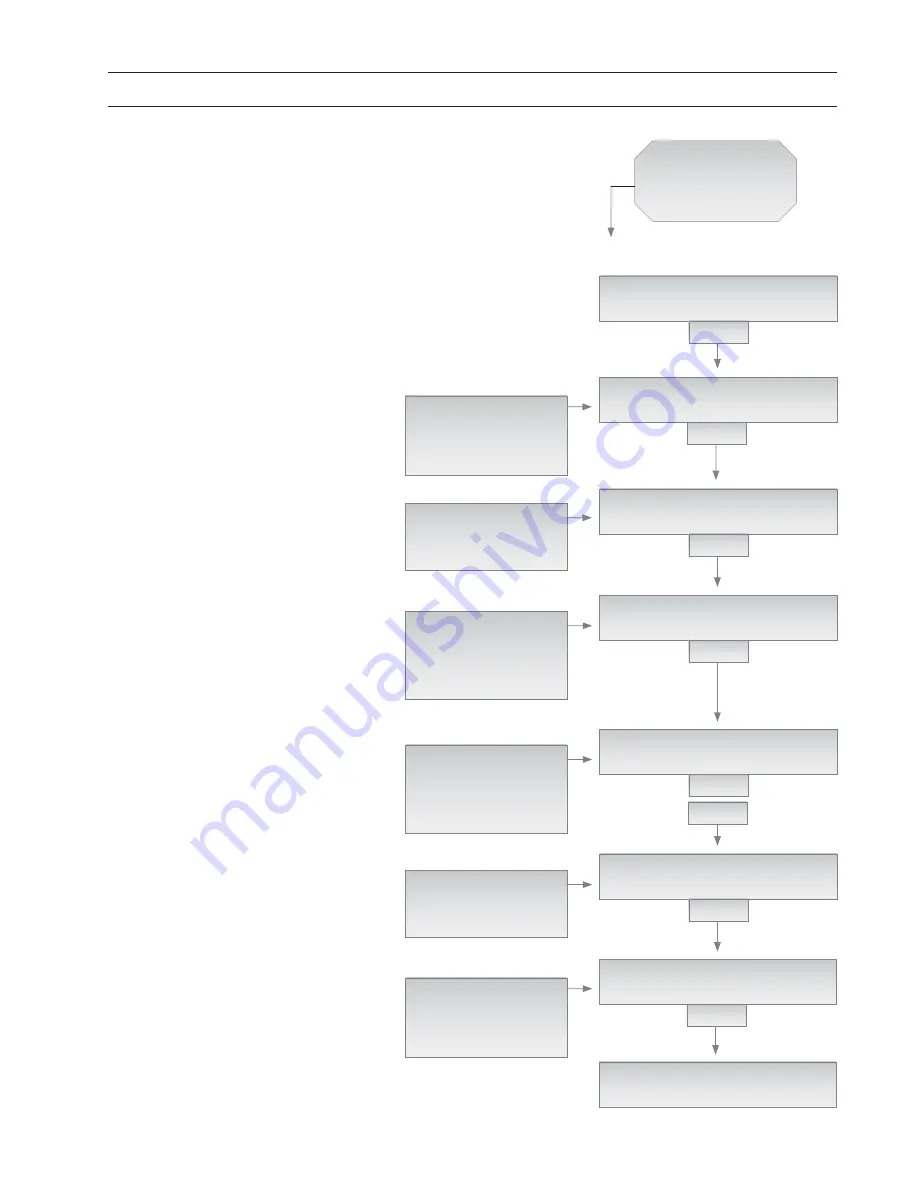
Page 35
Basic Procedure
BP9: PIN Entry/Revision
BP9: PIN
Entry/
Revision
SPECTRUM 100
IDLE
3 KEYS
PIN TYPE: ?
2 - DUAL LEVEL AUTHORITY
ENTER
SCROLL
TANK REFILL
SET-UP
...
EXIT
SET-UP FUNCTION: ?
>> PIN#
ENTER
SPECTRUM 100
IDLE
REQUIRED ACTIVITY: ?
>> SET-UP
ENTER
SCROLL
PIN#
...
EXIT
SET-UP FUNCTION: ?
>> EXIT
ENTER
REQUIRED ACTIVITY: ?
>> EXIT
ENTER
During these steps, if you make an entry
mistake, press “NEW” repeatedly to return to
“SPECTRUM 100, IDLE”.
SCROLL
1 - NO PINS USED
2 - DUAL LEVEL AUTH.
3 - MGMT PINS ONLY
4 - REDUCED PIN USE
SCROLL
PIN#
...
EXIT
SCROLL
TANK REFILL
SET-UP
...
EXIT
PIN# CELL
____ 01 EDIT CLEAR NEXT
ENTER
EDIT VALUE, THEN:
SCROLL
EDIT
CLEAR
NEXT
NEW
1
Begin with the program at home position:
“SPECTRUM 100, IDLE”. Press the three-
key simultaneous entry for management rou-
tines (“NEW”+”ENTER”+”STATUS”)
2
The next prompt will ask you to choose
the required management activity: Use
the scroll-arrow keys to select “SET-UP”,
then press “ENTER”.
3
The next prompt will ask you to choose
the required SET-UP activity: Use the
scroll-arrow keys to select “PIN#”, then press
“ENTER”.
4
The next prompt will ask you to select
a PIN protection confi guration. Scroll to
select confi guration 1, 2, 3, or 4. Then press
“ENTER” to make the selection.
Refer to
page 24 for a detailed explanation of confi g-
uration choices.
5
The next prompt will invite you to edit PIN
codes, using the prompt, “PIN# CELL:?”.
There are 37 PIN code cells available in
memory.
Note: The fi rst fi ve cell locations are
management-privilege cells; all others are
not.
Select “NEXT” and “ENTER” until the
cell number matches the PIN code you wish
to edit or add. Then enter “EDIT” and revise
the code number (0000-9999).
You must use
all four digits!
Press “ENTER” when done to
execute a PIN number revision or addition.
You may change an existing PIN number
using “EDIT”, or erase the number by select-
ing “CLEAR”. You can move to the next
cell by selecting “NEXT” then “ENTER”, or
leave the subroutine when done by pressing
“NEW”.
6
The next prompt will ask you to choose
the required management activity. Select
“EXIT” and then press “ENTER” to return to
the “REQUIRED ACTIVITY: ?” display.
7
The next prompt will ask you to choose
the required management activity. Select
“EXIT”, then press “ENTER” to return to the
“SPECTRUM 100, IDLE” display.






























