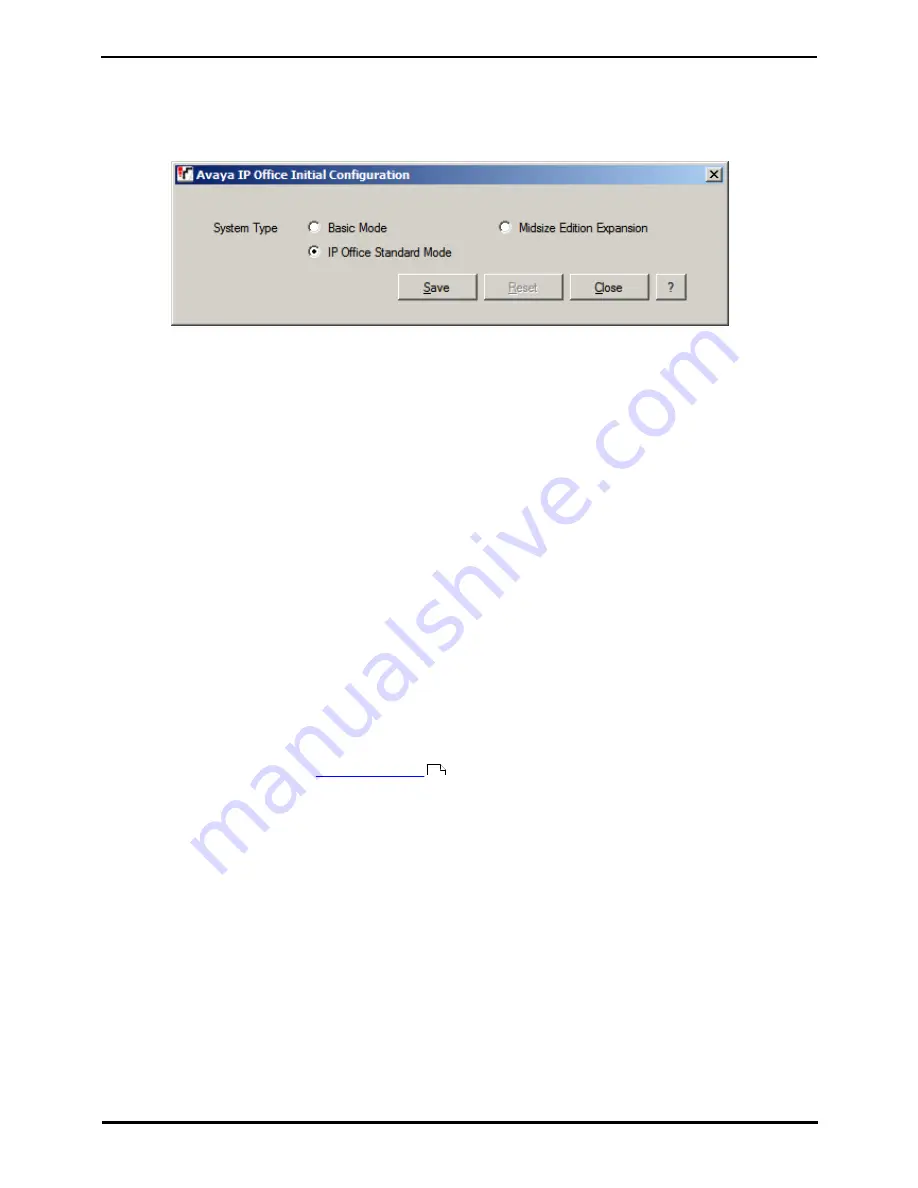
Installing IP500/IP500 V2
Page 97
15-601042 Issue 28c (19 August 2013)
IP Office 9.0
IP500 V2 Installation: Starting the System
4.12 Changing the System to Standard Mode
IP Office Basic Edition is the default mode assumed by a new or defaulted control unit fitted with an IP Office A-Law or IP
Office Mu-Law SD card.
However, if using IP Office Manager for system configuration, when IP Office Manager is first connected to the new or
defaulted system, it will display an Initial Configuration menu prompting you to confirm the mode.
·
For IP Office Basic Edition, IP Office Basic Edition - PARTNER® Mode and IP Office Basic Edition - Norstar Mode
systems, leave the selection set to Basic Mode.
·
For a system that you want to run in IP Office Essential Edition, IP Office Preferred Edition or IP Office Advanced
Edition modes, select IP Office Standard Mode.
·
For IP Office Release 8.0 and higher, for an IP500 V2 system to run in IP Office Essential Edition, IP Office
Preferred Edition or IP Office Advanced Edition mode, its configuration must include an Essential Edition
license. A system without this license will not allow any telephony functions until the license is added.
·
For a system that is being installed as an expansion server for a Server Edition network, select Midsize Expansion
. Installation for a Server Edition network is not covered by this manual.
4.12.1 Manually Changing the System to Standard Mode
The process below will change the mode of the system and default its configuration.
·
!
WARNING
This process requires the IP Office system to reboot in order to complete the changes. The reboot ends any current
calls and services.
1. Using IP Office Manager, receive the configuration from the system.
2. When requested, enter the service user name and password. The defaults are Administrator and Administrator.
3. The IP Office Manager application will automatically switch to its simplified view as the configuration from a system
running in IP Office Basic Edition.
4. Select File | Advanced | Switch to Standard Mode (Default).
5. The configuration changes to a default one for a IP Office Essential Edition system and IP Office Manager switches
to its advanced view mode.
6. This is a suitable time to begin
initial configuration
before sending the configuration back to the IP Office system
to restart in IP Office Essential Edition.
·
For IP Office Release 8.0 and higher, for an IP500 V2 system to run in IP Office Essential Edition, IP Office
Preferred Edition or IP Office Advanced Edition mode, its configuration must include an Essential Edition
license. A system without this license will not allow any telephony functions until the license is added.
7. Once the system has rebooted, use IP Office Manager to again receive the configuration from the system. The user
name and password for configuration should be the IP Office Standard Version mode defaults Administrator and
Administrator.
102
Summary of Contents for IP500
Page 1: ...15 601042 Issue 28c 19 August 2013 Installing IP500 IP500 V2 IP Office 9 0 ...
Page 10: ......
Page 12: ......
Page 58: ......
Page 120: ......
Page 132: ...Installing IP500 IP500 V2 Page 132 15 601042 Issue 28c 19 August 2013 IP Office 9 0 ...
Page 138: ...Installing IP500 IP500 V2 Page 138 15 601042 Issue 28c 19 August 2013 IP Office 9 0 ...
Page 422: ......
Page 434: ......
Page 440: ......
Page 441: ...Installing IP500 IP500 V2 Page 441 15 601042 Issue 28c 19 August 2013 IP Office 9 0 ...






























