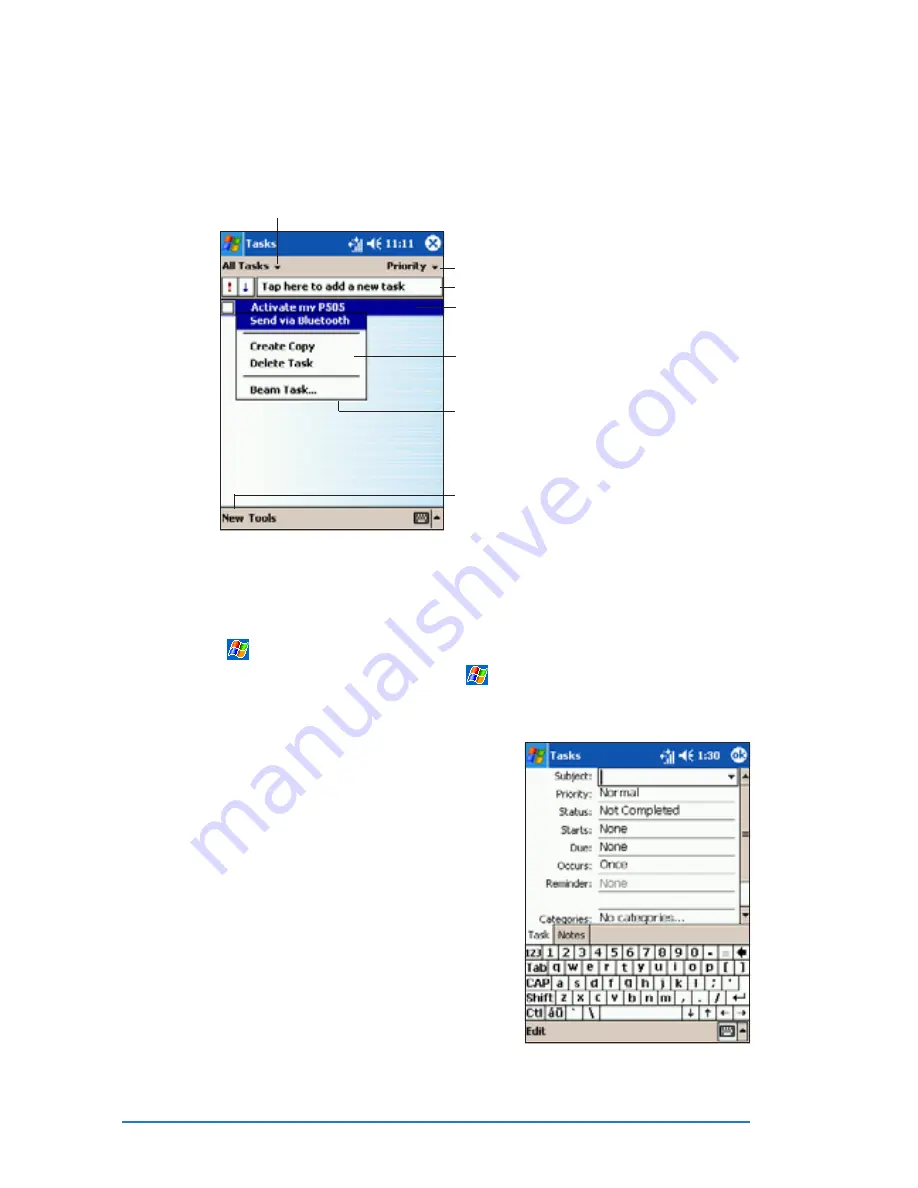
4-8
P505 Smart PDA Phone
Tasks: Keeping a to do list
Tasks: Keeping a to do list
Tasks: Keeping a to do list
Tasks: Keeping a to do list
Tasks: Keeping a to do list
Use Tasks to keep track or prioritize the things you have to do.
Creating a task
Creating a task
Creating a task
Creating a task
Creating a task
To create a task:
To create a task:
To create a task:
To create a task:
To create a task:
1. Tap
, then tap Tasks
Tasks
Tasks
Tasks
Tasks. If Tasks
Tasks
Tasks
Tasks
Tasks is not listed as an item in the
Start menu, launch it by tapping
, tap Programs
Programs
Programs
Programs
Programs, then tap
Tasks
Tasks
Tasks
Tasks
Tasks from the menu. After launching, Tasks
Tasks
Tasks
Tasks
Tasks now appears in
the recently used program list.
2. Tap New
N e w
N e w
N e w
N e w to display a blank task
form.
3. Using the input panel, enter a
description.
4. Enter a start date and due date,
or enter other information by
tapping the field first. If the
input panel is open, you will
need to hide it to see all
available fields.
5. To assign the task to a
category, tap Categories
Categories
Categories
Categories
Categories and
select a category from the list.
On the task list, you can display
tasks by category.
Tap to select a sort order of the task list
Tap to select the category
of tasks you want to
display
Tap to display or edit the task details
Tap and hold a task to display a
pop-up menu of actions
Tap an action for the task
Tap to create a new task
Tap to quickly add a new task
Summary of Contents for P505
Page 1: ......
Page 66: ...2 46 P505 Smart PDA Phone ...
Page 100: ...4 22 P505 Smart PDA Phone ...
Page 274: ...8 30 P505 Smart PDA Phone ...
Page 320: ...11 16 P505 Smart PDA Phones ...
Page 321: ...Notices Notices Notices Notices Notices ...
Page 326: ...A 6 P505 Smart PDA Phone ...
















































