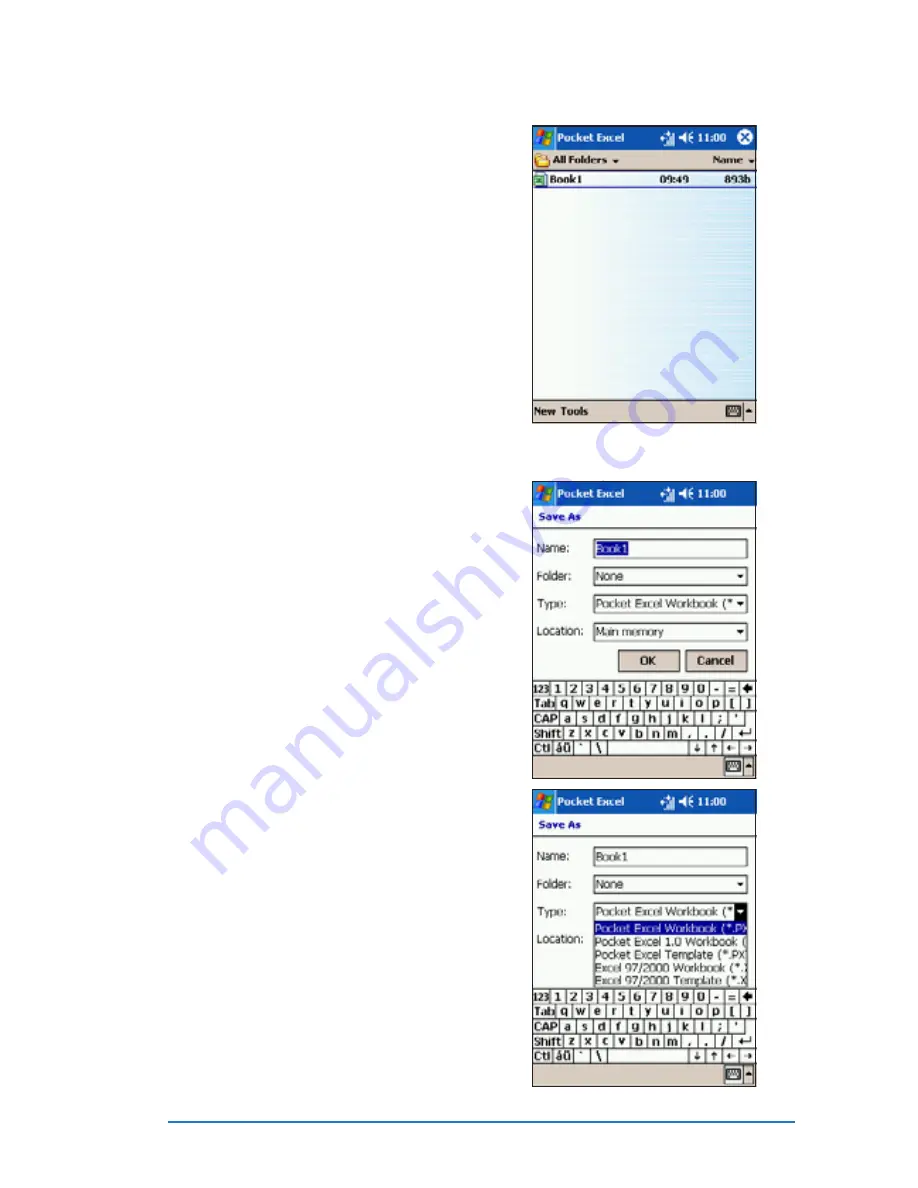
Chapter 8: Using companion applications
8-13
To specify save options:
To specify save options:
To specify save options:
To specify save options:
To specify save options:
1. With the spreadsheet open,
tap Tools
Tools
Tools
Tools
Tools.
2. From the pop-up menu, tap
F i l e
F i l e
F i l e
F i l e
F i l e, then tap S a v e
S a v e
S a v e
S a v e
S a v e
Workbook As...
Workbook As...
Workbook As...
Workbook As...
Workbook As... to display
the Save As
Save As
Save As
Save As
Save As screen.
3. Change the file name by simply
typing a new one in the N a m e
N a m e
N a m e
N a m e
N a m e
field.
4. Tap the down arrow in the
Folder
Folder
Folder
Folder
Folder field to select a folder
where you wish to place the file.
5. Tap the down arrow in the T y p e
T y p e
T y p e
T y p e
T y p e
field to select a file format.
You can save the spreadsheet you
create or edit in a variety of
formats:
• Pocket Excel Workbook (.pxl)
• Pocket Excel 1.0 Workbook (.xls)
• Pocket Excel Template
• Excel 97/2000 Workbook
• Excel 97/2000 Template
2. By default, your spreadsheet
will be saved with the file name
Book1
Book1
Book1
Book1
Book1. You can change the
file name to one that is more
descriptive of your document.
See next section for saving
options.
Summary of Contents for P505
Page 1: ......
Page 66: ...2 46 P505 Smart PDA Phone ...
Page 100: ...4 22 P505 Smart PDA Phone ...
Page 274: ...8 30 P505 Smart PDA Phone ...
Page 320: ...11 16 P505 Smart PDA Phones ...
Page 321: ...Notices Notices Notices Notices Notices ...
Page 326: ...A 6 P505 Smart PDA Phone ...






























