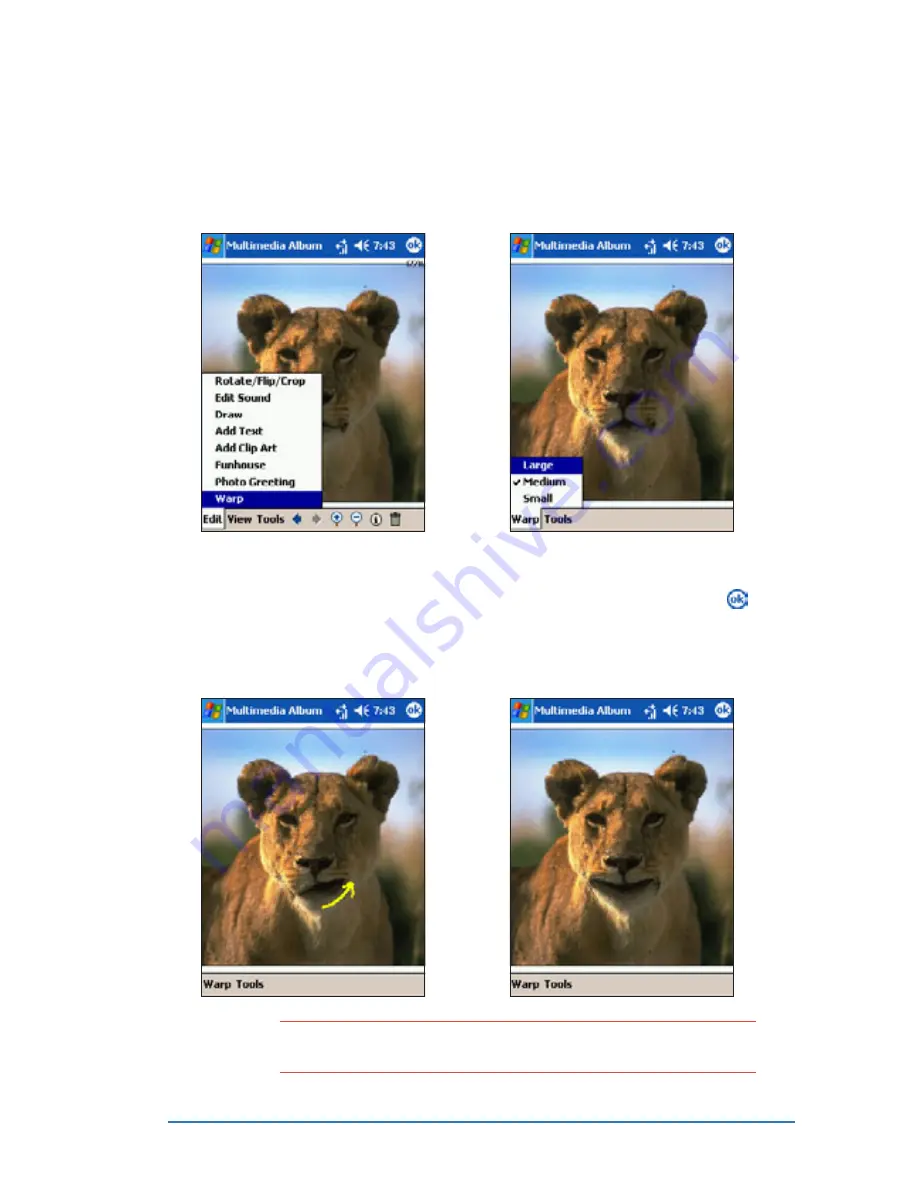
Chapter 7: Multimedia features
7-33
To warp a photo:
To warp a photo:
To warp a photo:
To warp a photo:
To warp a photo:
1. Tap Edit
Edit
Edit
Edit
Edit, then select W a r p
W a r p
W a r p
W a r p
W a r p
from the pop-up menu.
2. Tap Warp
W a r p
W a r p
W a r p
W a r p, then choose the
warping size.
3. Drag the stylus over the area
you want to warp. For
example, start from the
center of the lioness’ lip up
towards the chin.
4. Warp other areas of the
photo as desired, then tap .
Tap Tools
Tools
Tools
Tools
Tools to save.
N O T E
N O T E
N O T E
N O T E
N O T E
If you want to revert to the original photo after warping, tap
T o o l s
T o o l s
T o o l s
T o o l s
T o o l s, then select Revert to Saved
Revert to Saved
Revert to Saved
Revert to Saved
Revert to Saved from the pop-up menu.
Summary of Contents for P505
Page 1: ......
Page 66: ...2 46 P505 Smart PDA Phone ...
Page 100: ...4 22 P505 Smart PDA Phone ...
Page 274: ...8 30 P505 Smart PDA Phone ...
Page 320: ...11 16 P505 Smart PDA Phones ...
Page 321: ...Notices Notices Notices Notices Notices ...
Page 326: ...A 6 P505 Smart PDA Phone ...






























