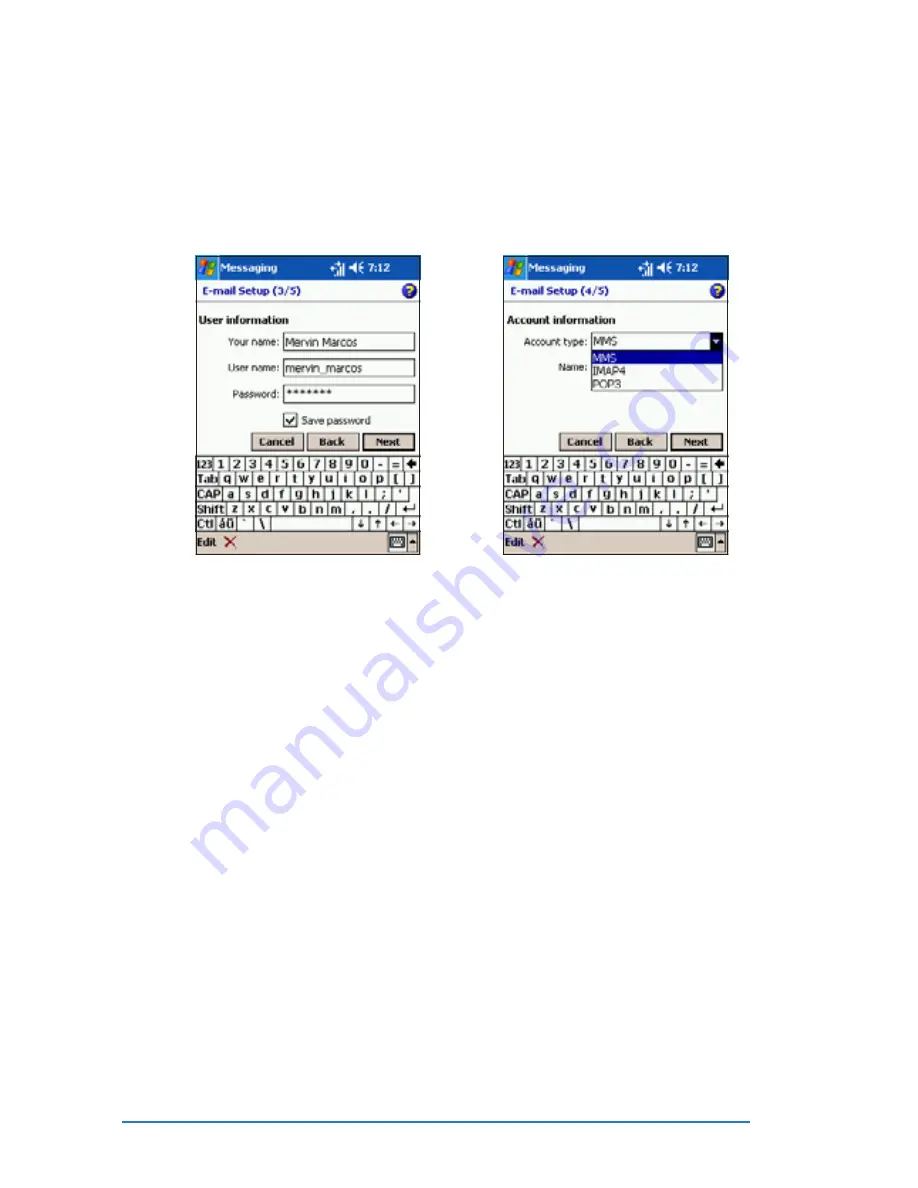
6-10
P505 Smart PDA Phone
4. When prompted, key-in your
name, user name, and
password in the fields. Tap
Next
Next
Next
Next
Next when finished.
5. Select the account type from
the drop-down menu. Refer to
the accounts description
below.
Accounts description
Accounts description
Accounts description
Accounts description
Accounts description
• If you select M M S
M M S
M M S
M M S
M M S, all MMS messages received are automatically
stored in the Inbox folder of the created account.
• If you select POP3
POP3
POP3
POP3
POP3 and you move e-mail messages to a folder you
created, the link is broken between the messages on the device
and their copies on the mail server. The next time you connect,
the mail server will see that the messages are missing from the
device Inbox and delete them from the server. This prevents you
from having duplicate copies of a message, but it also means that
you will no longer have access to messages that you move to
folders created from anywhere except the device.
• If you select IMAP4
IMAP4
IMAP4
IMAP4
IMAP4, the folders you create and the e-mail
messages you move are mirrored on the server. Therefore,
messages are available to you anytime you connect to your mail
server, whether it is from your device or desktop computer. This
synchronization of folders occurs whenever you connect to your
mail server, create new folders, or rename/delete folders when
connected.
Summary of Contents for P505
Page 1: ......
Page 66: ...2 46 P505 Smart PDA Phone ...
Page 100: ...4 22 P505 Smart PDA Phone ...
Page 274: ...8 30 P505 Smart PDA Phone ...
Page 320: ...11 16 P505 Smart PDA Phones ...
Page 321: ...Notices Notices Notices Notices Notices ...
Page 326: ...A 6 P505 Smart PDA Phone ...
















































