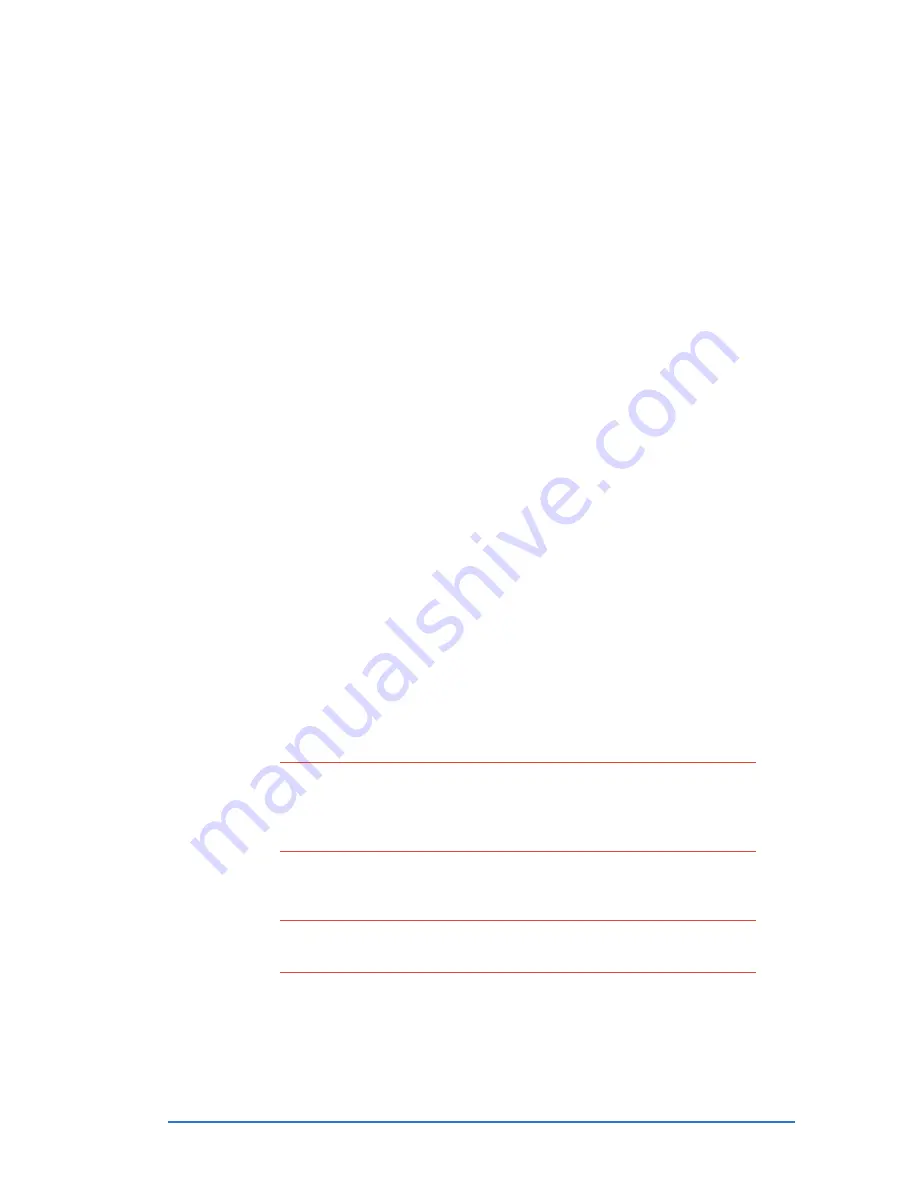
Chapter 11: Using Bluetooth
®
®
®
®
®
11-9
To use the wireless serial port:
To use the wireless serial port:
To use the wireless serial port:
To use the wireless serial port:
To use the wireless serial port:
1. Create a connection to the Bluetooth
®
device that uses the wireless
serial port (i.e. Bluetooth GPS). See the section “Bluetooth
connection wizard” on page 11-7.
2. Tap and hold the Bluetooth
®
icon on the Today screen, then tap
Bluetooth Manager
Bluetooth Manager
Bluetooth Manager
Bluetooth Manager
Bluetooth Manager.
3. In My Shortcuts screen, tap and hold the device connection
shortcut, then select Connect
Connect
Connect
Connect
Connect from the pop-up menu.
4. Enter the required information on the succeeding screens to
complete the connection process.
5. When the connection is active, you can exchange, share, and
browse data and files or launch applications from the remote
Bluetooth
®
device.
Dial-up networking server
Dial-up networking server
Dial-up networking server
Dial-up networking server
Dial-up networking server
The P505 can function as a dial-up networking server through which
other Bluetooth
®
devices (clients) can connect to the Internet. Once
connected to P505, the client device(s) can browse the Internet,
check or read emails, etc.
The following devices (with dial-up networking feature) can connect to
the Internet using the dial-up networking server feature of the P505:
• Bluetooth
®
-enabled desktop computers and notebooks
• Bluetooth
®
-enabled PDAs
N O T E
N O T E
N O T E
N O T E
N O T E
For the dial-up networking server feature to function, the
P505 must have a GPRS or CSD connection to the Internet
service provider or phone operator. Contact your ISP or phone
operator for the correct settings.
To use P505 as dial-up networking server:
To use P505 as dial-up networking server:
To use P505 as dial-up networking server:
To use P505 as dial-up networking server:
To use P505 as dial-up networking server:
N O T E
N O T E
N O T E
N O T E
N O T E
An ASUS A730W PDA was used as the client device for the
following procedures.
1. Turn on the P505 Bluetooth
®
and the client device Bluetooth
®
Summary of Contents for P505
Page 1: ......
Page 66: ...2 46 P505 Smart PDA Phone ...
Page 100: ...4 22 P505 Smart PDA Phone ...
Page 274: ...8 30 P505 Smart PDA Phone ...
Page 320: ...11 16 P505 Smart PDA Phones ...
Page 321: ...Notices Notices Notices Notices Notices ...
Page 326: ...A 6 P505 Smart PDA Phone ...




























