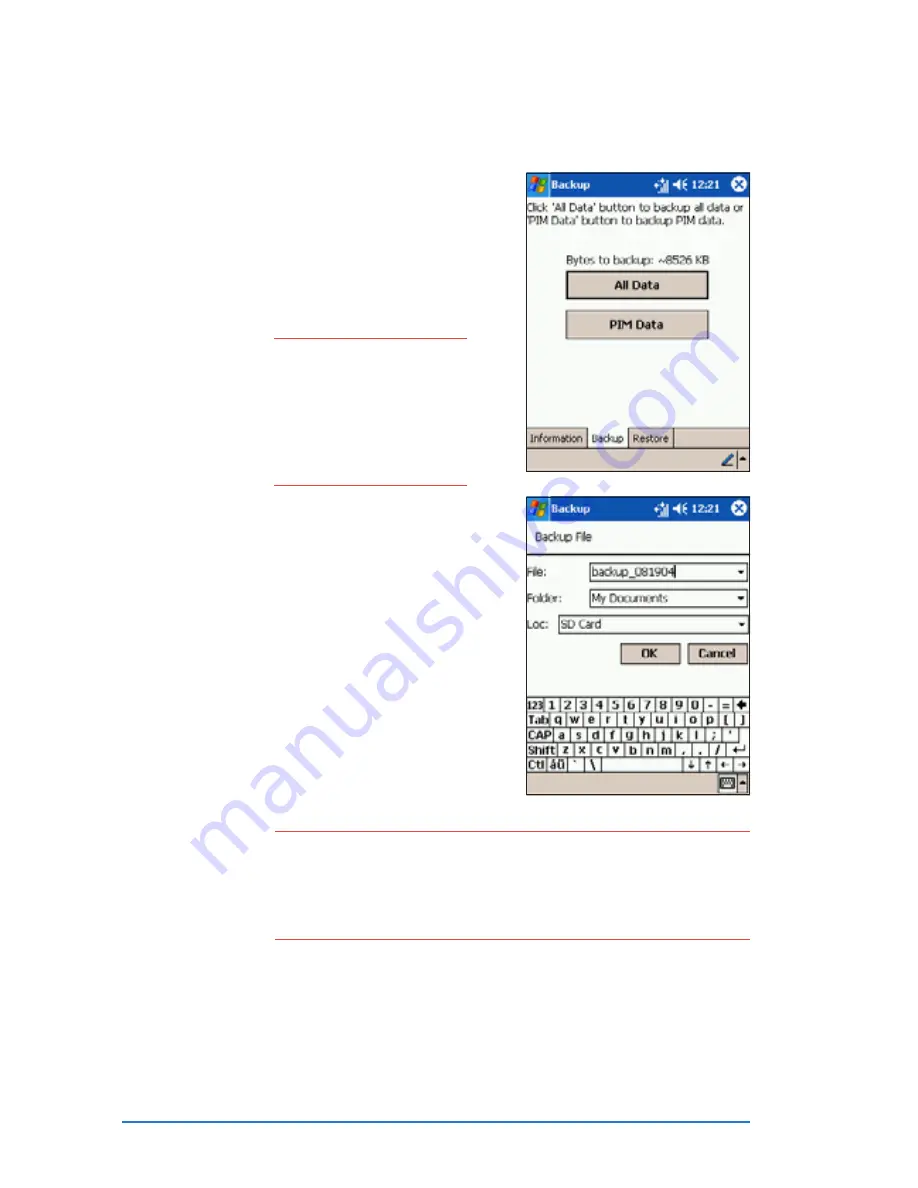
2-32
P505 Smart PDA Phone
To back up all data on your device:
To back up all data on your device:
To back up all data on your device:
To back up all data on your device:
To back up all data on your device:
1. Return to the Programs screen
and tap the Backup
Backup
Backup
Backup
Backup icon.
2. Tap the Backup
Backup
Backup
Backup
Backup tab on the
Backup screen.
3. Tap All Data
All Data
All Data
All Data
All Data button to back up
all data on your device.
4. In the Backup File screen:
• specify a file name
file name
file name
file name
file name for the
backup
• specify the folder
folder
folder
folder
folder in which to
store the backup file
(optional)
• select the storage device
(Flash Disk*
Flash Disk*
Flash Disk*
Flash Disk*
Flash Disk* or SD card
SD card
SD card
SD card
SD card)
where you wish to save your
backup file
5. Tap O K
O K
O K
O K
O K to start the backup
process.
N O T E
N O T E
N O T E
N O T E
N O T E
You need to insert an
SD/MMC memory card if
you wish to save your
backup file on SD/MMC.
Otherwise, you can save
the backup file into the
Flash Disk*.
N O T E
N O T E
N O T E
N O T E
N O T E
*
**
** The F l a s h D i s k
F l a s h D i s k
F l a s h D i s k
F l a s h D i s k
F l a s h D i s k is the 64 MB Read-Only Memory (ROM)
chip that stores the operating system. The flash disk has
more or less 10 MB of free space that you can use to save or
back up data from your device. Data saved on the flash disk
are permanently stored even after you hard reset the device.
Summary of Contents for P505
Page 1: ......
Page 66: ...2 46 P505 Smart PDA Phone ...
Page 100: ...4 22 P505 Smart PDA Phone ...
Page 274: ...8 30 P505 Smart PDA Phone ...
Page 320: ...11 16 P505 Smart PDA Phones ...
Page 321: ...Notices Notices Notices Notices Notices ...
Page 326: ...A 6 P505 Smart PDA Phone ...
















































