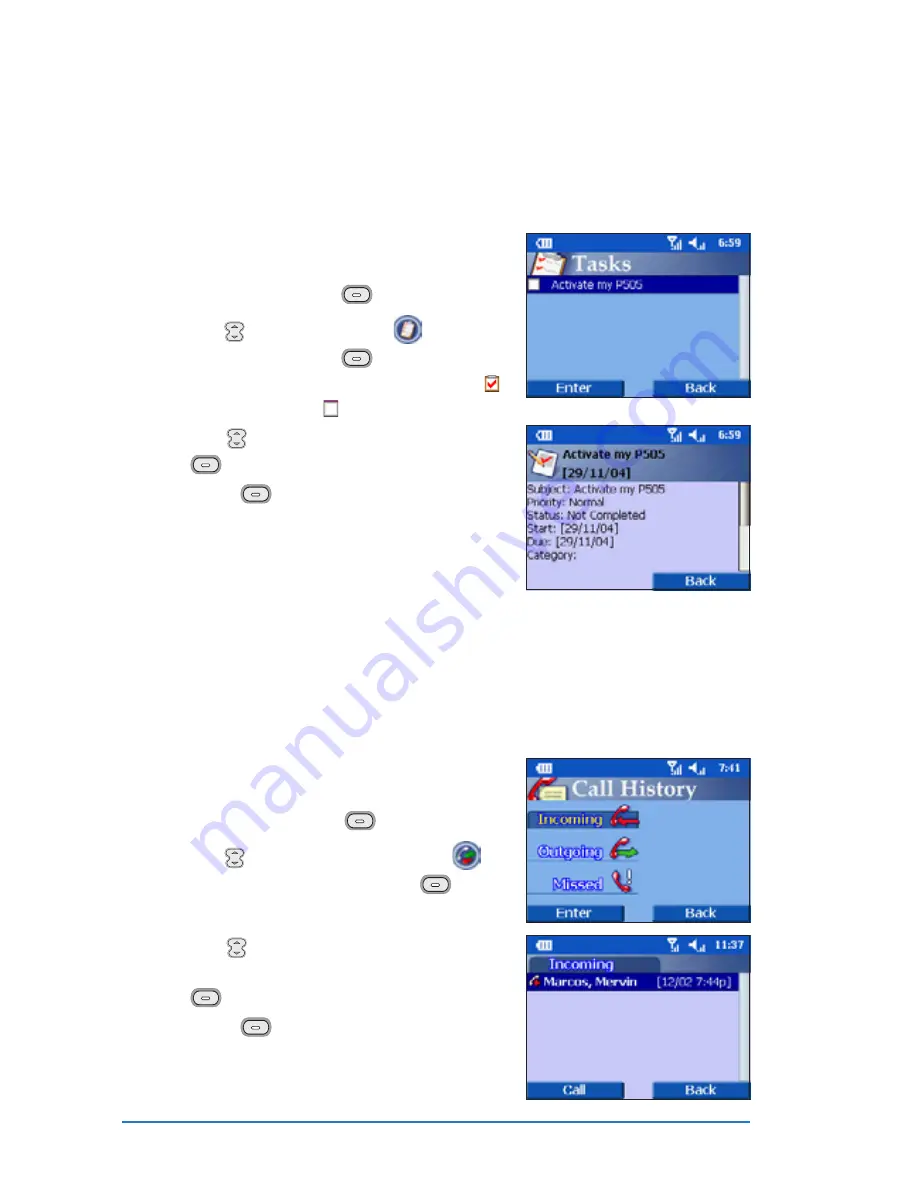
5-16
P505 Smart PDA Phone
Viewing tasks
Viewing tasks
Viewing tasks
Viewing tasks
Viewing tasks
You can use the Tasks
Tasks
Tasks
Tasks
Tasks menu to view your tasks.
To view tasks:
To view tasks:
To view tasks:
To view tasks:
To view tasks:
1. Close the flip. The ASUS Menu phone
mode appears. If the flip is closed, you
may have to press
(Menu) first.
2. Use to select Tasks
Tasks
Tasks
Tasks
Tasks
from the
menu, then press
(Enter). The
screen displays a list of completed
and incomplete tasks.
3. Use
to select a task, then press
(Enter) to view the task details.
4. Press
(Back) to return to the
previous menu.
Viewing call history
Viewing call history
Viewing call history
Viewing call history
Viewing call history
You can view incoming, outgoing, or missed calls using the
Call History
Call History
Call History
Call History
Call History menu.s
To view the call history:
To view the call history:
To view the call history:
To view the call history:
To view the call history:
1. Close the flip. The ASUS Menu phone
mode appears. If the flip is closed, you
may have to press
(Menu) first.
2. Use to select Call History
Call History
Call History
Call History
Call History
from the menu, then press
(Enter).
3. Use
to select the type of call
history you want to view, then press
(Enter) to display the log.
4. Press
(Back) to return to the
previous menu.
Summary of Contents for P505
Page 1: ......
Page 66: ...2 46 P505 Smart PDA Phone ...
Page 100: ...4 22 P505 Smart PDA Phone ...
Page 274: ...8 30 P505 Smart PDA Phone ...
Page 320: ...11 16 P505 Smart PDA Phones ...
Page 321: ...Notices Notices Notices Notices Notices ...
Page 326: ...A 6 P505 Smart PDA Phone ...
















































