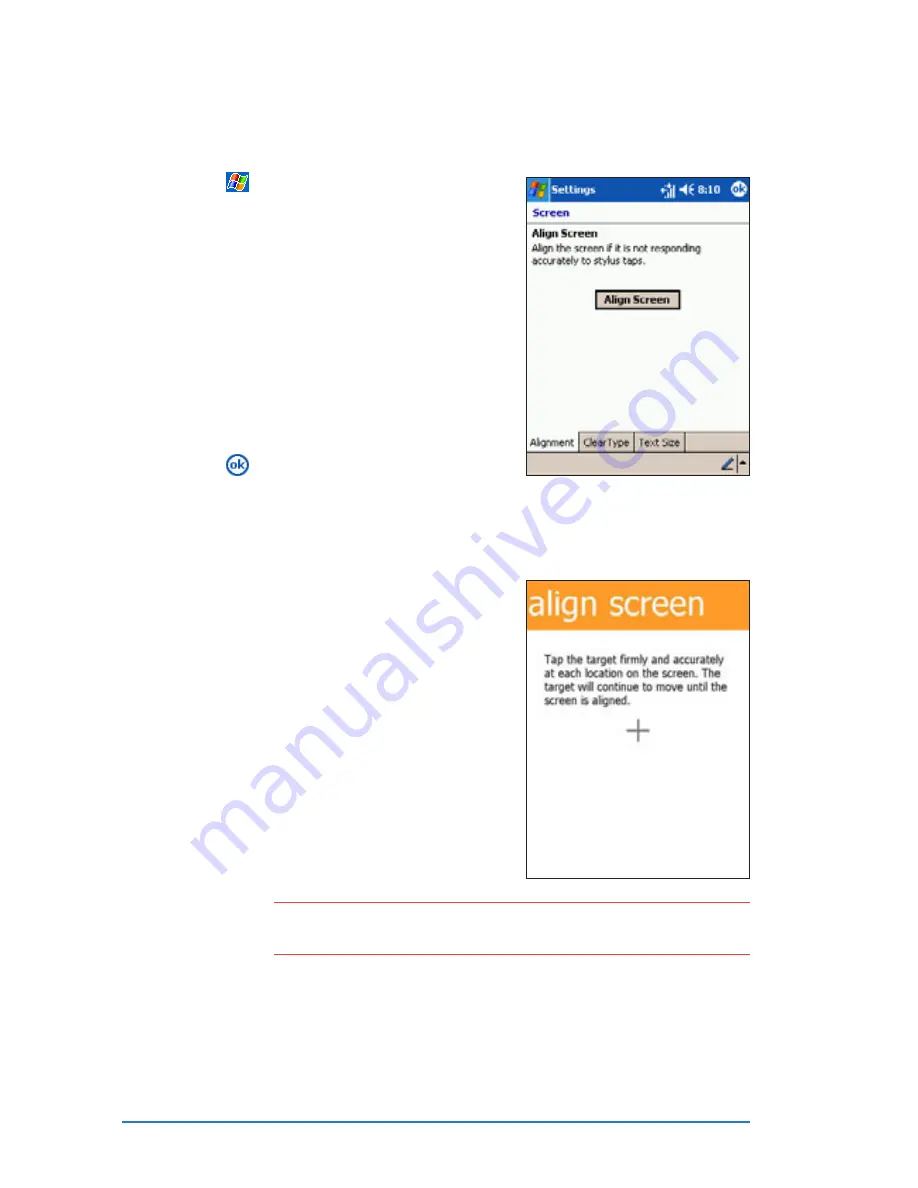
2-26
P505 Smart PDA Phone
To change the screen settings:
To change the screen settings:
To change the screen settings:
To change the screen settings:
To change the screen settings:
1. Tap
, then tap Settings
Settings
Settings
Settings
Settings to
display the Settings
Settings
Settings
Settings
Settings screen.
2. Tap the System
System
System
System
System tab, then tap
the Screen
Screen
Screen
Screen
Screen icon. The window
shows the align screen settings.
Refer to the next section for
details.
3. Tap the Clear Type
Clear Type
Clear Type
Clear Type
Clear Type tab to
enable Clear Type. Clear Type
smoothens the screen font
edges.
4. Tap
to return to the previous
window.
N O T E
N O T E
N O T E
N O T E
N O T E
Perform a screen alignment if the screen does not respond
correctly to stylus taps.
To align the screen:
To align the screen:
To align the screen:
To align the screen:
To align the screen:
1. Tap the Align Screen
Align Screen
Align Screen
Align Screen
Align Screen button ,
on the Screen
Screen
Screen
Screen
Screen window. An
Align Screen
Align Screen
Align Screen
Align Screen
Align Screen window appears.
2. Tap the centre of the target
accurately. The target moves
from one location to another.
Continue tapping the centre of
the target until the screen
alignment is finished.
The window returns to the
Screen
Screen
Screen
Screen
Screen window.
Summary of Contents for P505
Page 1: ......
Page 66: ...2 46 P505 Smart PDA Phone ...
Page 100: ...4 22 P505 Smart PDA Phone ...
Page 274: ...8 30 P505 Smart PDA Phone ...
Page 320: ...11 16 P505 Smart PDA Phones ...
Page 321: ...Notices Notices Notices Notices Notices ...
Page 326: ...A 6 P505 Smart PDA Phone ...
















































