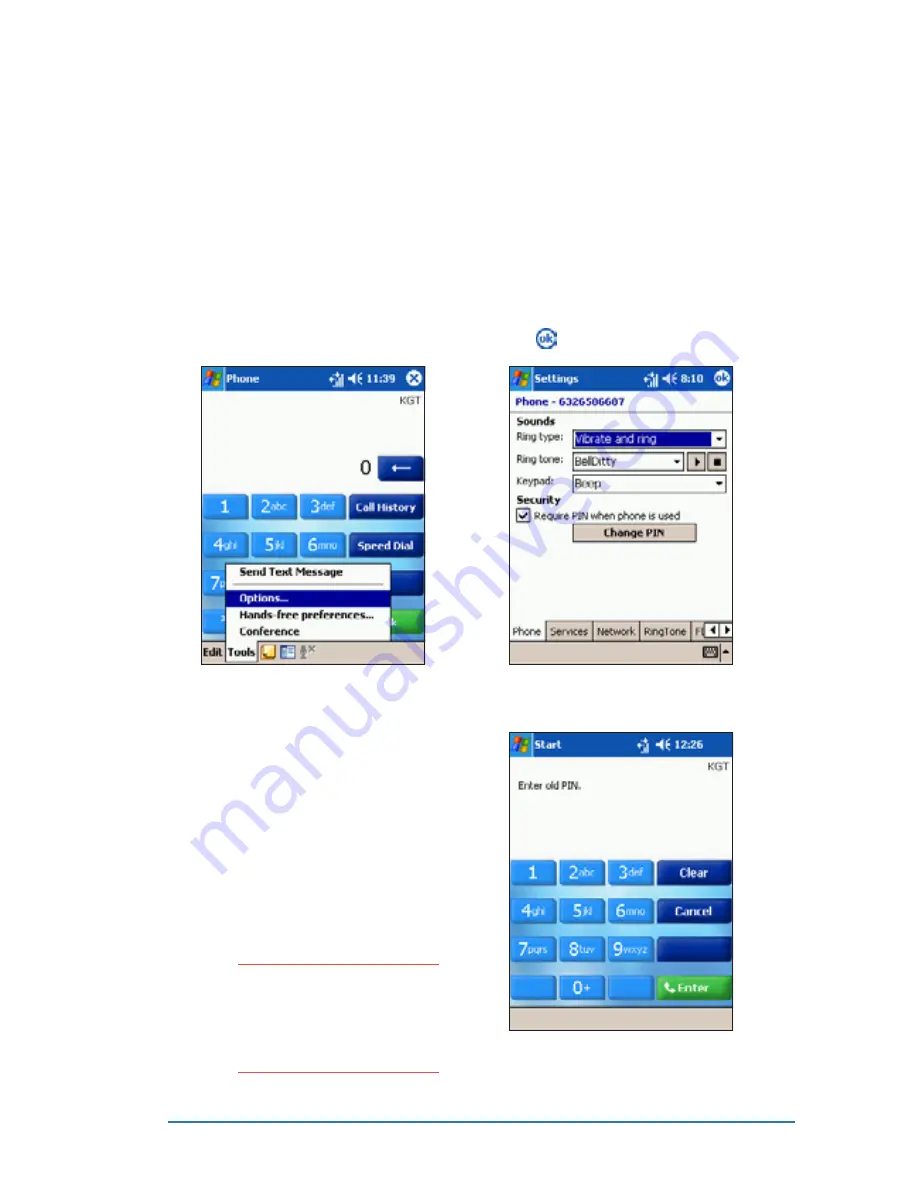
Chapter 5: Phone features
5-31
Changing the phone settings
Changing the phone settings
Changing the phone settings
Changing the phone settings
Changing the phone settings
To change the phone settings:
To change the phone settings:
To change the phone settings:
To change the phone settings:
To change the phone settings:
2. The screen displays the Phone
Phone
Phone
Phone
Phone
settings tab. Change the ring
type, ring/keypad tone, and
Personal Identification Number
(PIN) from this window.
Tap when finished.
1. From the Phone
Phone
Phone
Phone
Phone window, tap
Tools
Tools
Tools
Tools
Tools then select Options
Options
Options
Options
Options.
The phone options window
appears.
To change the PIN:
To change the PIN:
To change the PIN:
To change the PIN:
To change the PIN:
1. From the Phone
Phone
Phone
Phone
Phone tab, tap
the Change PIN
Change PIN
Change PIN
Change PIN
Change PIN button.
The phone keypad appears.
2. Enter the old PIN using the
phone keypad, then tap
Enter
Enter
Enter
Enter
Enter.
3. When prompted, enter the
new PIN, then tap Enter
Enter
Enter
Enter
Enter to
change the PIN.
N O T E
N O T E
N O T E
N O T E
N O T E
Be careful when changing
your PIN. You may be
required to enter the PIN
before you can use some
phone functions.
Summary of Contents for P505
Page 1: ......
Page 66: ...2 46 P505 Smart PDA Phone ...
Page 100: ...4 22 P505 Smart PDA Phone ...
Page 274: ...8 30 P505 Smart PDA Phone ...
Page 320: ...11 16 P505 Smart PDA Phones ...
Page 321: ...Notices Notices Notices Notices Notices ...
Page 326: ...A 6 P505 Smart PDA Phone ...
















































