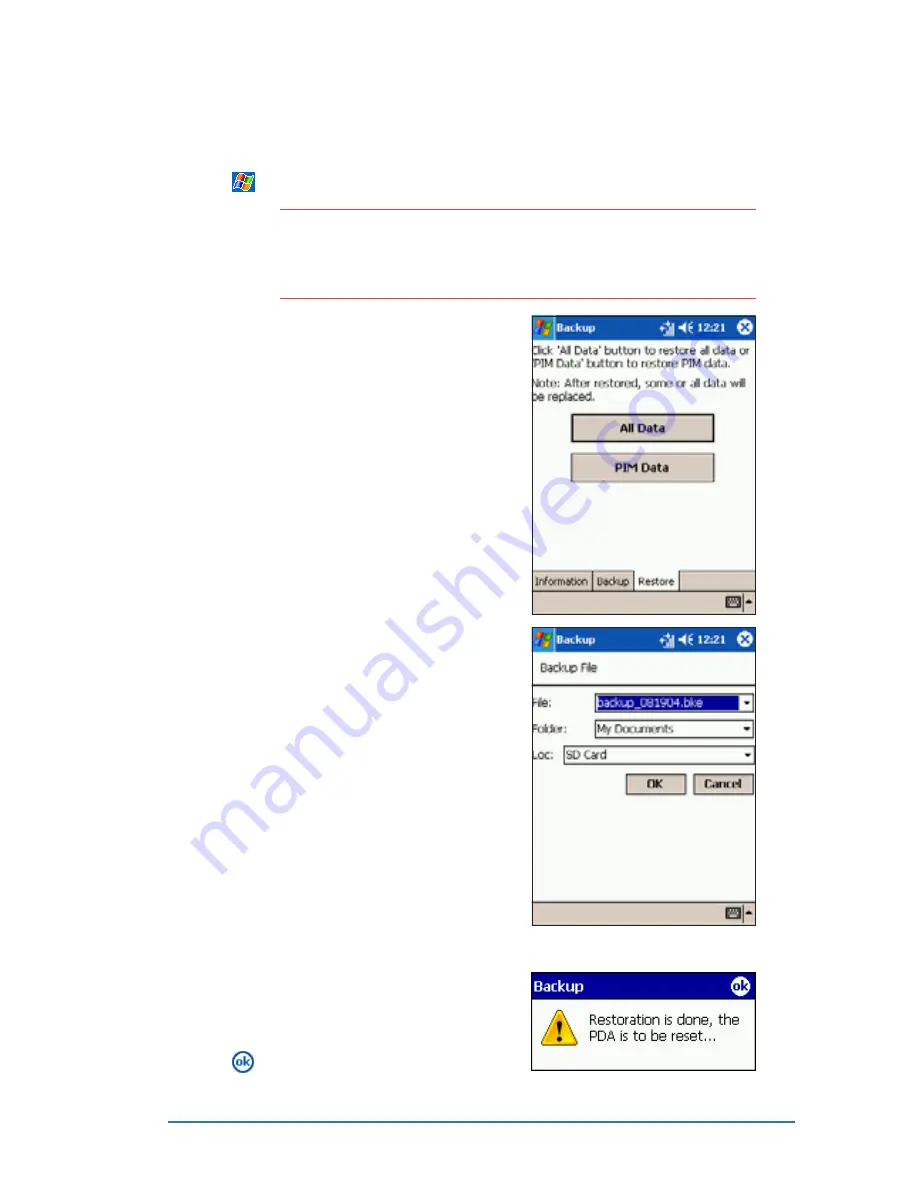
Chapter 2: Learning the basics
2-35
To restore all data:
To restore all data:
To restore all data:
To restore all data:
To restore all data:
1. Tap
, then tap Programs
Programs
Programs
Programs
Programs.
N O T E
N O T E
N O T E
N O T E
N O T E
If you saved your backup file into an SD/MMC memory card,
you need to insert that SD/MMC memory card to the SD card
slot before restoring the data. Otherwise, you will receive the
message “No storage devices are found!”
2. On the Programs screen, tap the
Backup
Backup
Backup
Backup
Backup icon. Stop all running
programs when prompted.
3. Tap the Restore
Restore
Restore
Restore
Restore tab on the
Backup screen.
4. Tap All Data
All Data
All Data
All Data
All Data.
5. In the Backup File screen:
• select the backup file name
file name
file name
file name
file name
(tap the arrow to list down
other backup files, if any)
• select the folder
folder
folder
folder
folder that
contains your backup file
(optional)
• select the storage device
(Flash Disk
Flash Disk
Flash Disk
Flash Disk
Flash Disk or SD card
SD card
SD card
SD card
SD card)
where you stored your backup
file
6. Tap O K
O K
O K
O K
O K to start the restore
process.
7. When the restoration is done, a
message appears prompting you
to reset the device.
8. Tap
to reset.
Summary of Contents for P505
Page 1: ......
Page 66: ...2 46 P505 Smart PDA Phone ...
Page 100: ...4 22 P505 Smart PDA Phone ...
Page 274: ...8 30 P505 Smart PDA Phone ...
Page 320: ...11 16 P505 Smart PDA Phones ...
Page 321: ...Notices Notices Notices Notices Notices ...
Page 326: ...A 6 P505 Smart PDA Phone ...






























