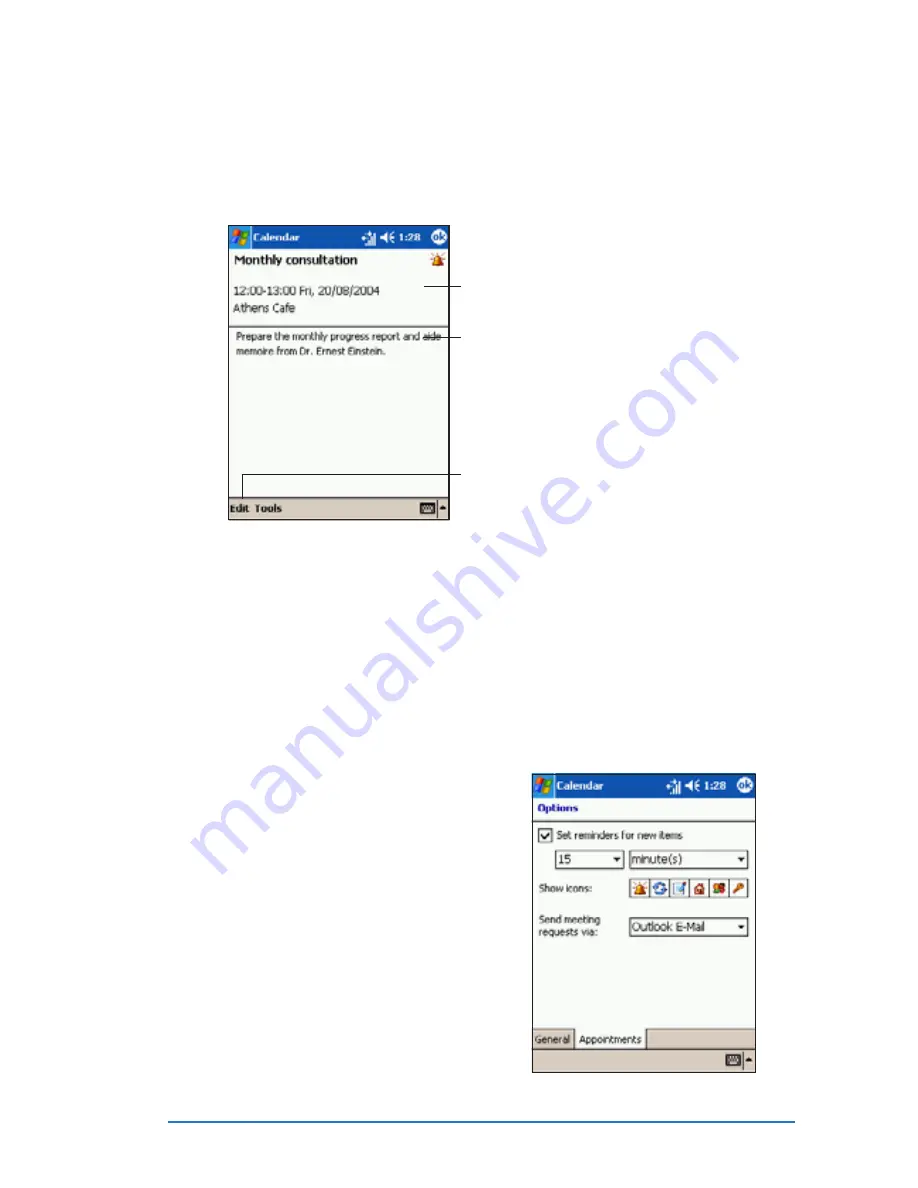
Chapter 4: Using Pocket Outlook
®
4-5
Using the summary screen
Using the summary screen
Using the summary screen
Using the summary screen
Using the summary screen
When you tap an appointment in Calendar, a summary screen appears.
To change the appointment, tap Edit
Edit
Edit
Edit
Edit.
Creating meeting requests
Creating meeting requests
Creating meeting requests
Creating meeting requests
Creating meeting requests
You can use Calendar to set up meetings with users of Microsoft
®
Outlook
®
and mobile phone users. The meeting request will be
created automatically and sent either when you synchronize Inbox or
when you activate the phone.
To create a meeting request:
To create a meeting request:
To create a meeting request:
To create a meeting request:
To create a meeting request:
1. Create an appointment
2. Tap Tools
Tools
Tools
Tools
Tools, select Options
Options
Options
Options
Options
from the menu, then tap the
Appointments
Appointments
Appointments
Appointments
Appointments tab to indicate
how you want meeting requests
sent.
Appointment details
Notes/additional information
on the appointment
Tap to change the appointment details
Summary of Contents for P505
Page 1: ......
Page 66: ...2 46 P505 Smart PDA Phone ...
Page 100: ...4 22 P505 Smart PDA Phone ...
Page 274: ...8 30 P505 Smart PDA Phone ...
Page 320: ...11 16 P505 Smart PDA Phones ...
Page 321: ...Notices Notices Notices Notices Notices ...
Page 326: ...A 6 P505 Smart PDA Phone ...






























