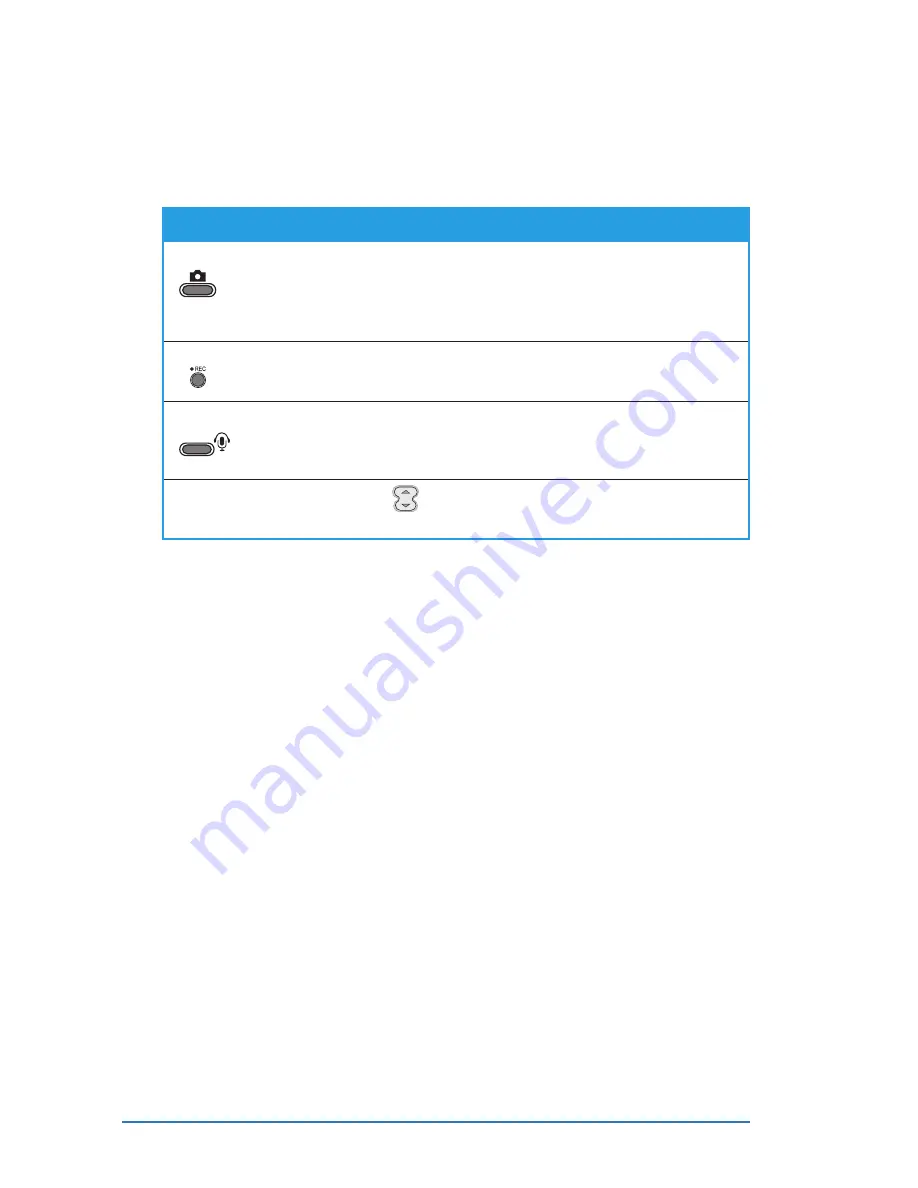
7-20
P505 Smart PDA Phone
Changing the settings in phone mode
Changing the settings in phone mode
Changing the settings in phone mode
Changing the settings in phone mode
Changing the settings in phone mode
You can the camera settings when in phone mode using the joystick,
side buttons, and the phone keypad buttons.
S e t t i n g s
S e t t i n g s
S e t t i n g s
S e t t i n g s
S e t t i n g s
C a n b e c h a n g e d b y
C a n b e c h a n g e d b y
C a n b e c h a n g e d b y
C a n b e c h a n g e d b y
C a n b e c h a n g e d b y
C a p t u r e m o d e
C a p t u r e m o d e
C a p t u r e m o d e
C a p t u r e m o d e
C a p t u r e m o d e
pressing the c a m e r a b u t t o n
c a m e r a b u t t o n
c a m e r a b u t t o n
c a m e r a b u t t o n
c a m e r a b u t t o n located on the side of the
PDA. The capture mode is set to Single Shot by default.
Press the camera button once to change to MMS mode,
press twice to Burst mode, and so on. The screen briefly
displays the selected capture mode.
F l a s h
F l a s h
F l a s h
F l a s h
F l a s h
pressing the r e c o r d b u t t o n
r e c o r d b u t t o n
r e c o r d b u t t o n
r e c o r d b u t t o n
r e c o r d b u t t o n located on the side of the
PDA. The flash turns on or off when you press the record
button. The screen briefly displays the flash status.
E n v i r o n m e n t
E n v i r o n m e n t
E n v i r o n m e n t
E n v i r o n m e n t
E n v i r o n m e n t
pressing the v o i c e c o m m a n d
v o i c e c o m m a n d
v o i c e c o m m a n d
v o i c e c o m m a n d
v o i c e c o m m a n d on the side of the PDA. The
camera is set to Auto by default. Press the voice command
button once to change to Outdoor setting, press twice to
Flourescent setting, and so on.
Z o o m
Z o o m
Z o o m
Z o o m
Z o o m
pressing
or by pressing the 5-way joystick up/down
(landscape) or left/right (portrait).
You can adjust other camera settings when the camera application is
opened while in PDA mode.
Taking photos in phone mode
Taking photos in phone mode
Taking photos in phone mode
Taking photos in phone mode
Taking photos in phone mode
1. Select the capture mode by pressing the camera button located
on the right side of the device.
2. Adjust the camera settings, if necessary, then point the camera
to your subject. See the previous section for details on changing
the camera settings.
3. Press the 5-way joystick to start capturing. For video captures,
press the 5-way joystick to stop recording.
4. Depending on the capture mode, the camera:
• saves the photo or video in the specified folder (Single Shot,
Burst, Composition, and Video modes). To view the capture,
open the flip, then launch the Multimedia Album
Multimedia Album
Multimedia Album
Multimedia Album
Multimedia Album application.
• instructs you to open the flip, then launches the Messaging
Messaging
Messaging
Messaging
Messaging
application (MMS mode), or Photo Contacts
Photo Contacts
Photo Contacts
Photo Contacts
Photo Contacts application
(Caller ID mode).
Summary of Contents for P505
Page 1: ......
Page 66: ...2 46 P505 Smart PDA Phone ...
Page 100: ...4 22 P505 Smart PDA Phone ...
Page 274: ...8 30 P505 Smart PDA Phone ...
Page 320: ...11 16 P505 Smart PDA Phones ...
Page 321: ...Notices Notices Notices Notices Notices ...
Page 326: ...A 6 P505 Smart PDA Phone ...
















































