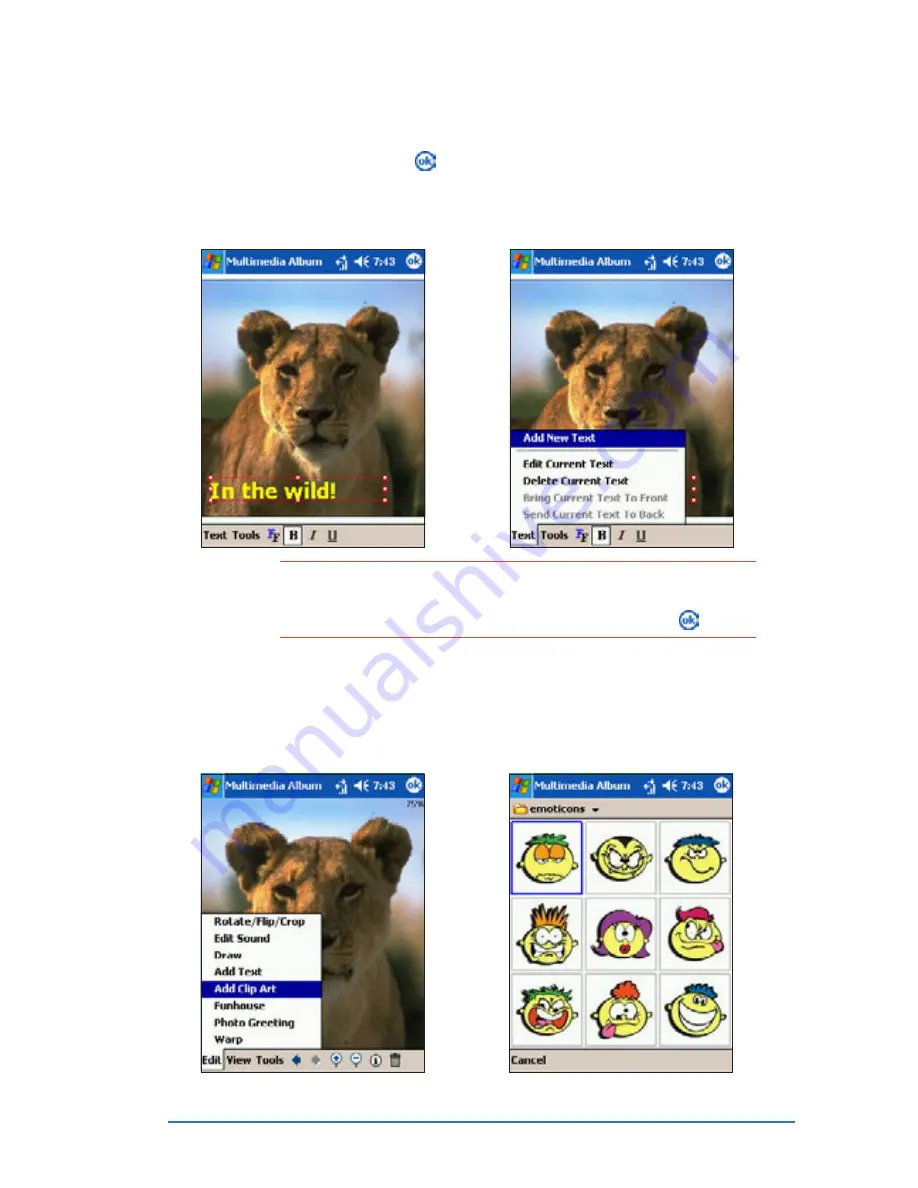
Chapter 7: Multimedia features
7-37
N O T E
N O T E
N O T E
N O T E
N O T E
If you want to edit the inserted text, tap T e x t
T e x t
T e x t
T e x t
T e x t, then select
E d i t C u r r e n t T e x t
E d i t C u r r e n t T e x t
E d i t C u r r e n t T e x t
E d i t C u r r e n t T e x t
E d i t C u r r e n t T e x t to display the Add/Edit Text window.
Edit the text using the on screen keyboard, then tap
.
5. Move the text block to the
desired location, then tap .
6. To add another text block,
tap Text
Text
Text
Text
Text, then tap Add New
Add New
Add New
Add New
Add New
Text
Text
Text
Text
Text from the pop-up menu.
Follow the same instructions
to insert another text block.
To add a clipart to a photo:
To add a clipart to a photo:
To add a clipart to a photo:
To add a clipart to a photo:
To add a clipart to a photo:
1. Tap Edit
Edit
Edit
Edit
Edit, then select A d d
A d d
A d d
A d d
A d d
Clip Art
Clip Art
Clip Art
Clip Art
Clip Art from the pop-up
menu. The cliparts appear.
2. Select and tap a clipart to
insert.
Summary of Contents for P505
Page 1: ......
Page 66: ...2 46 P505 Smart PDA Phone ...
Page 100: ...4 22 P505 Smart PDA Phone ...
Page 274: ...8 30 P505 Smart PDA Phone ...
Page 320: ...11 16 P505 Smart PDA Phones ...
Page 321: ...Notices Notices Notices Notices Notices ...
Page 326: ...A 6 P505 Smart PDA Phone ...






























