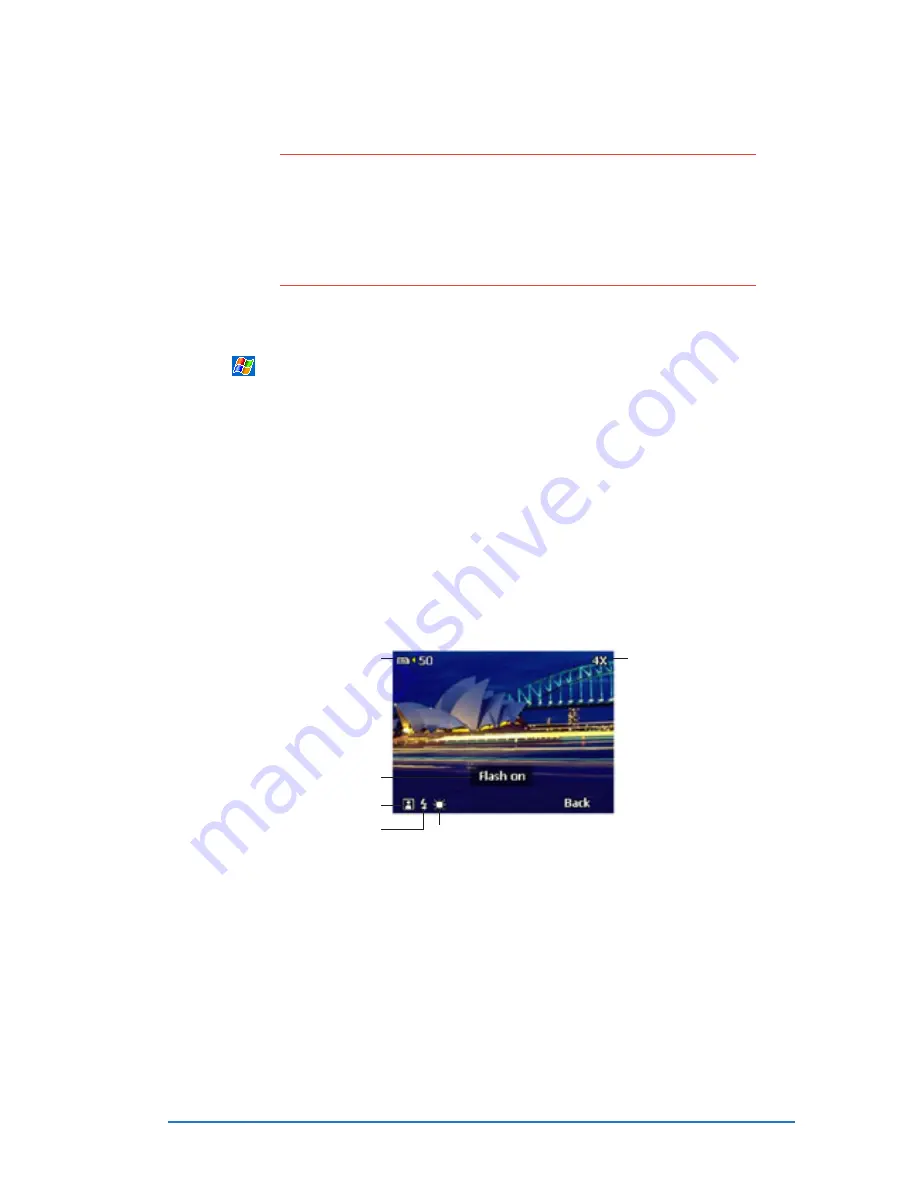
Chapter 7: Multimedia features
7-19
Using the Camera in phone mode
Using the Camera in phone mode
Using the Camera in phone mode
Using the Camera in phone mode
Using the Camera in phone mode
N O T E S
N O T E S
N O T E S
N O T E S
N O T E S
When using the Camera application in phone mode:
•
The preview area is fixed at 240x180 pixels.
•
The display does not support landscape mode. You must
set the preview orientation to P o r t r a i t
P o r t r a i t
P o r t r a i t
P o r t r a i t
P o r t r a i t mode before you
close the flip.
To launch Camera when the flip is open:
1. Tap
, Programs
Programs
Programs
Programs
Programs, then tap the Camera
Camera
Camera
Camera
Camera icon.
O R
O R
O R
O R
O R
Press the camera button at the left side of the device.
2. The Camera
Camera
Camera
Camera
Camera capture screen appears. Close the flip to display the
capture screen in phone mode. Refer to the illustration below.
To launch Camera when the flip is closed:
Press the camera button on the left side of the device.
Zoom level
Storage location and
remaining memory
Displays the capture mode
and flash status
Capture mode icon
Flash icon
Environment settings icon
Camera screen in phone mode
Camera screen in phone mode
Camera screen in phone mode
Camera screen in phone mode
Camera screen in phone mode
Summary of Contents for P505
Page 1: ......
Page 66: ...2 46 P505 Smart PDA Phone ...
Page 100: ...4 22 P505 Smart PDA Phone ...
Page 274: ...8 30 P505 Smart PDA Phone ...
Page 320: ...11 16 P505 Smart PDA Phones ...
Page 321: ...Notices Notices Notices Notices Notices ...
Page 326: ...A 6 P505 Smart PDA Phone ...






























