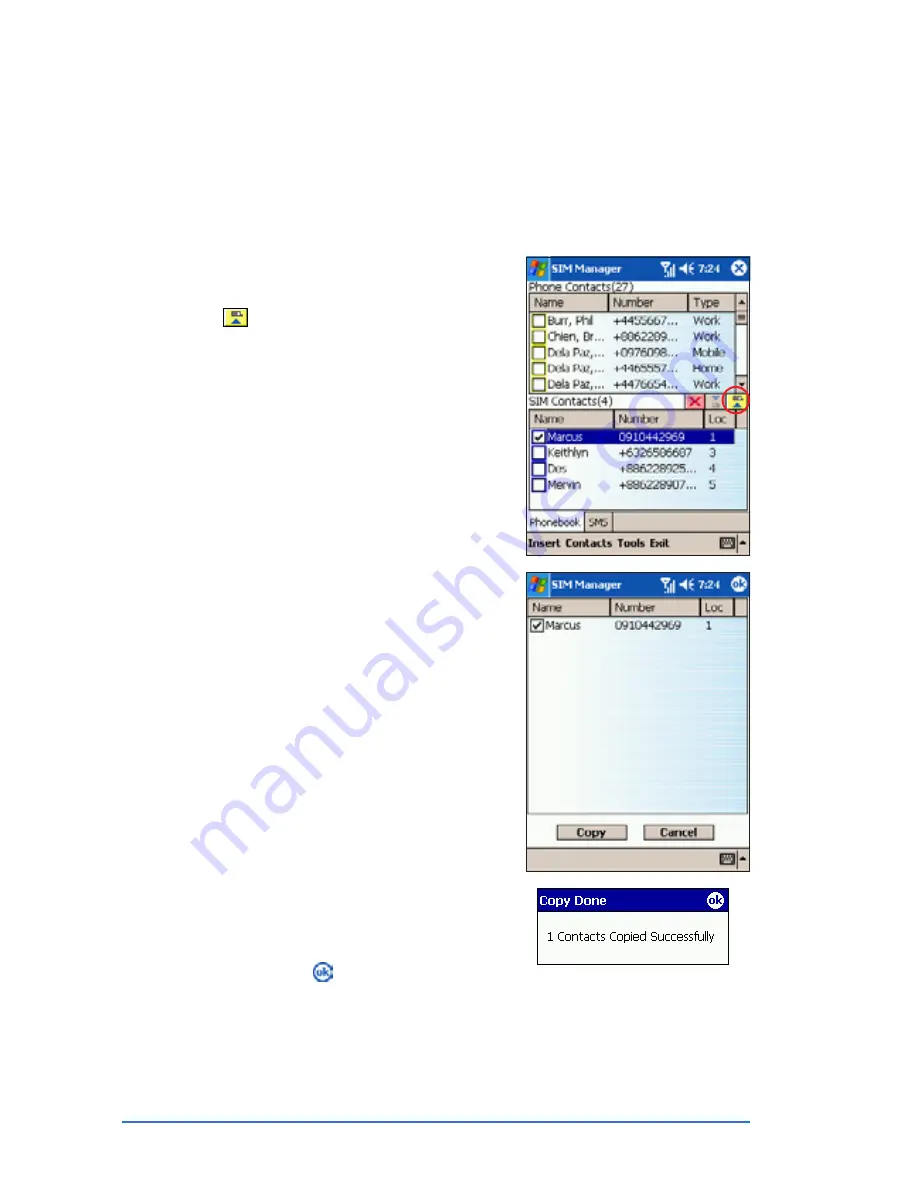
5-46
P505 Smart PDA Phone
Copying phone and SIM contacts
Copying phone and SIM contacts
Copying phone and SIM contacts
Copying phone and SIM contacts
Copying phone and SIM contacts
With SIM Manager, you can copy contact information from your SIM
to the device Contacts and vice-versa.
To copy a contact from the SIM to the device:
To copy a contact from the SIM to the device:
To copy a contact from the SIM to the device:
To copy a contact from the SIM to the device:
To copy a contact from the SIM to the device:
1. Tap the box before the SIM
contact(s) you want to copy, then
tap
.
O R
O R
O R
O R
O R
Tap and hold the SIM Contacts
SIM Contacts
SIM Contacts
SIM Contacts
SIM Contacts
section, then select an option from
the pop-up menu.
2. The screen displays the selected
contact(s). Tap Copy
C o p y
C o p y
C o p y
C o p y.
3. A Copy Done
Copy Done
Copy Done
Copy Done
Copy Done window appears to
indicate that you have successfully
copied the SIM contact(s) to the device
Contacts. Tap to close the windows.
Summary of Contents for P505
Page 1: ......
Page 66: ...2 46 P505 Smart PDA Phone ...
Page 100: ...4 22 P505 Smart PDA Phone ...
Page 274: ...8 30 P505 Smart PDA Phone ...
Page 320: ...11 16 P505 Smart PDA Phones ...
Page 321: ...Notices Notices Notices Notices Notices ...
Page 326: ...A 6 P505 Smart PDA Phone ...






























