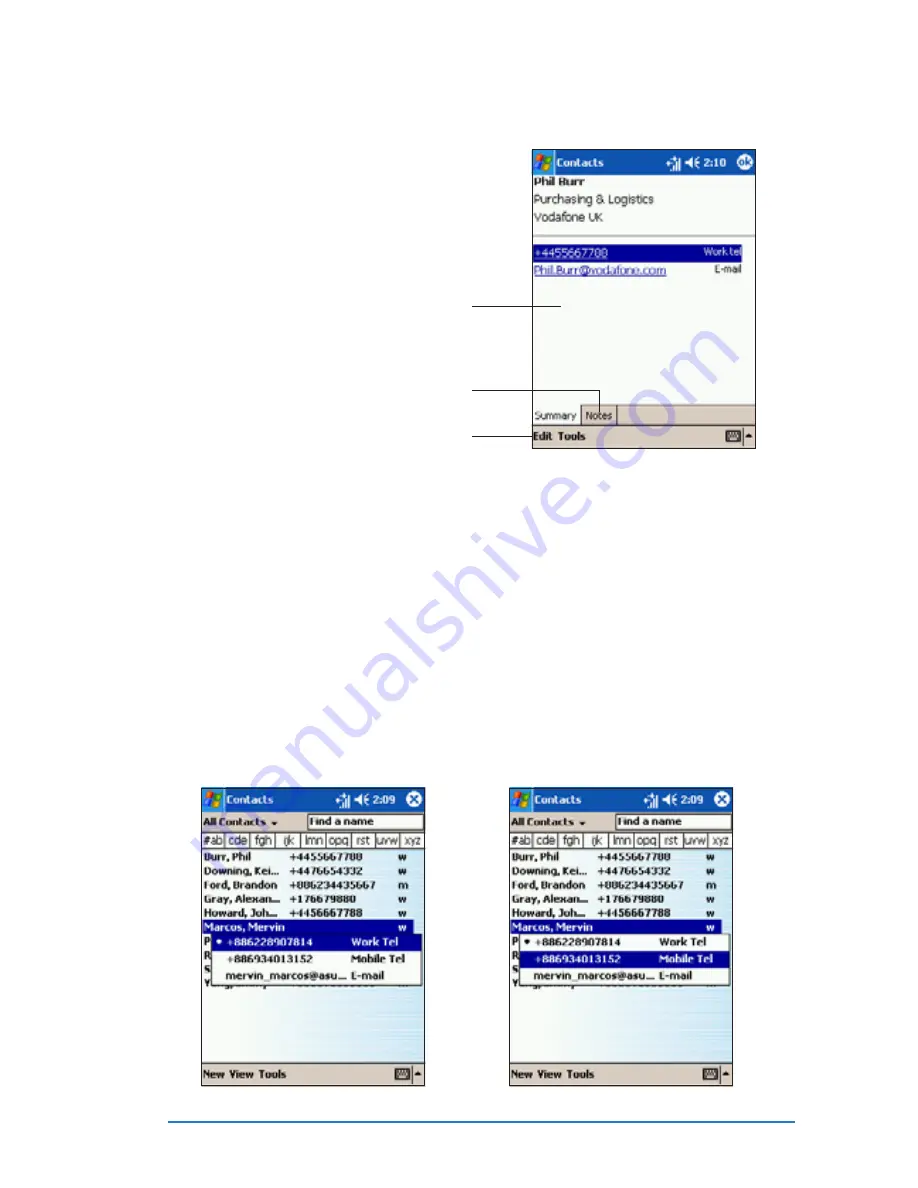
Chapter 4: Using Pocket Outlook
®
4-15
Using the summary screen
Using the summary screen
Using the summary screen
Using the summary screen
Using the summary screen
Tapping a contact on the contact
list displays a summary screen. To
change the contact information, tap
E d i t
E d i t
E d i t
E d i t
E d i t.
Contact details
Tap to display notes
Tap to change contact information
Changing a contact information display
Changing a contact information display
Changing a contact information display
Changing a contact information display
Changing a contact information display
If a contact has multiple contact information (e.g. work telephone,
home telephone, car mobile phone, mobile phone), you can change or
select the contact information displayed on screen.
To change a contact information display:
To change a contact information display:
To change a contact information display:
To change a contact information display:
To change a contact information display:
1. Tap the type of contact
information displayed (last
column of the contact line) to
show additional contact
information.
2. The current displayed contact
information is indicated by a
bullet. Tap another contact
information to change the
contact information display.
Summary of Contents for P505
Page 1: ......
Page 66: ...2 46 P505 Smart PDA Phone ...
Page 100: ...4 22 P505 Smart PDA Phone ...
Page 274: ...8 30 P505 Smart PDA Phone ...
Page 320: ...11 16 P505 Smart PDA Phones ...
Page 321: ...Notices Notices Notices Notices Notices ...
Page 326: ...A 6 P505 Smart PDA Phone ...






























