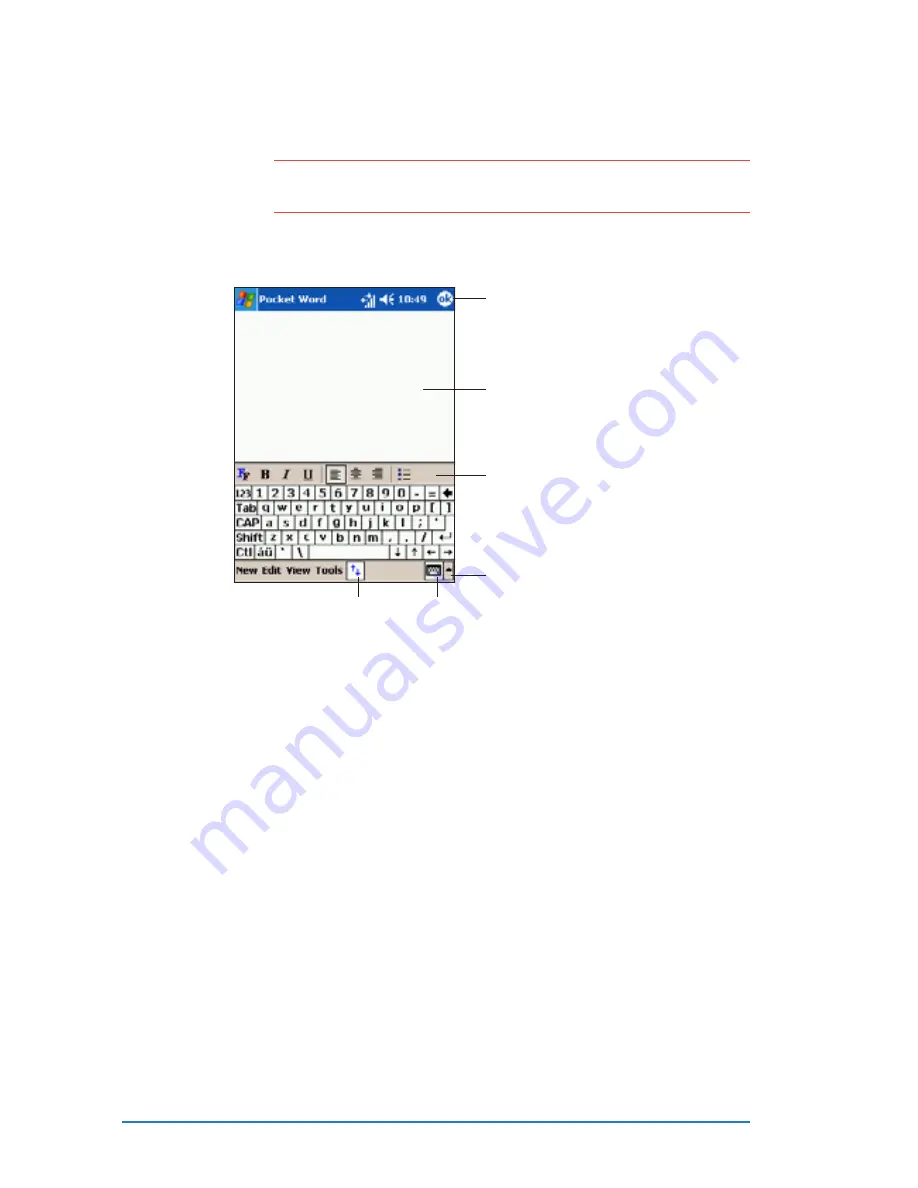
8-4
P505 Smart PDA Phone
2. Tap New
N e w
N e w
N e w
N e w to display a blank document.
N O T E
N O T E
N O T E
N O T E
N O T E
Tap on T o o l s
T o o l s
T o o l s
T o o l s
T o o l s, then O p t i o n s
O p t i o n s
O p t i o n s
O p t i o n s
O p t i o n s to change the format of blank
documents.
3. Use any of the input modes to enter your text. Refer to the
section “Modes of entering information” for details.
Type your text here
Tap to select an input method
Tap to show or hide
the input panel
Tap to show or hide
the formatting toolbar
Tap to save and close your document
Formatting toolbar
Modes of entering information
Modes of entering information
Modes of entering information
Modes of entering information
Modes of entering information
You can enter information in Pocket Word in one of four modes
(typing, writing, drawing, or recording), which are displayed on the
View
View
View
View
View menu. Each mode has its own toolbar that you can show or
hide by tapping the Show/Hide Toolbar
Show/Hide Toolbar
Show/Hide Toolbar
Show/Hide Toolbar
Show/Hide Toolbar button on the command
bar.
If you are opening a Word document created on a desktop computer,
select Wrap to Window
Wrap to Window
Wrap to Window
Wrap to Window
Wrap to Window on the View
View
View
View
View menu so that you can see
the entire document.
To change the zoom magnification:
To change the zoom magnification:
To change the zoom magnification:
To change the zoom magnification:
To change the zoom magnification:
1. Tap View
V i e w
V i e w
V i e w
V i e w, then tap Zoom
Zoom
Zoom
Zoom
Zoom.
2. Select your desired percentage.
Select a higher percentage to enter text and lower one to see
more of your document.
Summary of Contents for P505
Page 1: ......
Page 66: ...2 46 P505 Smart PDA Phone ...
Page 100: ...4 22 P505 Smart PDA Phone ...
Page 274: ...8 30 P505 Smart PDA Phone ...
Page 320: ...11 16 P505 Smart PDA Phones ...
Page 321: ...Notices Notices Notices Notices Notices ...
Page 326: ...A 6 P505 Smart PDA Phone ...
















































