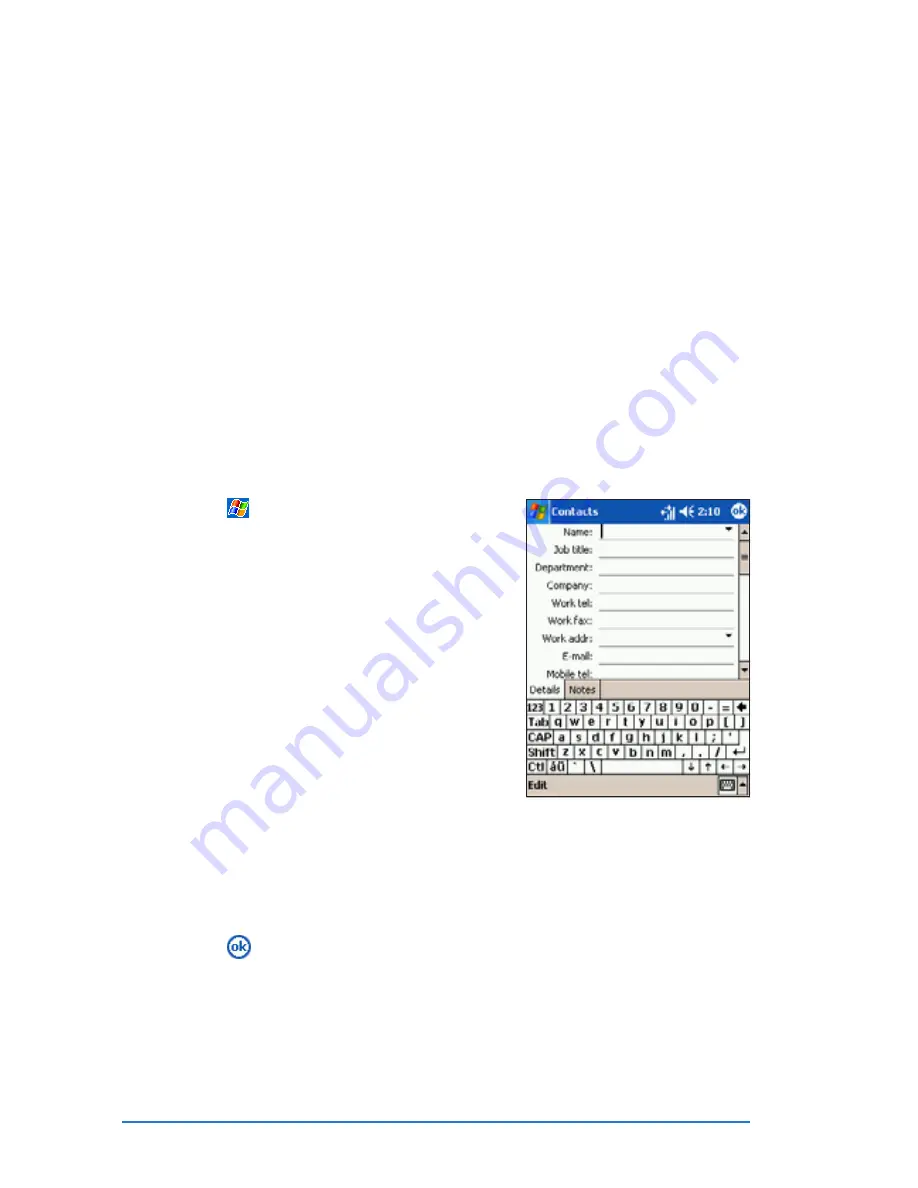
4-14
P505 Smart PDA Phone
Creating contacts
Creating contacts
Creating contacts
Creating contacts
Creating contacts
You can create or add a contact information by:
• Using the Contacts
Contacts
Contacts
Contacts
Contacts application
• Using Microsoft
®
Outlook on your computer. New contacts will be
added to the device, the next time it is synchronized with the
computer. See Chapter 3 for details on synchronization.
• Transferring contact information from your SIM card to the
Contacts using the SIM Manager
SIM Manager
SIM Manager
SIM Manager
SIM Manager application. See Chapter 5 for
details.
• Receiving a contact information from other devices using beam or
Bluetooth
®
features.
To create a contact:
To create a contact:
To create a contact:
To create a contact:
To create a contact:
1. Tap
, then tap Contacts
Contacts
Contacts
Contacts
Contacts.
2. Tap New
N e w
N e w
N e w
N e w to display a blank
contact form.
3. Using the input panel, enter a
name and other contact
information. You will need to
scroll down to see all available
fields.
4. To assign the contact a
category, scroll to and tap
Categories
Categories
Categories
Categories
Categories, then select a
category from the list. On the
contact list, you can display the
contacts by category.
5. To add notes, tap the Notes
Notes
Notes
Notes
Notes tab. You can enter text, draw, or
create a recording. For more information on creating notes, see
“Notes: Capturing thoughts and ideas” in this chapter.
6. Tap
to return to the contact list when done.
Summary of Contents for P505
Page 1: ......
Page 66: ...2 46 P505 Smart PDA Phone ...
Page 100: ...4 22 P505 Smart PDA Phone ...
Page 274: ...8 30 P505 Smart PDA Phone ...
Page 320: ...11 16 P505 Smart PDA Phones ...
Page 321: ...Notices Notices Notices Notices Notices ...
Page 326: ...A 6 P505 Smart PDA Phone ...






























