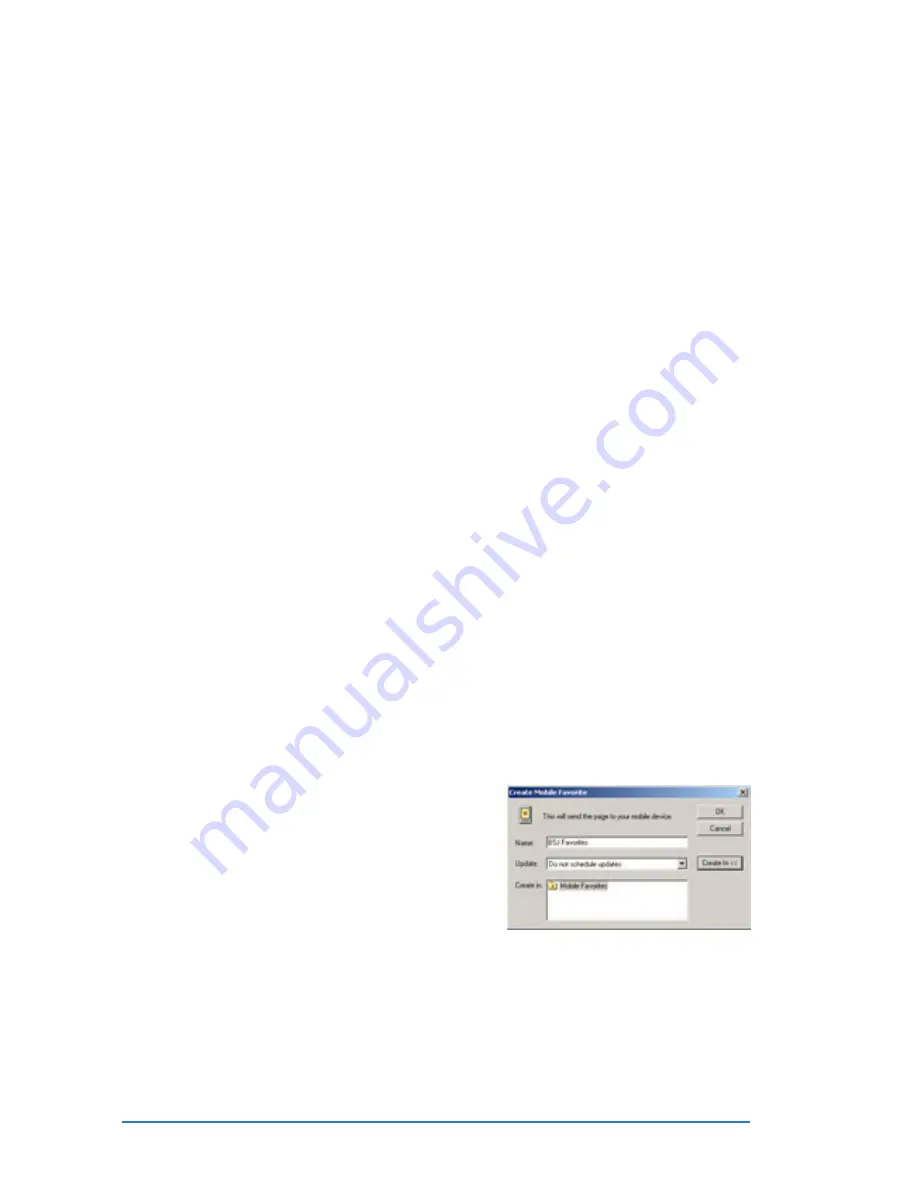
9-6
P505 Smart PDA Phone
Mobile Favorites folder
Mobile Favorites folder
Mobile Favorites folder
Mobile Favorites folder
Mobile Favorites folder
Only items stored in the Mobile Favorites sub-folder in the Favorites
folder in the desktop PC Internet Explorer will be synchronized with
your device. The Mobile Favorites folder is automatically created
when you installed ActiveSync
®
.
Favorite links
Favorite links
Favorite links
Favorite links
Favorite links
During synchronization, any links in your computer’s Mobile Favorites
folder will be synchronized with Pocket Internet Explorer on your
device. Both computers are updated with changes made to either list
each time you synchronize. Unless you mark the favorite link as a
mobile favorite, only the link will be downloaded to your device, and
you will need to connect to your ISP or network to view the content.
For more information on synchronization, see ActiveSync
®
Help on
the desktop computer.
Mobile Favorites
Mobile Favorites
Mobile Favorites
Mobile Favorites
Mobile Favorites
If you are using Microsoft
®
Internet Explorer 5.0 or later on your
desktop computer, you can download mobile favorites to your device.
Synchronizing mobile favorites downloads Web content to your
device so that you can view pages while you are disconnected from
your ISP and desktop computer.
Use the Internet Explorer plug-in installed with ActiveSync
®
to quickly
create mobile favorites.
To create a mobile favorite:
To create a mobile favorite:
To create a mobile favorite:
To create a mobile favorite:
To create a mobile favorite:
1. In Internet Explorer on your
desktop computer, click Tools
Tools
Tools
Tools
Tools
then Create Mobile Favorite
Create Mobile Favorite
Create Mobile Favorite
Create Mobile Favorite
Create Mobile Favorite.
2. To change the link name, enter a
new name in the Name
Name
Name
Name
Name box.
3. Select your desired update
schedule in Update
Update
Update
Update
Update. This is
optional.
4. Click O K
O K
O K
O K
O K. Internet Explorer downloads the latest version of the
page to your desktop computer.
Summary of Contents for P505
Page 1: ......
Page 66: ...2 46 P505 Smart PDA Phone ...
Page 100: ...4 22 P505 Smart PDA Phone ...
Page 274: ...8 30 P505 Smart PDA Phone ...
Page 320: ...11 16 P505 Smart PDA Phones ...
Page 321: ...Notices Notices Notices Notices Notices ...
Page 326: ...A 6 P505 Smart PDA Phone ...
















































