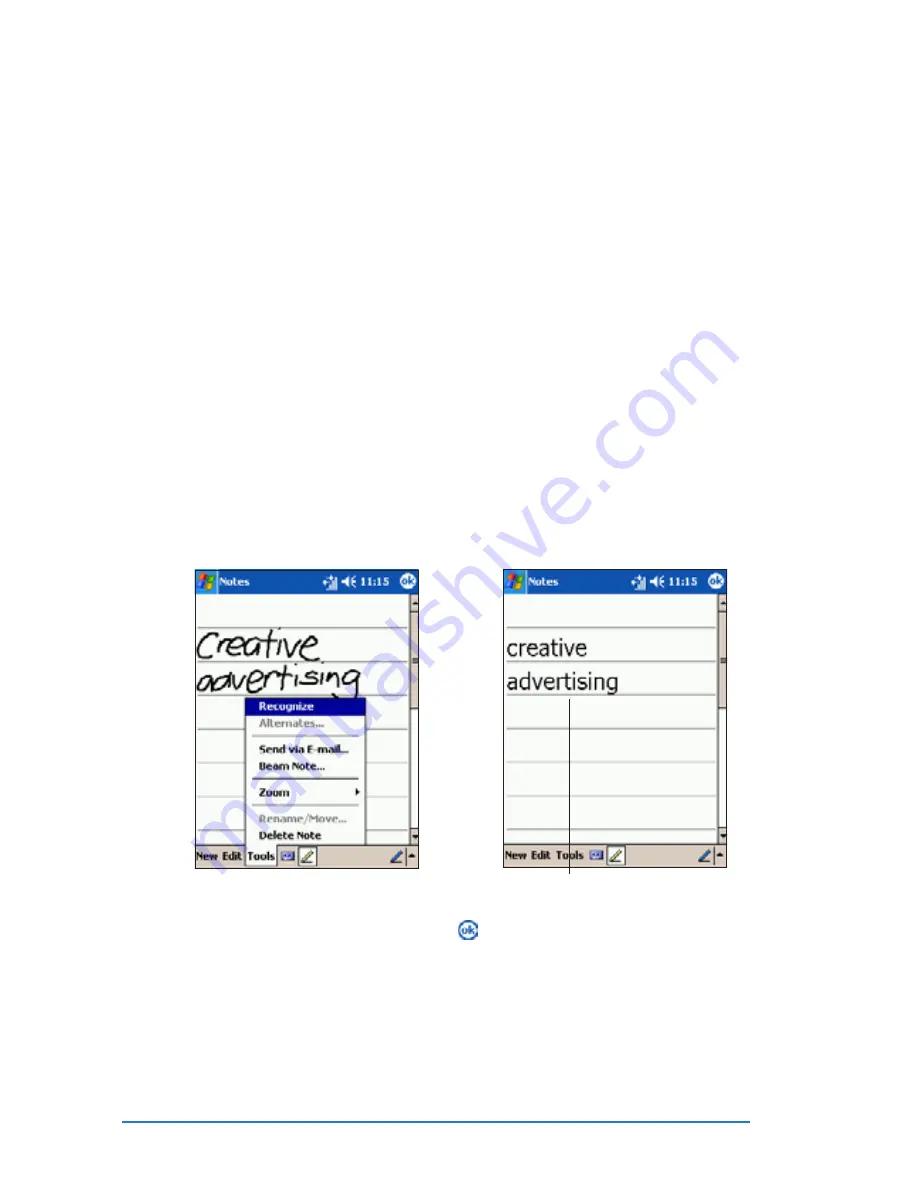
2-12
P505 Smart PDA Phone
The writing is turned into text
To edit your writing:
To edit your writing:
To edit your writing:
To edit your writing:
To edit your writing:
1. With the Pen button highlighted (i.e. not in writing mode), tap and
hold the stylus next to the text that you wish to select until the
insertion point appears.
2. Without lifting, drag the stylus across the text to select it.
If you accidentally write on the screen, tap Tools
Tools
Tools
Tools
Tools, then U n d o
U n d o
U n d o
U n d o
U n d o
and try again. You can also select text by tapping the Pen
P e n
P e n
P e n
P e n button
to deselect it, then dragging the stylus across the screen.
3. Tap Edit
Edit
Edit
Edit
Edit on the Command bar and select an action, or use one of
the tools in the Input Panel to enter a new text.
To select a zoom level:
To select a zoom level:
To select a zoom level:
To select a zoom level:
To select a zoom level:
• Tap Tools
Tools
Tools
Tools
Tools, then tap a zoom percentage from the options.
To convert writing to text:
To convert writing to text:
To convert writing to text:
To convert writing to text:
To convert writing to text:
1. Tap Tools
Tools
Tools
Tools
Tools, then select Recognize
Recognize
Recognize
Recognize
Recognize.
2. If the conversion is correct, tap to save your note.
Summary of Contents for P505
Page 1: ......
Page 66: ...2 46 P505 Smart PDA Phone ...
Page 100: ...4 22 P505 Smart PDA Phone ...
Page 274: ...8 30 P505 Smart PDA Phone ...
Page 320: ...11 16 P505 Smart PDA Phones ...
Page 321: ...Notices Notices Notices Notices Notices ...
Page 326: ...A 6 P505 Smart PDA Phone ...






























