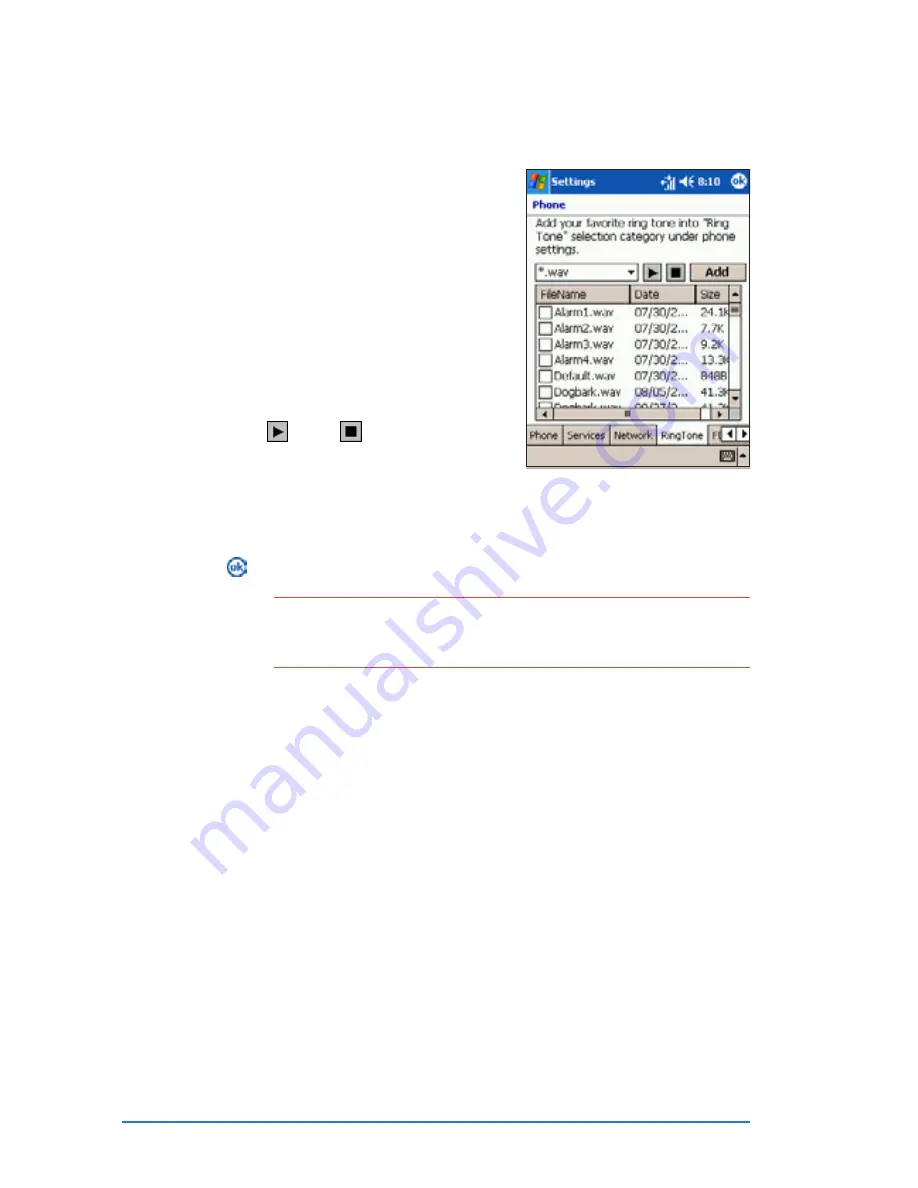
5-36
P505 Smart PDA Phone
To add ring tones in the ring tone selection:
To add ring tones in the ring tone selection:
To add ring tones in the ring tone selection:
To add ring tones in the ring tone selection:
To add ring tones in the ring tone selection:
1. From the phone Settings
window, tap the Ring Tone
Ring Tone
Ring Tone
Ring Tone
Ring Tone tab
to display available ring tones
you can add to the ring tone list.
2. Select the audio file format
(*.wav, *.mid, *.wma) from the
drop-down menu to display all
ring tones saved on that format.
3. To listen to a ring tone, select
the ring tone file from the list,
then tap . Tap to stop.
4. Tap the box preceding the ring
tone(s) to select and add the
tone to the ring tone list.
5. Tap the Add
A d d
A d d
A d d
A d d button.
6. Tap when done.
N O T E
N O T E
N O T E
N O T E
N O T E
Check if the selected ring tone was added to the ring tone list
by tapping the P h o n e
P h o n e
P h o n e
P h o n e
P h o n e tab from the Services window, then
tap the R i n g t o n e
R i n g t o n e
R i n g t o n e
R i n g t o n e
R i n g t o n e down arrow button to display.
Summary of Contents for P505
Page 1: ......
Page 66: ...2 46 P505 Smart PDA Phone ...
Page 100: ...4 22 P505 Smart PDA Phone ...
Page 274: ...8 30 P505 Smart PDA Phone ...
Page 320: ...11 16 P505 Smart PDA Phones ...
Page 321: ...Notices Notices Notices Notices Notices ...
Page 326: ...A 6 P505 Smart PDA Phone ...
















































