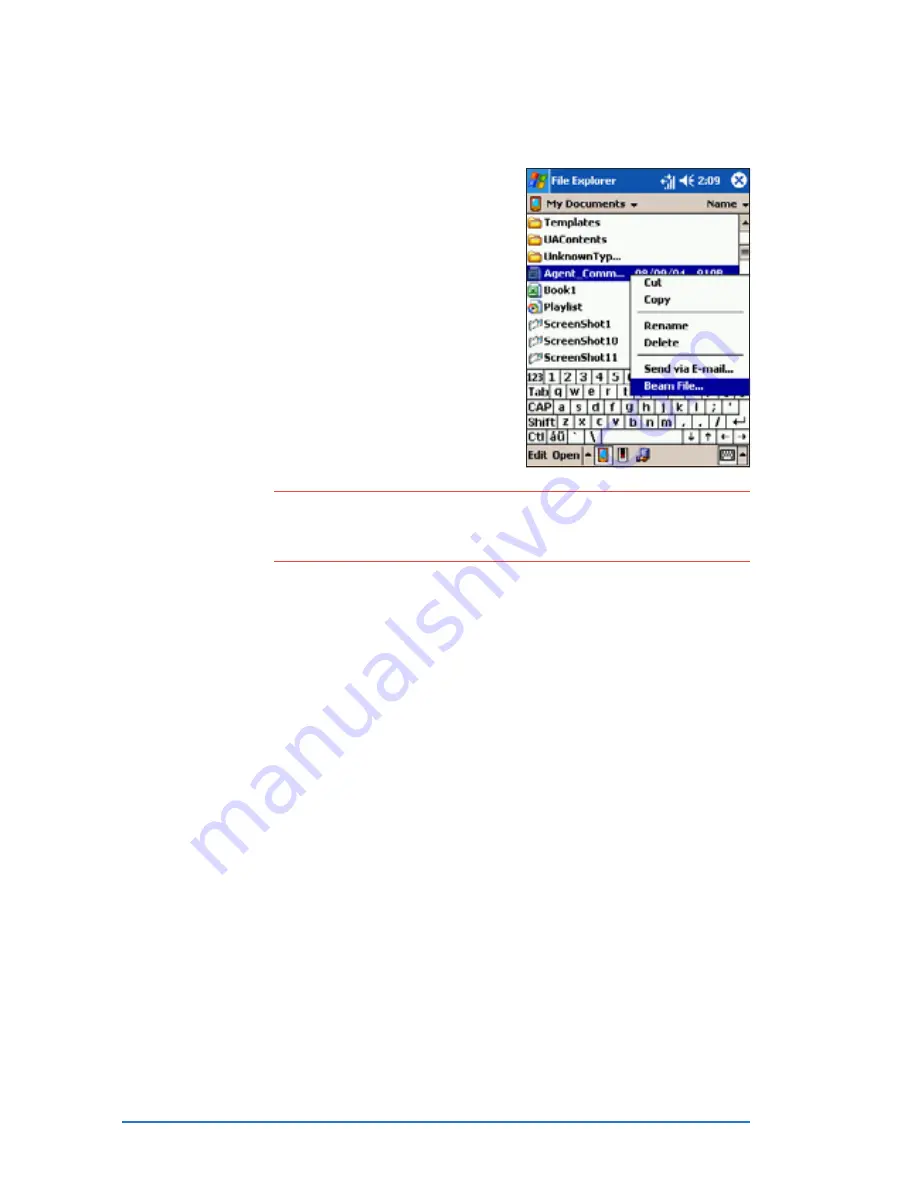
10-20
P505 Smart PDA Phone
N O T E
N O T E
N O T E
N O T E
N O T E
You can also send items, but not folders, from File Explorer.
Tap and hold the item that you want to send, then tap B e a m
B e a m
B e a m
B e a m
B e a m
F i l e
F i l e
F i l e
F i l e
F i l e on the pop-up menu.
To beam a file:
To beam a file:
To beam a file:
To beam a file:
To beam a file:
1. Go to the program associated with
the file you want to transfer, and
select it from the list.
2. Align the IR ports of the P505 and
the device to which you are beaming
(the devices should be in close range
of each other and have clear
line-of-sight).
3. Tap and hold the item, then tap
Beam File...
Beam File...
Beam File...
Beam File...
Beam File... on the pop-up menu.
Receiving information
Receiving information
Receiving information
Receiving information
Receiving information
To receive information:
To receive information:
To receive information:
To receive information:
To receive information:
1. Align the IR ports of the devices (the devices should be in close
range of each other and have clear line-of-sight).
2. Have the owner of the other device send the information to you.
Your device automatically receives the information, provided the
beaming option is set to receive incoming beams. See previous
page for details.
Summary of Contents for P505
Page 1: ......
Page 66: ...2 46 P505 Smart PDA Phone ...
Page 100: ...4 22 P505 Smart PDA Phone ...
Page 274: ...8 30 P505 Smart PDA Phone ...
Page 320: ...11 16 P505 Smart PDA Phones ...
Page 321: ...Notices Notices Notices Notices Notices ...
Page 326: ...A 6 P505 Smart PDA Phone ...
















































