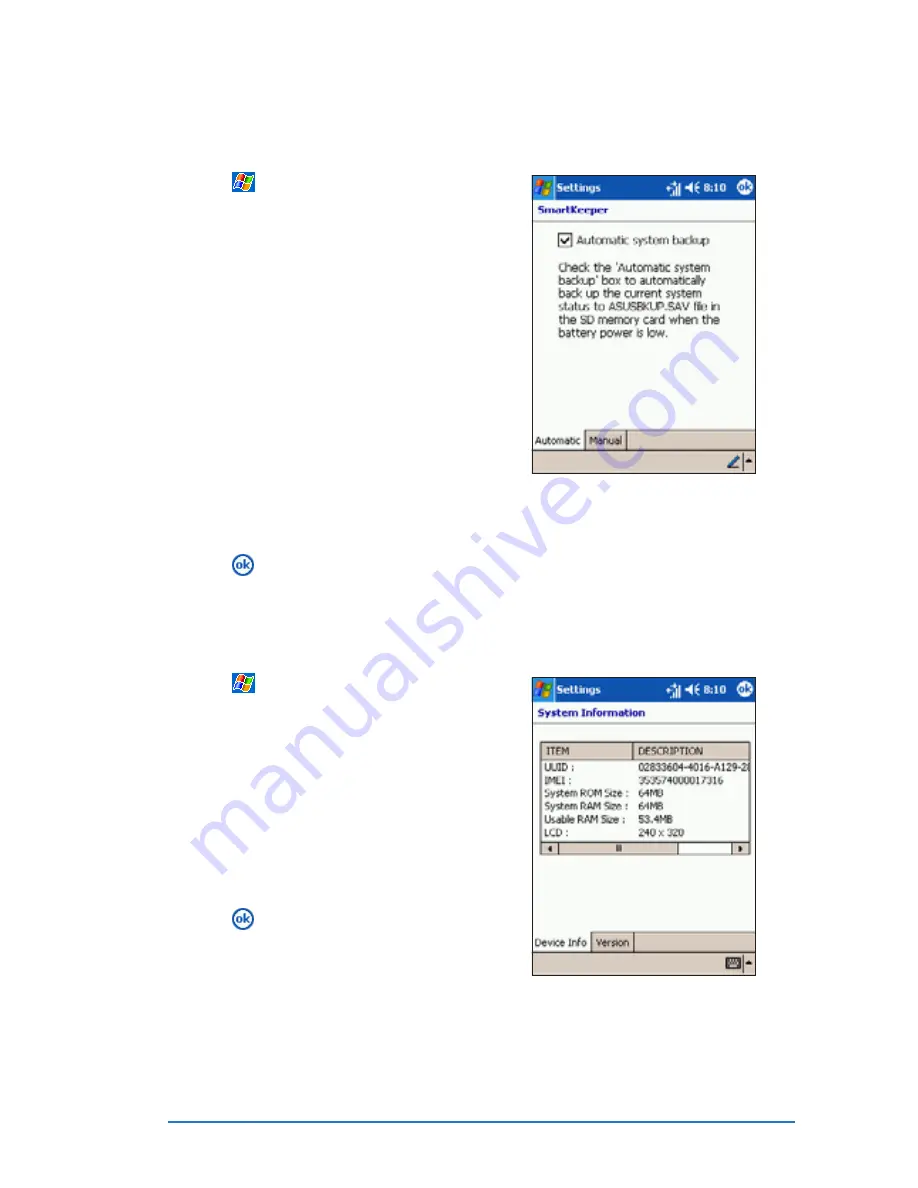
Chapter 2: Learning the basics
2-27
To change the SmartKeeper utility settings:
To change the SmartKeeper utility settings:
To change the SmartKeeper utility settings:
To change the SmartKeeper utility settings:
To change the SmartKeeper utility settings:
1. Tap
, then tap Settings
Settings
Settings
Settings
Settings to
display the Settings
Settings
Settings
Settings
Settings screen.
2. Tap the System
System
System
System
System tab, then tap
the SmartKeeper
SmartKeeper
SmartKeeper
SmartKeeper
SmartKeeper icon. The
window shows the general
screen settings.
3. Check the Automatic system
Automatic system
Automatic system
Automatic system
Automatic system
backup
backup
backup
backup
backup option to allow
SmartKeeper to backup your
files and programs to the SD
card automatically when the
battery is low.
Tap the Manual
Manual
Manual
Manual
Manual tab to manually
backup or restore your files and programs. See page 2-27 for
details.
4. Tap
to return to the previous window.
To view the system information:
To view the system information:
To view the system information:
To view the system information:
To view the system information:
1. Tap
, then tap Settings
Settings
Settings
Settings
Settings to
display the Settings
Settings
Settings
Settings
Settings screen.
2. Tap the System
System
System
System
System tab, then tap
the System Infromation
System Infromation
System Infromation
System Infromation
System Infromation icon.
The window shows the device
information.
3. Tap the Version
Version
Version
Version
Version tab to display
the device firmware and
programs version
4. Tap
to return to the previous
window.
Summary of Contents for P505
Page 1: ......
Page 66: ...2 46 P505 Smart PDA Phone ...
Page 100: ...4 22 P505 Smart PDA Phone ...
Page 274: ...8 30 P505 Smart PDA Phone ...
Page 320: ...11 16 P505 Smart PDA Phones ...
Page 321: ...Notices Notices Notices Notices Notices ...
Page 326: ...A 6 P505 Smart PDA Phone ...
















































