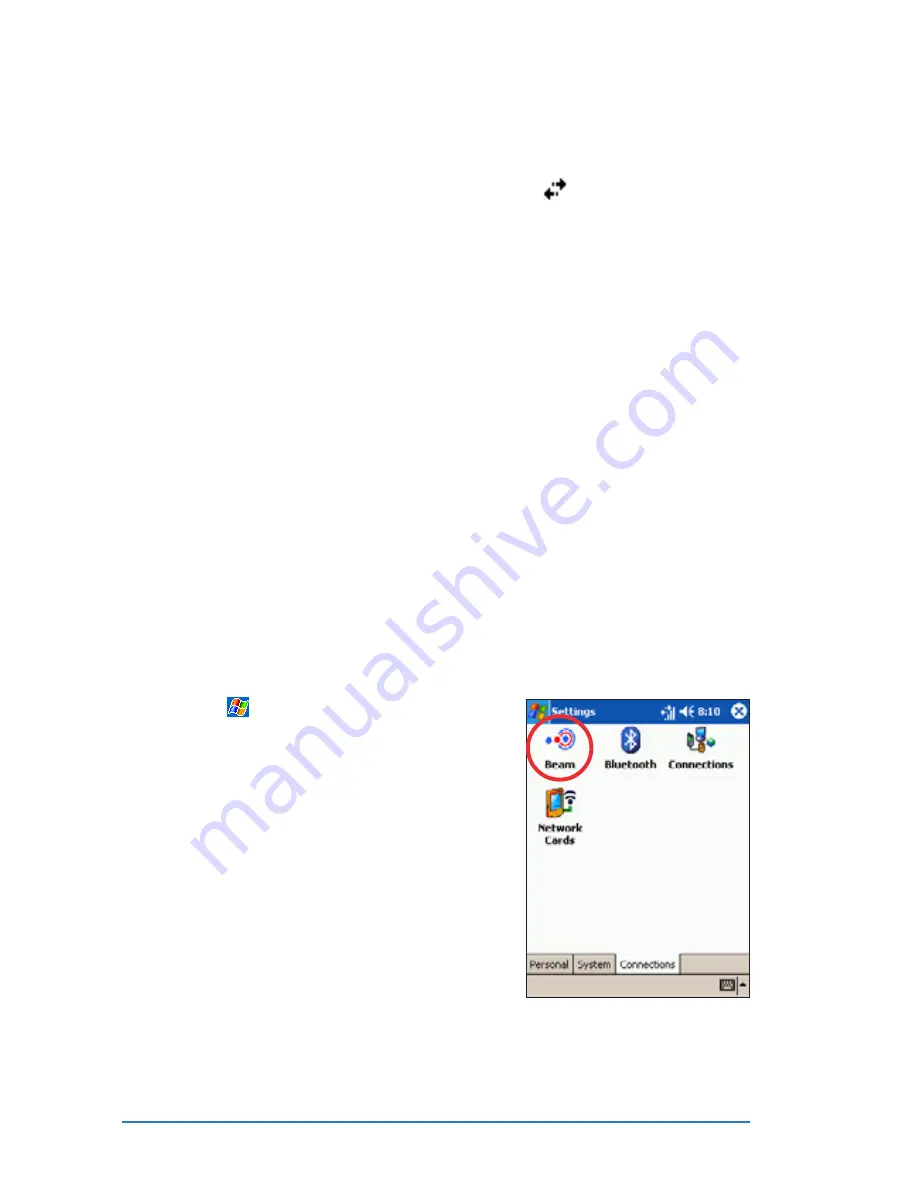
10-18
P505 Smart PDA Phone
Infrared (IR) connection
Infrared (IR) connection
Infrared (IR) connection
Infrared (IR) connection
Infrared (IR) connection
By default, your device detects incoming infrared (IR) beams and
prompts you to accept them. If you do not want your device to
detect or receive beams, clear the Receive all incoming beams
Receive all incoming beams
Receive all incoming beams
Receive all incoming beams
Receive all incoming beams
check box.
To set the Beam options:
To set the Beam options:
To set the Beam options:
To set the Beam options:
To set the Beam options:
1. Tap
, then Settings
Settings
Settings
Settings
Settings.
2. Tap the Connections
Connections
Connections
Connections
Connections tab.
3. Tap the Beam
Beam
Beam
Beam
Beam icon to display
the Settings screen.
Ending a connection
Ending a connection
Ending a connection
Ending a connection
Ending a connection
Use the following methods to end a network connection.
• When connected via modem or VPN, tap
on the navigation
bar, then tap Disconnect
Disconnect
Disconnect
Disconnect
Disconnect.
• When connected via cable or cradle, detach your device from the
cable or cradle.
• When connected via Infrared, move the device away from the
other computer or device.
• When connected via a network (Ethernet) card, remove the card
from your device.
• When connected to a wireless network using an SDIO Wi-Fi card,
switch off the connection.
Summary of Contents for P505
Page 1: ......
Page 66: ...2 46 P505 Smart PDA Phone ...
Page 100: ...4 22 P505 Smart PDA Phone ...
Page 274: ...8 30 P505 Smart PDA Phone ...
Page 320: ...11 16 P505 Smart PDA Phones ...
Page 321: ...Notices Notices Notices Notices Notices ...
Page 326: ...A 6 P505 Smart PDA Phone ...
















































