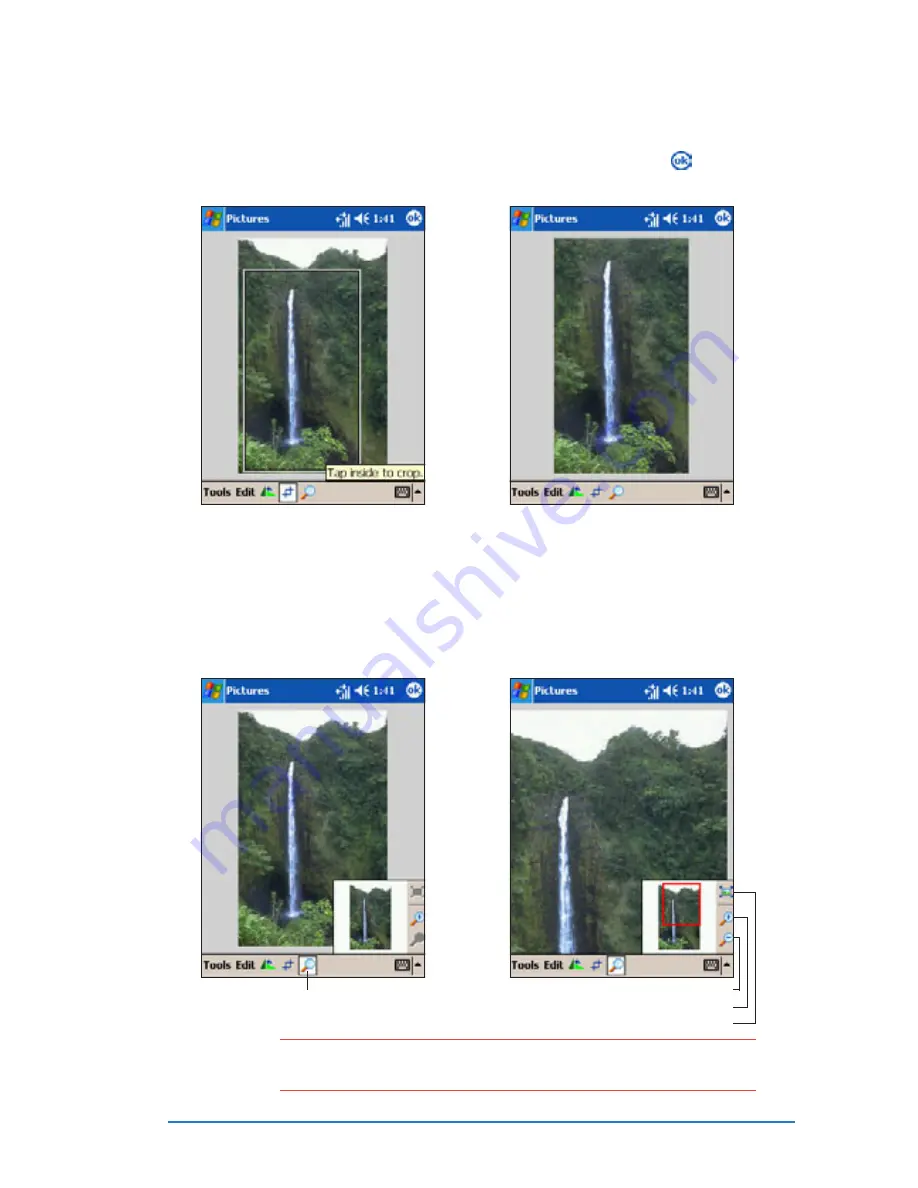
Chapter 7: Multimedia features
7-49
3. When prompted, tap inside
the crop to crop the photo.
4. The screen displays the
cropped photo. Tap to save
the changes.
To zoom in/out a photo:
To zoom in/out a photo:
To zoom in/out a photo:
To zoom in/out a photo:
To zoom in/out a photo:
1. From the Pictures main
screen, tap a photo to display,
then tap the zoom button.
2. From the zoom navigator
window, tap the zoom in or out
button to magnify the photo.
Tap to zoom in/out
N O T E
N O T E
N O T E
N O T E
N O T E
Use the stylus to drag the red square inside the navigator
window to the area you want to zoom.
Zoom out
Zoom in
Fit in screen view
Summary of Contents for P505
Page 1: ......
Page 66: ...2 46 P505 Smart PDA Phone ...
Page 100: ...4 22 P505 Smart PDA Phone ...
Page 274: ...8 30 P505 Smart PDA Phone ...
Page 320: ...11 16 P505 Smart PDA Phones ...
Page 321: ...Notices Notices Notices Notices Notices ...
Page 326: ...A 6 P505 Smart PDA Phone ...






























