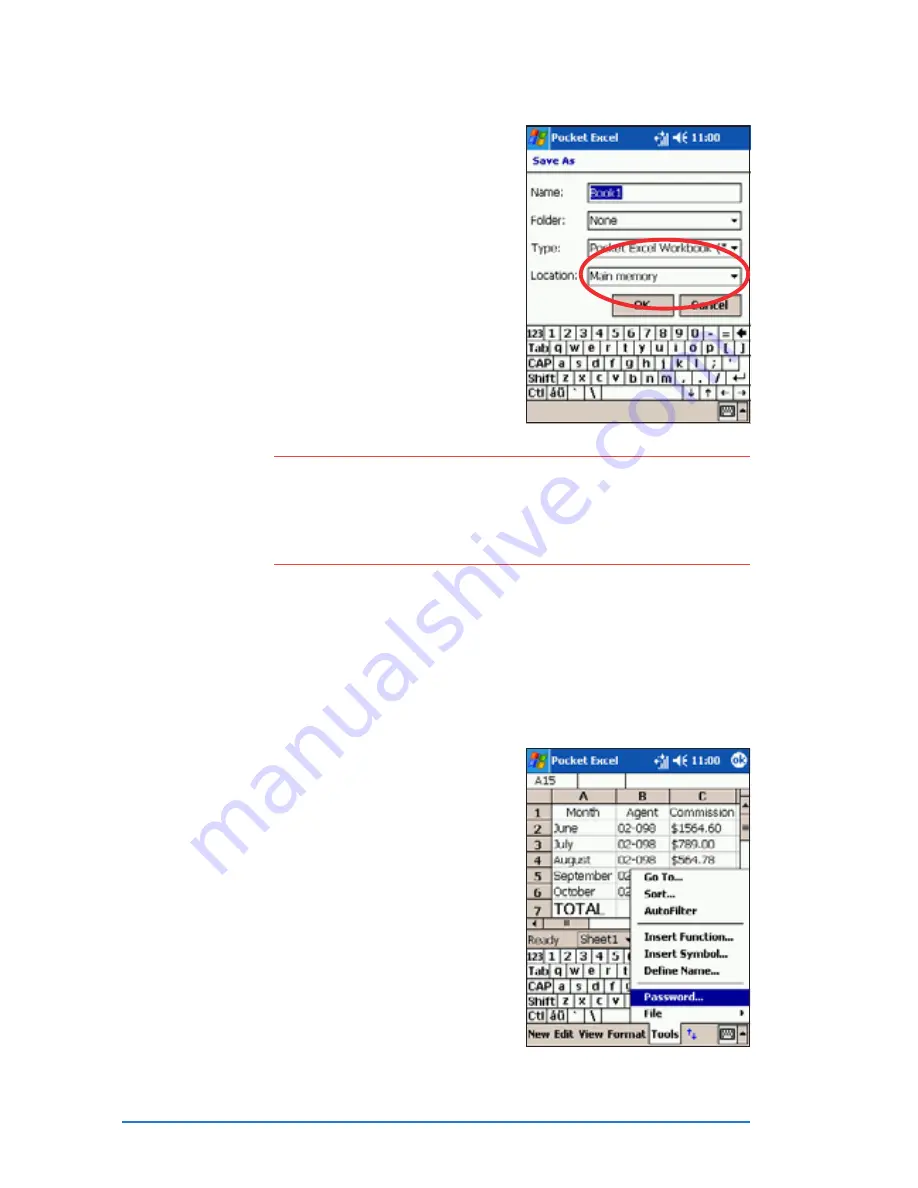
8-14
P505 Smart PDA Phone
6. Tap the down arrow in the
Location
Location
Location
Location
Location field to indicate the
location of your saved file,
either in the main memory of
your device, or in a storage
card, if available.
7. Tap O K
O K
O K
O K
O K when done.
N O T E
N O T E
N O T E
N O T E
N O T E
If you do not wish to save your spreadsheet to a different
format, but would like to change the file name, folder, and
location of your document, simply tap and hold the file from
the File Explorer window, then tap R e n a m e / M o v e . . .
R e n a m e / M o v e . . .
R e n a m e / M o v e . . .
R e n a m e / M o v e . . .
R e n a m e / M o v e . . . from
the pop-up menu to make your changes.
Securing your Excel spreadsheet
Securing your Excel spreadsheet
Securing your Excel spreadsheet
Securing your Excel spreadsheet
Securing your Excel spreadsheet
If your spreadsheet contains sensitive or confidental information, you
can protect it with a password.
To set a password for your spreadsheet:
To set a password for your spreadsheet:
To set a password for your spreadsheet:
To set a password for your spreadsheet:
To set a password for your spreadsheet:
1. Open the spreadsheet.
2. Tap Edit
Edit
Edit
Edit
Edit from the command
bar, then tap Password...
Password...
Password...
Password...
Password... to
display the password setting
screen.
Summary of Contents for P505
Page 1: ......
Page 66: ...2 46 P505 Smart PDA Phone ...
Page 100: ...4 22 P505 Smart PDA Phone ...
Page 274: ...8 30 P505 Smart PDA Phone ...
Page 320: ...11 16 P505 Smart PDA Phones ...
Page 321: ...Notices Notices Notices Notices Notices ...
Page 326: ...A 6 P505 Smart PDA Phone ...
















































