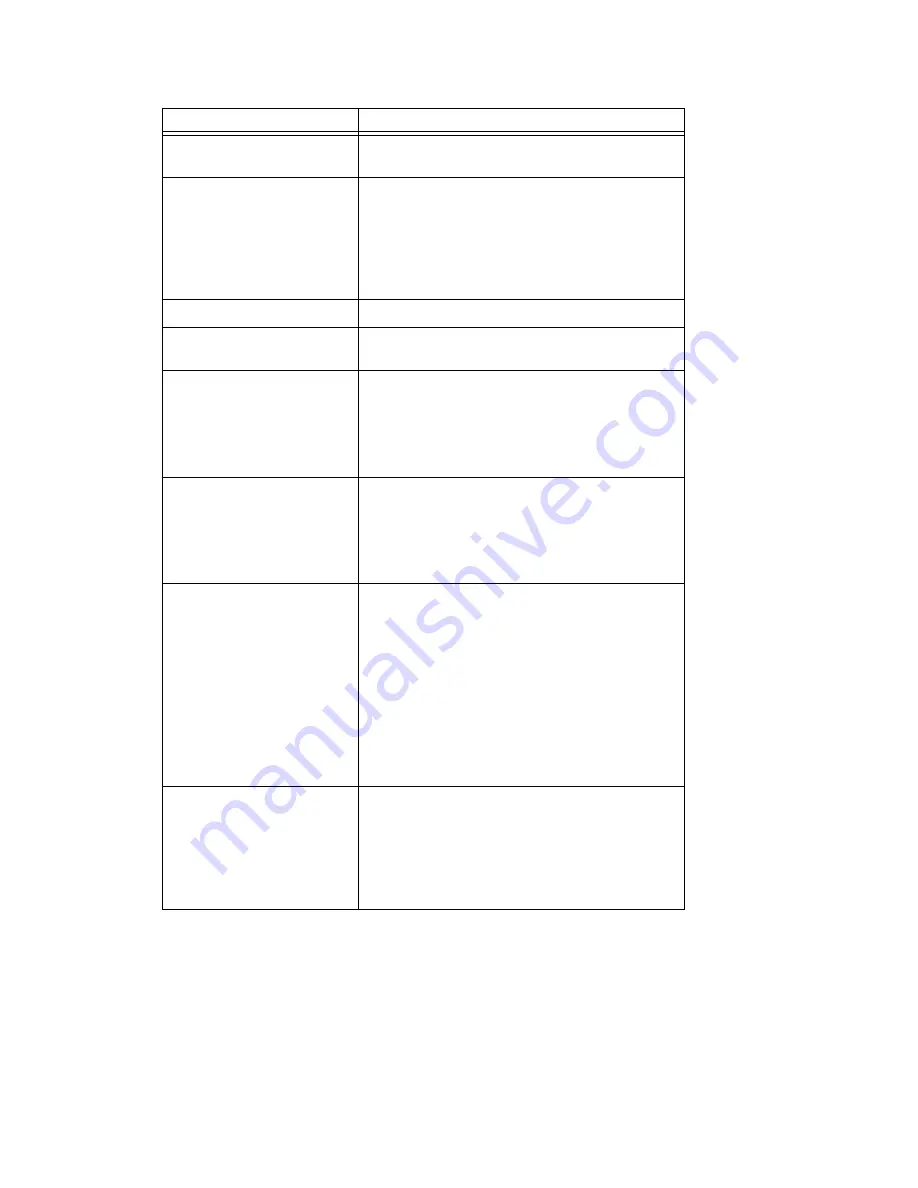
Setting Parameters
78
MAXCS ACM 6.5 Administration Manual
Name
The name you gave the selected gateway for
easy identification.
Type
Shows whether this is a media server or
gateway. If the ID is other than 00, you cannot
change the type in this configuration screen. If
you want to change the type, you need to delete
the entry and recreate it. You need to have
sufficient Gateway or Media Server Licenses in
order to add an entry.
Address
The IP address of the selected gateway.
Password
The password assigned to the selected gateway.
(Each gateway has its own password.)
Country
The country where the gateway resides. This
configuration determines what tone table will be
used for the gateway. Extension users assigned
to this gateway will hear different off-hook and
busy tones, for example, if this parameter is set
differently from the MAXCS system setting.
Home IP Exts
The number of IP extensions that have been
assigned to the selected gateway in the
Extension Configuration window. (Read-only
field.) This information will help you configure
sufficient resources for IP phones on each
gateway.
Enable Media Server on
Softswitch
On an AltiGen-certified server, you can run the
Softswitch and Media Server in the same
machine. (You must have a Media Server
license.)
This option is available to gateway ID 00 if
MaxAdmin is running on the MAXCS machine.
After the box is checked or unchecked, reboot
the Softswitch machine. The Type will change to
Gateway
or
Media Server
as appropriate.
Note
: This option is appropriate to a small- to
medium-scale system.
CT-Bus Mode
The CT bus is the telephony switching bus that
connects all telephony boards inside each
gateway. It can be set as Mu-Law or A-Law. The
default is Mu-Law for North America. For
European countries and regions that are using
E1 digital trunk, this setting needs to be changed
to A-Law.
Parameter
Description
Summary of Contents for ACM 6.5
Page 1: ...MAX Communication Server Administration Manual ACM 6 5 Update1 4 2010 4413 0001 6 5 Update1 ...
Page 16: ...2 MAXCS ACM 6 5 Administration Manual ...
Page 36: ...Overview 22 MAXCS ACM 6 5 Administration Manual ...
Page 46: ...Troubleshooting Error Messages 32 MAXCS ACM 6 5 Administration Manual ...
Page 58: ...Stopping the AltiGen Switching Service 44 MAXCS ACM 6 5 Administration Manual ...
Page 88: ...Feature Profiles 74 MAXCS ACM 6 5 Administration Manual ...
Page 104: ...Creating Distribution Lists 90 MAXCS ACM 6 5 Administration Manual ...
Page 130: ...Configuring Call Recording 116 MAXCS ACM 6 5 Administration Manual ...
Page 134: ...Application Extension Setup 120 MAXCS ACM 6 5 Administration Manual ...
Page 190: ...Configuring the Virtual MobileExtSP Board 176 MAXCS ACM 6 5 Administration Manual ...
Page 196: ...DNIS Routing 182 MAXCS ACM 6 5 Administration Manual ...
Page 208: ...Resolving Dialing Delay for Non USA Canada Countries 194 MAXCS ACM 6 5 Administration Manual ...
Page 246: ...Setting an IP Extension 232 MAXCS ACM 6 5 Administration Manual ...
Page 260: ...Configuring Auto Discovery of Server IP Address 246 MAXCS ACM 6 5 Administration Manual ...
Page 288: ...274 MAXCS ACM 6 5 Administration Manual ...
Page 330: ...MaxCall Configuration 316 MAXCS ACM 6 5 Administration Manual ...
Page 340: ...Joining a Meeting 326 MAXCS ACM 6 5 Administration Manual ...
Page 390: ...When Information May Be Out of Sync 376 MAXCS ACM 6 5 Administration Manual ...
Page 442: ...Setting Up the Client 428 MAXCS ACM 6 5 Administration Manual ...
Page 488: ...474 MAXCS ACM 6 5 Administration Manual ...















































