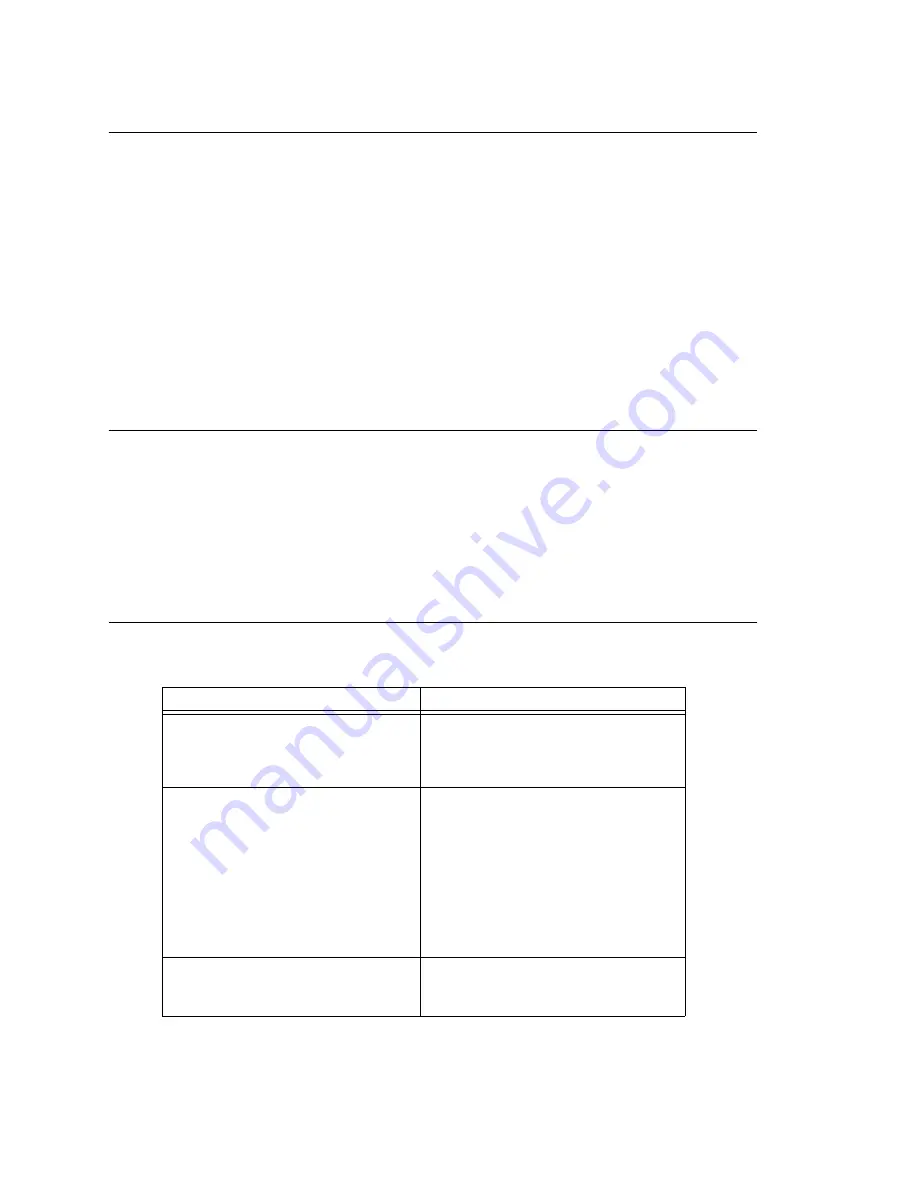
Installing MaxAdmin on a Network Client
30
MAXCS ACM 6.5 Administration Manual
Installing MaxAdmin on a Network Client
MaxAdministrator can be installed on a client workstation, providing the ability to
manage the MAXCS server remotely. The system running MaxAdministrator and the
MAXCS server must be on the same Windows domain.
When you install MaxAdmin on a machine that is not a MAXCS server, it does not contain
the switching, SMTP/POP3 server, messaging agent, AltiBackup, and Exchange
integration services that are included in the full MAXCS installation. Remote MaxAdmin
does
not
utilize the System Data Management or Shutdown Switching Service functions
on the MAXCS system.
To install MaxAdministrator on a client workstation:
1. Insert the MAXCS CD-ROM into the appropriate drive.
2. Run
SETUP.EXE
from the
MaxAdministrator
folder.
3. Follow the instructions on the screen.
Uninstalling MAXCS
To uninstall MAXCS 6.5 Update1, be sure to stop all MAXCS-related services before
uninstallation. To do this, run MaxAdmin, log in, and select
Services > Shutdown
Switching
from the menu.
In the event that the auxiliary services were not stopped, stop them one at a time in
Windows, using the
Start > Programs > Administrative Tools > Services
applet.
Then go to
Start > Programs > Control Panel > Add/Remove Programs
, and select
MAX Communication Server ACM 6.5 Update1
, and click
Remove
.
Troubleshooting (Error Messages)
Use this table for troubleshooting error messages encountered during software
installation.
Error Message
Solution
MAXCS does not support Triton T1
Rev A2 or VoIP Rev A2, boards.
Please unplug these boards, then run
setup again.
Unplug Triton T1 Rev A2 or VoIP Rev
A2, then run setup again.
Copy activation file failed.
Activation file (exctl) is not in the
specified folder, is missing, or is
corrupted. Make sure you select the
correct file folder where the activation
file is located and try again. If problem
persists, you can manually copy the
activation file to c:\AltiServ\db
directory (if MAXCS is installed on the
c: drive) and run the installation
program again.
An error occurred during the move
data process.
Make sure all AltiGen applications and
services are stopped/closed before
installing MAXCS.
Summary of Contents for ACM 6.5
Page 1: ...MAX Communication Server Administration Manual ACM 6 5 Update1 4 2010 4413 0001 6 5 Update1 ...
Page 16: ...2 MAXCS ACM 6 5 Administration Manual ...
Page 36: ...Overview 22 MAXCS ACM 6 5 Administration Manual ...
Page 46: ...Troubleshooting Error Messages 32 MAXCS ACM 6 5 Administration Manual ...
Page 58: ...Stopping the AltiGen Switching Service 44 MAXCS ACM 6 5 Administration Manual ...
Page 88: ...Feature Profiles 74 MAXCS ACM 6 5 Administration Manual ...
Page 104: ...Creating Distribution Lists 90 MAXCS ACM 6 5 Administration Manual ...
Page 130: ...Configuring Call Recording 116 MAXCS ACM 6 5 Administration Manual ...
Page 134: ...Application Extension Setup 120 MAXCS ACM 6 5 Administration Manual ...
Page 190: ...Configuring the Virtual MobileExtSP Board 176 MAXCS ACM 6 5 Administration Manual ...
Page 196: ...DNIS Routing 182 MAXCS ACM 6 5 Administration Manual ...
Page 208: ...Resolving Dialing Delay for Non USA Canada Countries 194 MAXCS ACM 6 5 Administration Manual ...
Page 246: ...Setting an IP Extension 232 MAXCS ACM 6 5 Administration Manual ...
Page 260: ...Configuring Auto Discovery of Server IP Address 246 MAXCS ACM 6 5 Administration Manual ...
Page 288: ...274 MAXCS ACM 6 5 Administration Manual ...
Page 330: ...MaxCall Configuration 316 MAXCS ACM 6 5 Administration Manual ...
Page 340: ...Joining a Meeting 326 MAXCS ACM 6 5 Administration Manual ...
Page 390: ...When Information May Be Out of Sync 376 MAXCS ACM 6 5 Administration Manual ...
Page 442: ...Setting Up the Client 428 MAXCS ACM 6 5 Administration Manual ...
Page 488: ...474 MAXCS ACM 6 5 Administration Manual ...






























