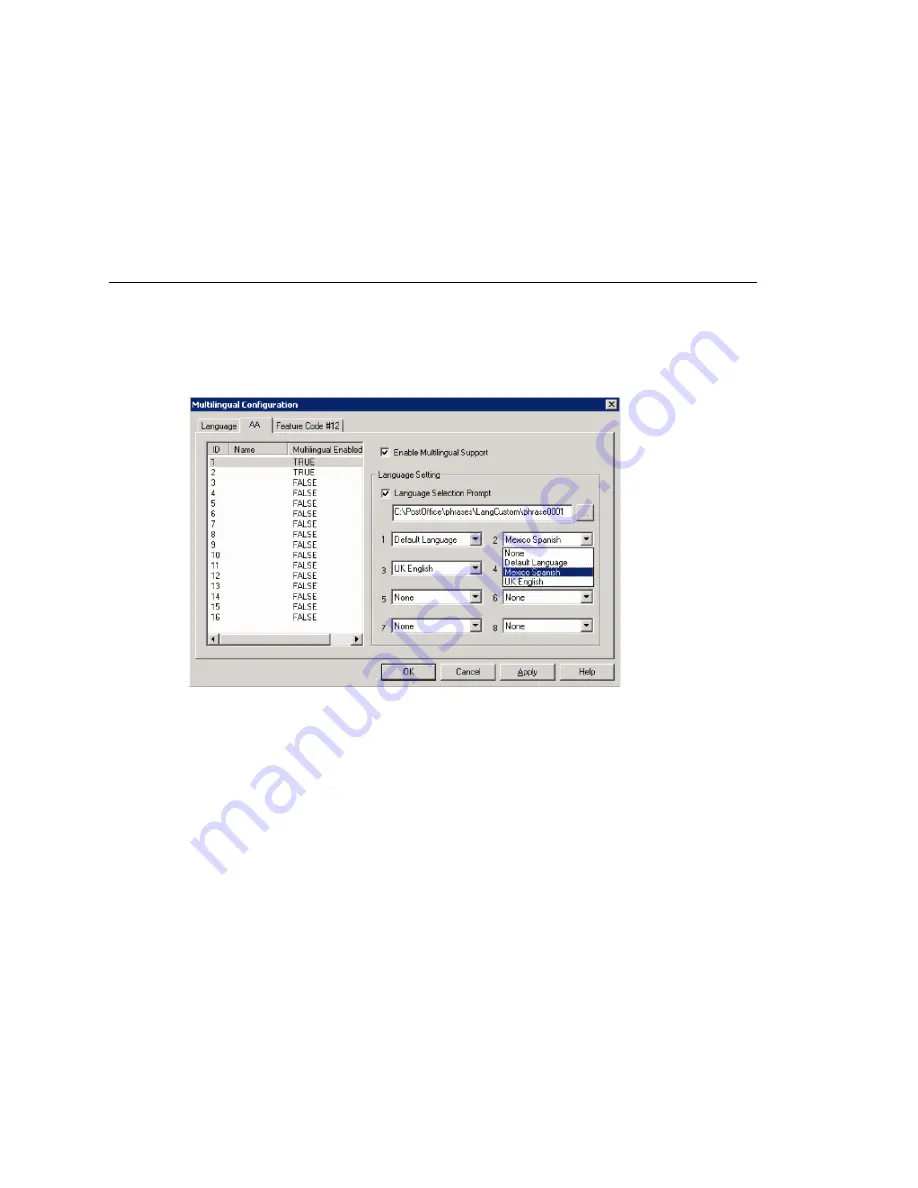
Enabling Multilingual Support in the Auto Attendant
104
MAXCS ACM 6.5 Administration Manual
The contents of the fields
System phrase directory
and
Custom phrase directory
are fetched from the location where the language phrases are stored. They are not
editable.
Only the description of the language is editable here. To edit it, click the
Edit
button or
double-click the row.
The default language cannot be deleted. After you add languages, any language used by
DNIS, an extension, or an AA cannot be deleted.
Enabling Multilingual Support in the Auto Attendant
After you have recorded phrases and added a reference to their directories in the
Multilingual Configuration > Language
tab, as described above, you are ready to
enable multilingual support in the auto attendant.
1. Select
System > Multilingual Configuration >
AA
tab.
2. From the list at the left, select the AA you want to configure with multilingual
support.
3. Check the
Enable Multilingual Support
check box. The
Multilingual Enabled
column changes to
TRUE
.
4. In the
Language Setting
group of fields, check the
Language Selection Prompt
check box.
5. Choose the prompt that lets the caller select a language.
6. Beside each appropriate number, select a language from the drop-down list that
corresponds to the phone key the user would press to hear that language. (For
example, “For English, press 1; for Spanish, press 2...”)
7. Click
Apply
if you have more work to do in the configuration screen, or click
OK
to
accept the changes and close the screen.
Note:
This configuration is on top of the regular AA configuration. The system will
execute the regular AA action items after a language preference is selected by the
caller.
Summary of Contents for ACM 6.5
Page 1: ...MAX Communication Server Administration Manual ACM 6 5 Update1 4 2010 4413 0001 6 5 Update1 ...
Page 16: ...2 MAXCS ACM 6 5 Administration Manual ...
Page 36: ...Overview 22 MAXCS ACM 6 5 Administration Manual ...
Page 46: ...Troubleshooting Error Messages 32 MAXCS ACM 6 5 Administration Manual ...
Page 58: ...Stopping the AltiGen Switching Service 44 MAXCS ACM 6 5 Administration Manual ...
Page 88: ...Feature Profiles 74 MAXCS ACM 6 5 Administration Manual ...
Page 104: ...Creating Distribution Lists 90 MAXCS ACM 6 5 Administration Manual ...
Page 130: ...Configuring Call Recording 116 MAXCS ACM 6 5 Administration Manual ...
Page 134: ...Application Extension Setup 120 MAXCS ACM 6 5 Administration Manual ...
Page 190: ...Configuring the Virtual MobileExtSP Board 176 MAXCS ACM 6 5 Administration Manual ...
Page 196: ...DNIS Routing 182 MAXCS ACM 6 5 Administration Manual ...
Page 208: ...Resolving Dialing Delay for Non USA Canada Countries 194 MAXCS ACM 6 5 Administration Manual ...
Page 246: ...Setting an IP Extension 232 MAXCS ACM 6 5 Administration Manual ...
Page 260: ...Configuring Auto Discovery of Server IP Address 246 MAXCS ACM 6 5 Administration Manual ...
Page 288: ...274 MAXCS ACM 6 5 Administration Manual ...
Page 330: ...MaxCall Configuration 316 MAXCS ACM 6 5 Administration Manual ...
Page 340: ...Joining a Meeting 326 MAXCS ACM 6 5 Administration Manual ...
Page 390: ...When Information May Be Out of Sync 376 MAXCS ACM 6 5 Administration Manual ...
Page 442: ...Setting Up the Client 428 MAXCS ACM 6 5 Administration Manual ...
Page 488: ...474 MAXCS ACM 6 5 Administration Manual ...






























